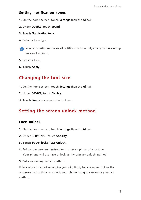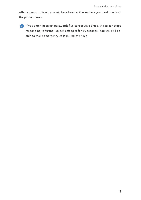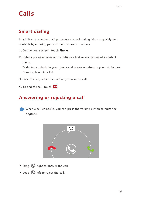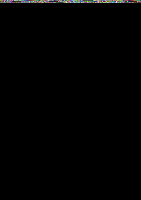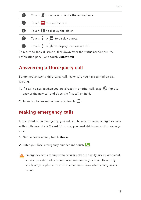Huawei G6 User Guide - Page 17
Changing, Setting, screen, unlock, method
 |
View all Huawei G6 manuals
Add to My Manuals
Save this manual to your list of manuals |
Page 17 highlights
Personalizing your phone Setting notification tones 1. On the home screen, touch Settings then the All tab. 2. Under DEVICE, touch Sound. 3. Touch Notification tone. 4. Select a tone type. 0 You can configure the email notification tone only after you have set up an email account. 5. Select a tone. 6. Touch Apply. Changing the font size 1. On the home screen, touch Settings then the All tab. 2. Under DEVICE, touch Display. 3. Touch Font size and select a font size. Setting the screen unlock method Face unlock 1. On the home screen, touch Settings then the All tab. 2. Under PERSONAL, touch Security. 3. Touch Screen lock > Face Unlock. 4. Follow the onscreen instructions to take a photo of your face. Your phone will use face unlock as the primary unlock method. 5. Set a secondary unlock method. If face unlock cannot recognize you (dim light, for example), follow the onscreen instructions to unlock your phone using the secondary unlock method. 13