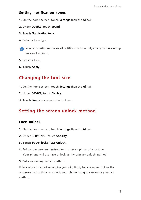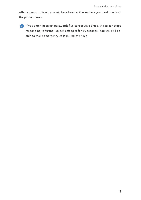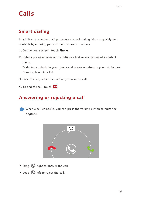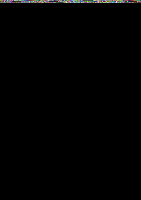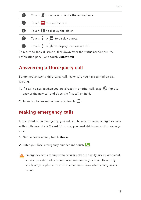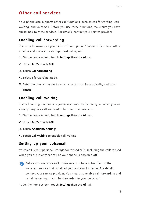Huawei G6 User Guide - Page 18
Unlocking, screen, pattern, password
 |
View all Huawei G6 manuals
Add to My Manuals
Save this manual to your list of manuals |
Page 18 highlights
Personalizing your phone To turn off face unlock, use the secondary unlock method to enter the Screen lock screen, and select another unlock method. Unlocking the screen with a pattern 1. On the home screen, touch Settings then the All tab. 2. Under PERSONAL, touch Security. 3. Touch Screen lock > Pattern. 4. Follow the onscreen instructions to set a screen unlock pattern. If you draw incorrect patterns five consecutive times, the screen stops responding to further unlock attempts for 30 seconds. You will still be able to make emergency calls during this time. Unlocking the screen with a PIN 1. On the home screen, touch Settings then the All tab. 2. Under PERSONAL, touch Security. 3. Touch Screen lock > PIN. 4. Follow the onscreen instructions to set a screen unlock PIN. After a PIN is set, you will have to enter it every time you want to unlock the phone screen. If you enter incorrect PINs five consecutive times, the screen stops responding to further unlock attempts for 30 seconds. You will still be able to make emergency calls during this time. Unlocking the screen with a password 1. On the home screen, touch Settings then the All tab. 2. Under PERSONAL, touch Security. 3. Touch Screen lock > Password. 4. Follow the onscreen instructions to set a screen unlock password. 5. Repeat the password and touch OK. 14