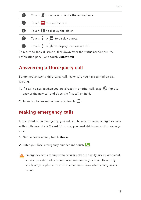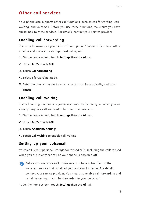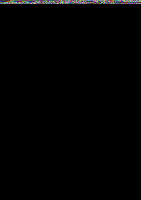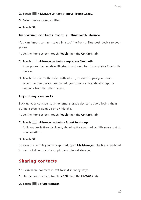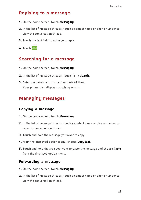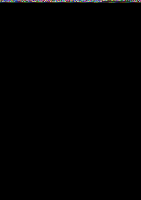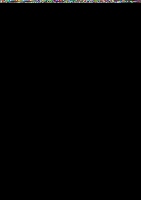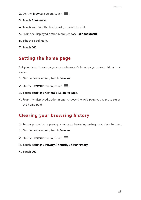Huawei G6 User Guide - Page 27
Creating, contact, group, Sending, messages, emails
 |
View all Huawei G6 manuals
Add to My Manuals
Save this manual to your list of manuals |
Page 27 highlights
3. Touch the contacts you want to share or touch All to select all contacts. 4. Touch SHARE and choose a sharing method from the displayed option menu. Creating a contact group 1. On the home screen, touch People then the Groups tab. 2. Touch Vt; . 3. Name the contact group. 4. Touch + . S. Select one or more contacts. 6. Touch ADD MEMBERS. 7. Touch DONE. Sending messages or emails to a contact group 1. On the home screen, touch People then the Groups tab. 2. Touch and hold the contact group you want to send a message or email to. 3. From the displayed option menu, choose Send message or Send email. 0 You can also open the contact group and touch Mr to send a message or Ci to send an email. 23

P
e
o
p
l
e
3.
Touch
the
contacts
you
want
to
share
or
touch
All
to
select
all
contacts.
4.
Touch
SHARE
and
choose
a
sharing
method
from
the
displayed
option
menu.
Creating
a
contact
group
1.
On
the
home
screen,
touch
People
then
the
Groups
tab.
2.
Touch
Vt
;
.
3.
Name
the
contact
group.
4.
Touch
+
.
S.
Select
one
or
more
contacts.
6.
Touch
ADD
MEMBERS.
7.
Touch
DONE.
Sending
messages
or
emails
to
a
contact
group
1.
On
the
home
screen,
touch
People
then
the
Groups
tab.
2.
Touch
and
hold
the
contact
group
you
want
to
send
a
message
or
email
to.
3.
From
the
displayed
option
menu,
choose
Send
message
or
Send
email.
0
You
can
also
open
the
contact
group
and
touch
Mr
to
send
a
message
or
Ci
to
send
an
email.
23