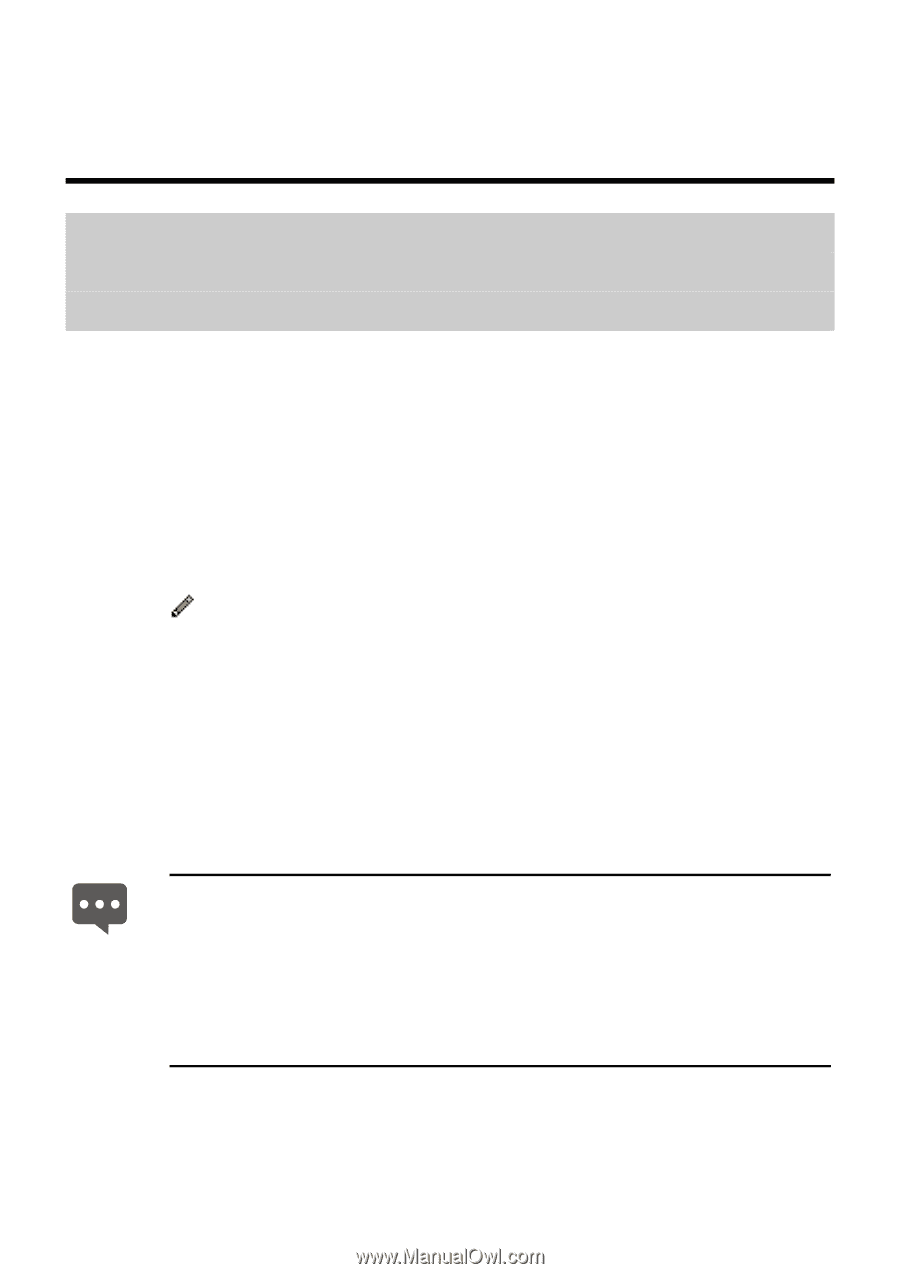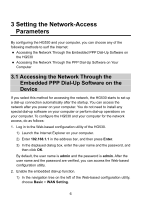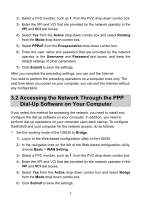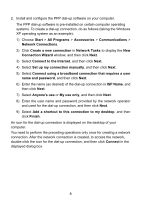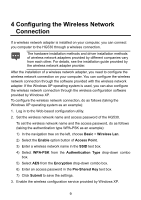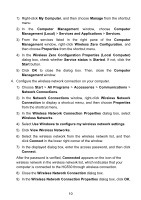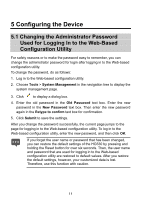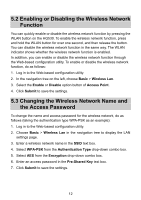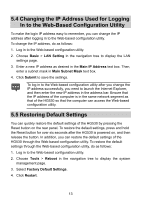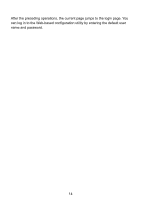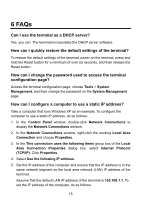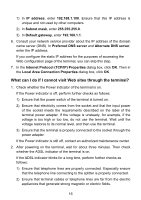Huawei HG530 User Manual - Page 13
Configuring the Device - administrator
 |
View all Huawei HG530 manuals
Add to My Manuals
Save this manual to your list of manuals |
Page 13 highlights
5 Configuring the Device 5.1 Changing the Administrator Password Used for Logging In to the Web-Based Configuration Utility For safety reasons or to make the password easy to remember, you can change the administrator password for login after logging in to the Web-based configuration utility. To change the password, do as follows: 1. Log in to the Web-based configuration utility. 2. Choose Tools > System Management in the navigation tree to display the system management page. 3. Click to display a dialog box. 4. Enter the old password in the Old Password text box. Enter the new password in the New Password text box. Then enter the new password again in the Retype to confirm text box for confirmation. 5. Click Submit to save the settings. After you change the password successfully, the current page jumps to the page for logging in to the Web-based configuration utility. To log in to the Web-based configuration utility, enter the new password, and then click OK. If you forget the user name or password that has been changed, you can restore the default settings of the HG530 by pressing and holding the Reset button for over six seconds. Then, the user name and password that are used for logging in to the Web-based configuration utility are restored to default values. After you restore the default settings, however, your customized data is lost. Therefore, use this function with caution. 11