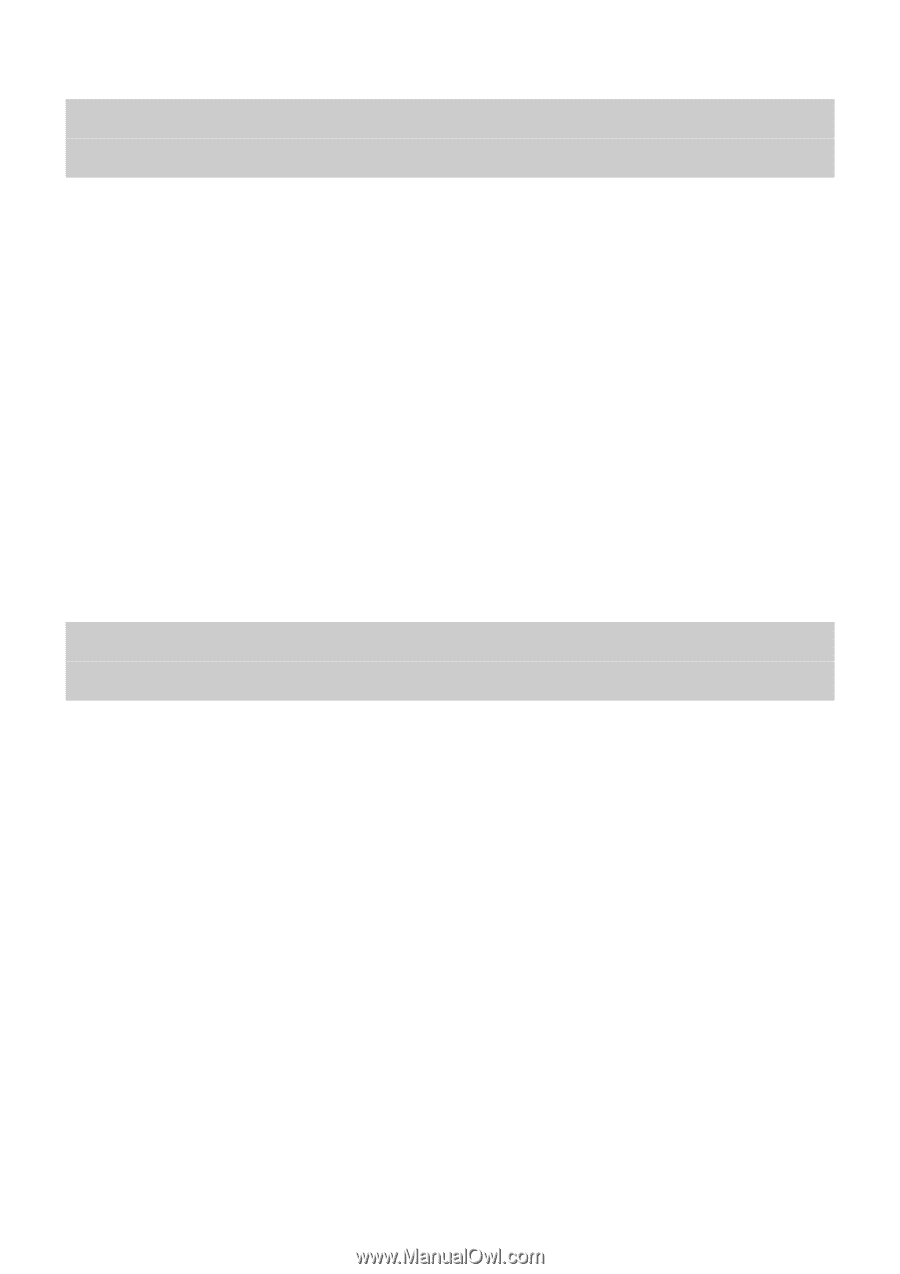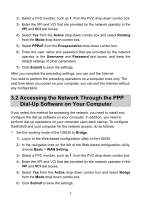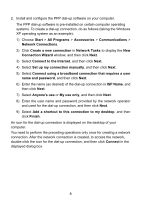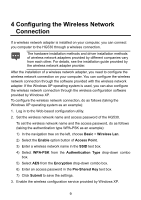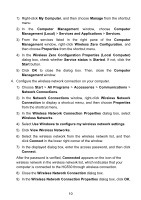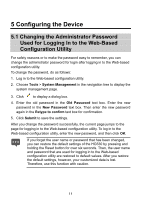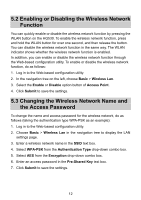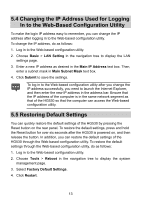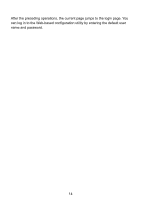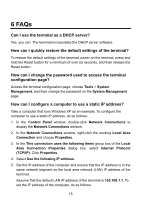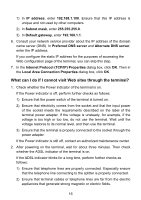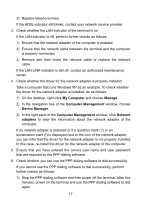Huawei HG530 User Manual - Page 14
Enabling or Disabling the Wireless Network Function, 5.3 Changing the Wireless Network Name - change password
 |
View all Huawei HG530 manuals
Add to My Manuals
Save this manual to your list of manuals |
Page 14 highlights
5.2 Enabling or Disabling the Wireless Network Function You can quickly enable or disable the wireless network function by pressing the WLAN button on the HG530. To enable the wireless network function, press and hold the WLAN button for over one second, and then release the button. You can disable the wireless network function in the same way. The WLAN indicator shows whether the wireless network function is enabled. In addition, you can enable or disable the wireless network function through the Web-based configuration utility. To enable or disable the wireless network function, do as follows: 1. Log in to the Web-based configuration utility. 2. In the navigation tree on the left, choose Basic > Wireless Lan. 3. Select the Enable or Disable option button of Access Point. 4. Click Submit to save the settings. 5.3 Changing the Wireless Network Name and the Access Password To change the name and access password for the wireless network, do as follows (taking the authentication type WPA-PSK as an example): 1. Log in to the Web-based configuration utility. 2. Choose Basic > Wireless Lan in the navigation tree to display the LAN settings page. 3. Enter a wireless network name in the SSID text box. 4. Select WPA-PSK from the Authentication Type drop-down combo box. 5. Select AES from the Encryption drop-down combo box. 6. Enter an access password in the Pre-Shared Key text box. 7. Click Submit to save the settings. 12