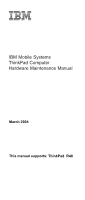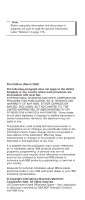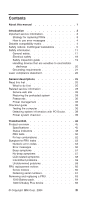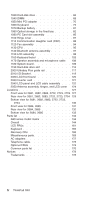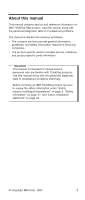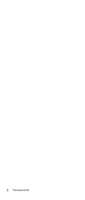IBM 2681 Hardware Maintenance Manual
IBM 2681 - ThinkPad R40 - Pentium 4-M 2 GHz Manual
 |
UPC - 087944884422
View all IBM 2681 manuals
Add to My Manuals
Save this manual to your list of manuals |
IBM 2681 manual content summary:
- IBM 2681 | Hardware Maintenance Manual - Page 1
IBM Mobile Systems ThinkPad Computer Hardware Maintenance Manual March 2004 This manual supports: ThinkPad R40 - IBM 2681 | Hardware Maintenance Manual - Page 2
Note Before using this information and the product it supports, be sure to read the general information under this publication may contain references to, or information about, IBM products (machines and programs), programming, or services that are not announced in your country. Such references or - IBM 2681 | Hardware Maintenance Manual - Page 3
service information 28 Service web site 28 Restoring the preloaded system 28 Passwords 30 Power management 33 Checkout guide 36 Testing the computer 36 Detecting system information with PC-Doctor. . . 38 Power system checkout 39 ThinkPad 58 Intermittent problems 59 Undetermined problems 59 - IBM 2681 | Hardware Maintenance Manual - Page 4
Speaker assembly and microphone cable 108 1180 System board 109 1190 Hard-disk drive slot 116 2000 Ultrabay Plus guide rail 117 2010 I/O Bracket 119 2020 LCD front bezel 120 2030 Inverter card 121 2040 LCD panel and FRUs 174 Common parts list 176 Notices 178 Trademarks 178 iv ThinkPad R40 - IBM 2681 | Hardware Maintenance Manual - Page 5
information for IBM ThinkPad R40 product. Use this manual along with the advanced diagnostic tests to troubleshoot problems. The manual is divided into sections as follows: v The common sections provide general information, guidelines, and safety information required in servicing computers. v The - IBM 2681 | Hardware Maintenance Manual - Page 6
2 ThinkPad R40 - IBM 2681 | Hardware Maintenance Manual - Page 7
FRUs listed in this manual. Use the following strategy to prevent unnecessary expense for replacing and servicing FRUs: v If you are instructed to replace a FRU but the replacement does not correct the problem, reinstall the original FRU before you continue. v Some computers have both a processor - IBM 2681 | Hardware Maintenance Manual - Page 8
disk drive. Attention: The drive startup sequence in the computer you are servicing may have been changed. Be extremely careful during write operations is listed in the Symptom-to-FRU Index for the computer you are servicing. Diskette compatibility matrix The compatibility of each of the drives - IBM 2681 | Hardware Maintenance Manual - Page 9
In this manual, safety notices appear in English with a page number reference to the appropriate multilingual, translated safety notice found in this section. The following safety notices are provided in English, French, German, Hebrew, Italian, and Spanish. Safety notice 1 Before the computer is - IBM 2681 | Hardware Maintenance Manual - Page 10
sueltas dentro del sistema. Compruébelo agitando el sistema y escuchando los posibles ruidos que provocarían. Las piezas metálicas pueden causar cortocircuitos eléctricos. 6 ThinkPad R40 - IBM 2681 | Hardware Maintenance Manual - Page 11
unter dem Diskettenlaufwerk befindet, kann geringe Mengen Nickel und Cadmium enthalten. Sie darf nur durch die Verkaufsstelle oder den IBM Kundendienst ausgetauscht werden. Sie darf nicht zerlegt, wiederaufgeladen, kurzgeschlossen, oder Feuer oder Wasser ausgesetzt werden. Die Batterie kann schwere - IBM 2681 | Hardware Maintenance Manual - Page 12
baterías que se encuentren en la lista de piezas. La utilización de una batería no apropiada puede provocar la ignición o explosión de la misma. 8 ThinkPad R40 - IBM 2681 | Hardware Maintenance Manual - Page 13
Safety notice 3 DANGER Safety notices The battery pack contains small amounts of nickel. Do not disassemble it, throw it into fire or water, or short-circuit it. Dispose of the battery pack as required by local ordinances or regulations. Use only the battery in the appropriate parts listing when - IBM 2681 | Hardware Maintenance Manual - Page 14
en la lista de piezas al sustituir la batería. La utilización de una batería no apropiada puede provocar la ignición o explosión de la misma. 10 ThinkPad R40 - IBM 2681 | Hardware Maintenance Manual - Page 15
Safety notice 4 DANGER Safety notices The lithium battery can cause a fire, an explosion, or a severe burn. Do not recharge it, remove its polarized connector, disassemble it, heat it above 100°C (212°F), incinerate it, or expose its cell contents to water. Dispose of the battery as required by - IBM 2681 | Hardware Maintenance Manual - Page 16
de los 100°C (212°F), ni la incinere ni exponga el contenido de sus celdas al agua. Deséchela tal como dispone la normativa local. 12 ThinkPad R40 - IBM 2681 | Hardware Maintenance Manual - Page 17
Entsorgung die örtlichen Bestimmungen für Sondermüll beachten. Der LCD-Bildschirm besteht aus Glas und kann zerbrechen, wenn er unsachgemäß behandelt wird oder der Computer auf den Boden fällt. Wenn der Bildschirm beschädigt ist und die darin befindliche Flüssigkeit in Kontakt mit Haut und Augen ger - IBM 2681 | Hardware Maintenance Manual - Page 18
parte inferiore della scheda invertitore. Para evitar descargas, no quite la cubierta de plástico que rodea la parte baja de la tarjeta invertida. 14 ThinkPad R40 - IBM 2681 | Hardware Maintenance Manual - Page 19
Safety notice 7 DANGER Safety notices Though the main batteries have low voltage, a shorted or grounded battery can produce enough current to burn personnel or combustible materials. Bien que le voltage des batteries principales soit peu élevé, le court-circuit ou la mise à la masse d'une batterie - IBM 2681 | Hardware Maintenance Manual - Page 20
Safety notices Safety notice 8 DANGER Before removing any FRU, power off the computer, unplug all power cords from electrical outlets, remove the battery pack, and then disconnect éctrica, quite la batería y, a continuación, desconecte cualquier cable de conexión entre dispositivos. 16 ThinkPad R40 - IBM 2681 | Hardware Maintenance Manual - Page 21
Safety information Safety information The following section presents the safety information that you need to be familiar with before servicing an IBM mobile computer. General safety Follow these rules to ensure general safety: v Observe good housekeeping in the area of the machines during and after - IBM 2681 | Hardware Maintenance Manual - Page 22
Safety information v After service, reinstall all safety shields, guards, labels, and ground wires. Replace any safety device that is worn or defective. v Reinstall all there is a complete circuit. By observing the above rule, you may prevent a current from passing through your body. 18 ThinkPad R40 - IBM 2681 | Hardware Maintenance Manual - Page 23
very high voltages; these instructions are in the safety injury and machine damage. v Do not service the following parts with the power on when medical aid. Safety inspection guide The purpose of this inspection guide is to assist you in and service personnel from injury. This guide addresses only - IBM 2681 | Hardware Maintenance Manual - Page 24
first correcting the problem. Consider these at the beginning of every service task. Begin the checks or sharp edges). 2. Power-off the computer. Disconnect the power cord. 3. Check non-IBM alterations. Use good judgment as to the safety of any non-IBM alterations Any computer part containing - IBM 2681 | Hardware Maintenance Manual - Page 25
as those listed below, to provide protection that meets the specific service requirement. Note The use of a grounding system is desirable but not prong of the AC plug on AC-operated computers. Grounding requirements Electrical grounding of the computer is required for operator safety and correct - IBM 2681 | Hardware Maintenance Manual - Page 26
Some IBM Personal Computer models are equipped from the factory with an optical storage device such as a CD-ROM drive or a DVD-ROM drive. They are also sold separately as options. The drive is certified in the U.S. to conform to the requirements of the Department of Health and Human Services 21 - IBM 2681 | Hardware Maintenance Manual - Page 27
. Opening the CD-ROM drive, DVD-ROM drive or the other optical storage device could result in exposure to hazardous laser radiation. There are no serviceable parts inside those drives. Do not open. Introduction 23 - IBM 2681 | Hardware Maintenance Manual - Page 28
al fascio. Radiación láser al abrir. No mire fijamente ni examine con instrumental óptico el haz de luz. Evite la exposición directa al haz. 24 ThinkPad R40 - IBM 2681 | Hardware Maintenance Manual - Page 29
ThinkPad model that has the PC-Doctor DOS diagnostics program. Some descriptions might not apply to your particular computer. Read this first Before you go to the checkout guide, be sure to read this section. Important notes v Only certified trained personnel should service the computer problem - IBM 2681 | Hardware Maintenance Manual - Page 30
device v Forgotten computer password (making the computer unusable) v Sticky keys caused by spilling a liquid onto the keyboard The following symptoms might indicate damage caused by nonwarranted activities: v Missing parts might be a symptom of unauthorized service or modification. 26 ThinkPad R40 - IBM 2681 | Hardware Maintenance Manual - Page 31
Read this first v If the spindle of a hard-disk drive becomes noisy, it may have been subjected to excessive force, or dropped. General descriptions 27 - IBM 2681 | Hardware Maintenance Manual - Page 32
service diskette become available, a notice will be posted on http://www.ibm.com/pc/partner/infotips Restoring the preloaded system If the data on a hard-disk drive is damaged or accidentally erased, you can restore the software that was shipped with the computer the computer. service partition, computer - IBM 2681 | Hardware Maintenance Manual - Page 33
Access IBM Predesktop Area will open automatically.) 4. Double-click the Recover to factory contents. 5. Follow the instructions on the screen. 6. When the Product Recovery program finishes, your computer will restart and begin the configuration process. Using the recovery CD To create the service - IBM 2681 | Hardware Maintenance Manual - Page 34
during this process. v The recovery process copies some files to the service partition, and PKUNZIPs others. v Follow the prompts. You may be the recovery. Passwords As many as three passwords may be needed for any ThinkPad computer: the power-on password (POP), the hard-disk password (HDP), and the - IBM 2681 | Hardware Maintenance Manual - Page 35
IBM does not provide any services servicer, there is no service procedure to reset the password. The system board must be replaced for a scheduled fee. How to remove the power-on password To remove a POP that you have forgotten, do the following: (A) If no SVP has been set: 1. Turn off the computer - IBM 2681 | Hardware Maintenance Manual - Page 36
. (B) If an SVP has been set and is known by the servicer: 1. Turn on the computer by pressing and holding F1. 2. Enter the SVP. The IBM BIOS Setup Utility menu appears. 3. Select Security, using the cursor keys window. Both user HDP and master HDP will have been removed. 32 ThinkPad R40 - IBM 2681 | Hardware Maintenance Manual - Page 37
Related service information Power management To reduce power consumption, the computer has three power management modes: screen blank : 1. If you press Fn+F3, or the time set on the "LCD off timer" in IBM BIOS Setup Utility expires, v The LCD backlight turns off. v The hard-disk drive motor stops. - IBM 2681 | Hardware Maintenance Manual - Page 38
service information v If the battery indicator blinks orange, indicating that the battery power is low. (Alternatively, if Hibernate when battery becomes low has been selected in the "Power Management Properties" window, the computer (Windows 2000 does not support the ring indicator (RI) ThinkPad R40 - IBM 2681 | Hardware Maintenance Manual - Page 39
Related service information v The system is powered off. Note: If the computer enters the hibernation mode while , and the battery charge becomes critically low. When the power is turned on, the computer returns from hibernation mode and resumes operation. The hibernation file in the boot record on - IBM 2681 | Hardware Maintenance Manual - Page 40
guide in identifying and correcting problems with the ThinkPad computer. Note: The diagnostic tests are intended to test only IBM products. The use of non-IBM , even if the computer supports the docking station. To test a USB device, connect it to the USB connector of the computer. To test the - IBM 2681 | Hardware Maintenance Manual - Page 41
guide If an error code appears, go to "Symptom-to-FRU index" on page 53. On the first screen, select the model and press Enter. Follow the instructions in the IBM BIOS Setup Utility, Diskette Drives test is activated even if no legacy diskette drive is attached to the ThinkPad computer. General - IBM 2681 | Hardware Maintenance Manual - Page 42
Checkout guide Diagnostics I Run the applicable function test. 5. Follow the instructions on the screen. If there is a problem, PC-Doctor shows messages describing it. 6. v Surface Scan Hard Disk v Benchmark System v DOS Shell v Tech Support Form v Battery Rundown v View Test Log v Print Log v Save - IBM 2681 | Hardware Maintenance Manual - Page 43
guide Power system checkout To verify a symptom, do the following: 1. Power off the computer. 2. Remove the battery pack. 3. Connect the ac adapter. 4. Check that power is supplied when you power on the computer. 5. Power off the computer power on the computer. If you suspect a power problem, see the - IBM 2681 | Hardware Maintenance Manual - Page 44
guide v If the problem power remaining when installed in the computer. Perform operational charging. If the battery not be able to charge. Remove it from the computer and leave it at room temperature for a while. following: 1. Power off the computer. 2. Remove the battery pack and measure the - IBM 2681 | Hardware Maintenance Manual - Page 45
Checkout guide 4 3 2 1(+) 5(-) Terminal Voltage (V dc) 1 + 0 to + 16.8 5 Ground (−) 3. If For machine type 2684, 2685 To check the battery pack, do the following: 1. Power off the computer. 2. Remove the battery pack and measure the voltage between battery terminals 1 (+) and 5 (−). See the - IBM 2681 | Hardware Maintenance Manual - Page 46
guide If the resistance is not correct, replace the battery pack. If the resistance is correct, replace the system board. Checking the backup battery Do the following: 1. Power off the computer, and unplug the ac adapter from it. 2. Turn the computer , replace the system board. 42 ThinkPad R40 - IBM 2681 | Hardware Maintenance Manual - Page 47
ThinkPad R40 Product overview 45 Specifications 45 Status indicators 48 FRU tests 50 Fn key combinations 52 Symptom-to-FRU index 53 Numeric error codes 53 Error messages 56 Beep symptoms 57 No-beep symptoms 57 LCD-related symptoms 58 Intermittent problems 59 Undetermined problems guide - IBM 2681 | Hardware Maintenance Manual - Page 48
AC adapters Telephone cable Optional FRUs Ultrabay Plus devices Other optional FRUs Common parts list Tools Power cords (system Power cords (ThinkPad Mini Dock) . . . Notices Trademarks . 130 . 131 . 132 . 133 . 134 . 134 . 144 . 161 . 162 . 163 . 165 . 166 . 166 . 167 . 168 . 169 . 172 - IBM 2681 | Hardware Maintenance Manual - Page 49
48 v "FRU tests" on page 50 v "Fn key combinations" on page 52 Specifications The following table lists the specifications of the ThinkPad R40 series: Feature Processor Description 2681, 2682, 2683 v Mobile Intel® Pentium® 4 processor- M 1.8/ 1.9/ 2.0/ 2.2/2.4GHz, L2 512 KB cache v Mobile Intel - IBM 2681 | Hardware Maintenance Manual - Page 50
some models) v Software control volume Infrared transfer v IrDA 1.1 Mini PCI adapter v IEEE 802.11b wireless LAN card v IEEE 802.11a/b wireless LAN Combo card 46 ThinkPad R40 - IBM 2681 | Hardware Maintenance Manual - Page 51
2681, 2682, 2683, 2722, 2723, 2724 Windows 2000 Professional Windows XP Home Edition Windows XP Professional 2684, 2685 Windows XP Home Edition Windows XP Professional ThinkPad R40 47 - IBM 2681 | Hardware Maintenance Manual - Page 52
Product overview Status indicators The system status indicators show the status of the computer, as follows: 12 TM 3 45678 9 Indicator 1 Bluetooth status 2 Wireless status Meaning Green: Bluetooth is indicator is on when the Wireless is on and not in suspend mode. (continued) 48 ThinkPad R40 - IBM 2681 | Hardware Maintenance Manual - Page 53
the drive in the Ultrabay Plus device. When this indicator is on, do not put the computer into standby mode or turn off the computer. Note: Do not move the system while the green drive-in-use light is on. box pops up when the process is completed; then the indicator turns off. ThinkPad R40 49 - IBM 2681 | Hardware Maintenance Manual - Page 54
service action is necessary. Hard-disk drive Diskette drive If enabling the TrackPoint does not correct the problem, continue with the following: v Interactive Tests --> Mouse Diagnostics --> Fixed Disks 1. Diagnostics --> Diskette Drives 2. Interactive Tests --> Diskette (continued) 50 ThinkPad - IBM 2681 | Hardware Maintenance Manual - Page 55
run Diagnostics --> Memory Test-Quick. 2. If the problem does not recur, return the DIMM to its place, computer and check the air turbulence at the louver near the power switch. 2. Run Diagnostics --> Other Devices --> IBM Fan. If the Touch Pad does not work, check the configuration in the ThinkPad - IBM 2681 | Hardware Maintenance Manual - Page 56
2000 and Windows XP, you can use Fn+F12 for hibernation only if the IBM PM device driver has been installed on the computer. Turn the ThinkLight on or off. The computer display becomes brighter. The computer display becomes less bright. Enable the FullScreen Magnifier function. 52 ThinkPad R40 - IBM 2681 | Hardware Maintenance Manual - Page 57
the problem, put the original part back in the computer. Do not replace a nondefective FRU. This index can also help you determine, during regular servicing, what problems" on page 59. Note For an IBM device not supported by diagnostic codes in the ThinkPad notebook computers, see the manual for - IBM 2681 | Hardware Maintenance Manual - Page 58
- IBM security password and try again. password retry count exceeded. 2. Run IBM BIOS Setup the hard-disk drive. 2. Load Setup Defaults in IBM BIOS Setup Utility. 3. Hard-disk drive. 4. System one specified in CMOS. Load Setup Defaults in IBM BIOS Setup Utility. 0230 Shadow RAM error-Shadow - IBM 2681 | Hardware Maintenance Manual - Page 59
is not supported 1802 IBM BIOS Setup Utility. 2. Replace the backup battery. 3. System board. 1. DIMM. 2. System board. 1. DIMM. 2. System board. 1. DIMM. 2. System board. Shut down the computer and remove it from the docking station. 1. Remove Mini PCI network card. 2. System board. ThinkPad - IBM 2681 | Hardware Maintenance Manual - Page 60
IBM BIOS Setup Utility. 2. Backup battery. 3. System board. 1. Load "Setup Defaults" in IBM BIOS Setup Utility. 2. Backup battery. 3. System board. 1. DIMM. 2. System board. 1. DIMM. 2. System board. 1. Load "Setup Defaults" in IBM Enter IBM BIOS Setup was before the computer entered hibernation - IBM 2681 | Hardware Maintenance Manual - Page 61
Only cursor appears. Reinstall operating system. Four cycles of four short beeps System board (IBM security and a blank screen. chip) Five short beeps and a blank screen. System board full screen looks smaller. Start the ThinkPad Configuration program and set the Screen expansion function - IBM 2681 | Hardware Maintenance Manual - Page 62
computer contains many thin-film transistors (TFTs). A small number of dots that are missing, discolored, or always lighted is characteristic of TFT LCD technology, but excessive pixel problems symptoms." 2. Reset all LCD connectors. 3. LCD assembly. 4. System board. LCD assembly. 58 ThinkPad R40 - IBM 2681 | Hardware Maintenance Manual - Page 63
: a. Non-IBM devices b. Devices attached to the port replicator c. Printer, mouse, and other external devices d. Battery pack e. Hard-disk drive f. External diskette drive g. DIMM h. CD-ROM and diskette drive in the Ultrabay i. PC Cards 4. Power on the computer. 5. Determine whether the problem has - IBM 2681 | Hardware Maintenance Manual - Page 64
replacing parts. Read this section carefully before replacing any FRU. Screw notices Loose screws can cause a reliability problem. In IBM ThinkPad computer, this problem is addressed with special nylon-coated screws that have the following characteristics: v They maintain tight connections. v They - IBM 2681 | Hardware Maintenance Manual - Page 65
the serial number by doing the following: 1. Install the ThinkPad hardware maintenance diskette version 1.69, and restart the computer. 2. From the main menu, select 1. Set System Identification. 3. Select 1. Add S/N data from EEPROM. Follow the instructions on the screen. Note: The serial number of - IBM 2681 | Hardware Maintenance Manual - Page 66
you replace the system board, you must set the UUID on the new system board as follows: 1. Install the ThinkPad hardware maintenance diskette version 1.69, and restart the computer. 2. From the main menu, select 4. Assign UUID. A new UUID is created and written. If a valid UUID already exists, it - IBM 2681 | Hardware Maintenance Manual - Page 67
and replacing a FRU. Be sure to observe the following general rules: 1. Do not try to service any computer unless you have been trained and certified. An untrained person runs the risk of damaging parts. with one hand or by using an electrostatic discharge (ESD) strap (P/N 6405959). ThinkPad R40 63 - IBM 2681 | Hardware Maintenance Manual - Page 68
Removing and replacing a FRU 1010 Battery pack DANGER The use only the battery in the parts listing for your computer. Use of an incorrect battery can result in ignition or explosion of the battery. 2 1 64 ThinkPad R40 - IBM 2681 | Hardware Maintenance Manual - Page 69
2723, 2724 Note Any of Ultrabay Plus devices can be installed into the Ultrabay Plus of the computer. The procedure for installing and removing is the same for every Ultrabay Plus device. For devices supported, see "Optional FRUs" on page 174. Note: When you release the switch in step 1 , the lever - IBM 2681 | Hardware Maintenance Manual - Page 70
FRU: v "1010 Battery pack" on page 64 1 Note: The hard disk is attached to the cover. Step 1 Screw (quantity) HDD M3 × 3.5 mm, Black (1) (continued) 66 ThinkPad R40 - IBM 2681 | Hardware Maintenance Manual - Page 71
Removing and replacing a FRU 2 3 4 3 When installing: Make sure that the hard-disk connector is firmly attached. ThinkPad R40 67 - IBM 2681 | Hardware Maintenance Manual - Page 72
Removing and replacing a FRU 1040 DIMM For access, remove this FRU: v "1010 Battery pack" on page 64 Note: Loosen the screws 1 , but do not remove them. 2 1 Step 1 Screw (quantity) M2.5 x 3.5 mm, +/- Head BK(2) (continued) Torque 0.294 Nm (3 kgfcm) 68 ThinkPad R40 - IBM 2681 | Hardware Maintenance Manual - Page 73
firmly. Pivot the DIMM until it snaps into place. Make sure that the card is firmly fixed in the slot and does not move easily. ThinkPad R40 69 - IBM 2681 | Hardware Maintenance Manual - Page 74
this with any other screw type. The following illustrations for step 3 to step 6 show the combination of the Mini PCI Wireless LAN card. 3 (continued) 70 ThinkPad R40 - IBM 2681 | Hardware Maintenance Manual - Page 75
cable with the tab marked "MAIN" ( 4a ) into jack J1, and the black antenna cable with the tab marked "AUX" ( 4b ) into jack J2. (continued) ThinkPad R40 71 - IBM 2681 | Hardware Maintenance Manual - Page 76
Removing and replacing a FRU 5 6 5 When installing: With the notched end of the card toward the socket, insert the card into the socket, and then press it firmly. Pivot the card until it snaps into place. Make sure that the card is firmly fixed in the slot and does not move easily. 72 ThinkPad R40 - IBM 2681 | Hardware Maintenance Manual - Page 77
Removing and replacing a FRU 1060 Keyboard For access, remove these FRUs, in order: v "1010 Battery pack" on page 64 For machine type 2681, 2682, 2683, 2722, 2723, 2724 1 Step 1 Screw (quantity) M2.5 × 8.5 mm, Black (2) (continued) Torque 0.294 Nm (3 kgfcm) ThinkPad R40 73 - IBM 2681 | Hardware Maintenance Manual - Page 78
Removing and replacing a FRU 4 3 2 In step 5 , pull the keyboard a little in the direction of the arrow, and then detach the connector 6 . 5 6 74 ThinkPad R40 - IBM 2681 | Hardware Maintenance Manual - Page 79
edges, shown in the figure as (A) and (B), are under the frame. (A) (B) 3. Press the keys indicated by arrows to latch the keyboard firmly in place. (continued) ThinkPad R40 75 - IBM 2681 | Hardware Maintenance Manual - Page 80
housed firmly, gently press the keys with your thumbs and try to slide the keyboard towards you. 5. Secure the keyboard from the bottom of the computer, using the new screws provided with the keyboard. 76 ThinkPad R40 - IBM 2681 | Hardware Maintenance Manual - Page 81
Removing and replacing a FRU For machine type 2684, 2685 1 Step 1 Screw (quantity) M2.5 × 8.5 mm, Black (2) (continued) Torque 0.294 Nm (3 kgfcm) ThinkPad R40 77 - IBM 2681 | Hardware Maintenance Manual - Page 82
Removing and replacing a FRU 4 3 2 In step 5 , pull the keyboard a little in the direction of the arrow, and then detach the connector 6 . 5 6 78 ThinkPad R40 - IBM 2681 | Hardware Maintenance Manual - Page 83
edges, shown in the figure as (A) and (B), are under the frame. (A) (B) 3. Press the keys indicated by arrows to latch the keyboard firmly in place. (continued) ThinkPad R40 79 - IBM 2681 | Hardware Maintenance Manual - Page 84
housed firmly, gently press the keys with your thumbs and try to slide the keyboard towards you. 5. Secure the keyboard from the bottom of the computer, using the new screws provided with the keyboard. 80 ThinkPad R40 - IBM 2681 | Hardware Maintenance Manual - Page 85
Removing and replacing a FRU 1070 Backup battery DANGER The use only the battery in the parts listing for your computer. Use of an incorrect battery can result in ignition or explosion of the battery. For access, remove these FRUs, in order: v "1010 Battery pack" on - IBM 2681 | Hardware Maintenance Manual - Page 86
" on page 64 v "1060 Keyboard" on page 73 For machine type 2684, 2685 1 Step 1 Screw (quantity) M2.5 x 6 mm, Yellow (1) (continued) Torque 0.294 Nm (3 kgfcm) 82 ThinkPad R40 - IBM 2681 | Hardware Maintenance Manual - Page 87
Removing and replacing a FRU Pull the L-shaped bracket to the right of the computer and drag out the built-in optical drive from the computer. Note: There is a sharp object next to the bracket inside the square opening. Be careful not to cut your finger. 2 (continued) ThinkPad R40 83 - IBM 2681 | Hardware Maintenance Manual - Page 88
Removing and replacing a FRU 3 84 ThinkPad R40 - IBM 2681 | Hardware Maintenance Manual - Page 89
68 v "1050 Mini PCI adapter" on page 70 v "1060 Keyboard" on page 73 1 1 1 1 Step 1 Screw (quantity) M2.0 × 4.5 mm, Yellow (4) Tip(0) (continued) Torque 0.294 Nm (3 kgfcm) ThinkPad R40 85 - IBM 2681 | Hardware Maintenance Manual - Page 90
Removing and replacing a FRU 2 When installing: Make sure that the connector of the PC card slot is firmly attached, and then secure the screws. 86 ThinkPad R40 - IBM 2681 | Hardware Maintenance Manual - Page 91
Removing and replacing a FRU 1100 Hinge cover For access, remove these FRUs, in order: v "1010 Battery pack" on page 64 When installing: Attach the hinge cover, aligning the two projections on the rear side with the two small square holes of the base cover. ThinkPad R40 87 - IBM 2681 | Hardware Maintenance Manual - Page 92
daughter card (CDC). Note: Loosen the screws 1 and 2 . 1 2 Step 1 Screw (quantity) M2.5 x 8.5 mm, BK (2) 2 M2.5 x 8.5 mm, BK (1) Torque 0.294 Nm (3 kgfcm) 0.294 Nm (3 kgfcm) 88 ThinkPad R40 - IBM 2681 | Hardware Maintenance Manual - Page 93
Removing and replacing a FRU Modem daughter card (MDC) 5 4 3 (continued) ThinkPad R40 89 - IBM 2681 | Hardware Maintenance Manual - Page 94
Removing and replacing a FRU 6 7 When installing: Make sure that connector 6 is firmly attached. 8 9 Step 8 Screw (quantity) M2.5 x 6 mm, Yellow (1) (continued) Torque 0.294 Nm (3 kgfcm) 90 ThinkPad R40 - IBM 2681 | Hardware Maintenance Manual - Page 95
10 11 Removing and replacing a FRU Step 10 Screw (quantity) M2.0 x 3.5 mm, Silver (2) Torque 0.294 Nm (3 kgfcm) 12 13 Step 12 Screw (quantity) M2.0 x 3.5 mm, Silver (1) (continued) Torque 0.294 Nm (3 kgfcm) ThinkPad R40 91 - IBM 2681 | Hardware Maintenance Manual - Page 96
Removing and replacing a FRU 15 14 When installing: Make sure that connectors 14 and 15 are firmly attached. IBM Integrated Bluetooth with 56K Modem (BMDC) For machine type 2681, 2682, 2683, 2722, 2723, 2724 Following illustrations show the BMDC. 15 14 (continued) 92 ThinkPad R40 - IBM 2681 | Hardware Maintenance Manual - Page 97
Removing and replacing a FRU 17 16 When installing: Make sure that antenna jack 17 is firmly attached. Note: When unplugging the Bluetooth antenna jack 17 , do not pull the cable; it might snap. Unplug the jack by pulling a tab with your fingers. ThinkPad R40 93 - IBM 2681 | Hardware Maintenance Manual - Page 98
" on page 87 1 2 3 5 4 Step 1 Screw (quantity) M2 × 13 mm, Silver (4) Torque 0.294 Nm (3 kgfcm) When installing: Make sure that the connector 2 is firmly attached. 94 ThinkPad R40 - IBM 2681 | Hardware Maintenance Manual - Page 99
Hinge cover" on page 87 v "1120 Fan assembly" on page 94 Note: There are two types of CPU socket. Confirm the socket type of the computer first. Rotate the head of the screw (A) in the direction of the arrow 1 to release the lock; then remove the CPU - IBM 2681 | Hardware Maintenance Manual - Page 100
Removing and replacing a FRU When installing: Place the CPU on the CPU socket ( 1 ), and then rotate the head of the screw (A) in the direction of arrow 2 to secure the CPU. 1 A 2 1' 2' A' Note: When replacing the CPU, you must replace the thermal pad FRU 5022BZ4023A also. 96 ThinkPad R40 - IBM 2681 | Hardware Maintenance Manual - Page 101
Bluetooth antenna. 1 2 a 1 Step 1 Screw (quantity) M2.0 × 3.5 mm, Silver (1) Torque 0.294 Nm (3 kgfcm) When installing: Route the Bluetooth antenna cable to fit firmly inside the cable guides on the base cover as shown in the figure a . ThinkPad R40 97 - IBM 2681 | Hardware Maintenance Manual - Page 102
Hinge cover" on page 87 v "1110 Communication daughter card (CDC)" on page 88 1 Step 1 Screw (quantity) M2.5 × 8.5 mm, Black (1) (continued) Torque 0.294 Nm (3 kgfcm) 98 ThinkPad R40 - IBM 2681 | Hardware Maintenance Manual - Page 103
Removing and replacing a FRU 2 3 Step 2 Screw (quantity) M2.5 × 6 mm, Yellow (1) (continued) Torque 0.294 Nm (3 kgfcm) ThinkPad R40 99 - IBM 2681 | Hardware Maintenance Manual - Page 104
Removing and replacing a FRU 6 4 5 6 Step 4 Screw (quantity) M2.0 × 3.5 mm, Silver (2) 6 M2.5 × 8.5 mm, Black (4) (continued) Torque 0.294 Nm (3 kgfcm) 0.294 Nm (3 kgfcm) 100 ThinkPad R40 - IBM 2681 | Hardware Maintenance Manual - Page 105
Removing and replacing a FRU 7 7 ThinkPad R40 101 - IBM 2681 | Hardware Maintenance Manual - Page 106
Removing and replacing a FRU When installing: Make sure that the antenna cables are routed along the cable holder as shown in this figure, and then attach the LCD assembly to the base cover by securing the screws. 102 ThinkPad R40 - IBM 2681 | Hardware Maintenance Manual - Page 107
machine type 2681, 2682, 2683, 2722, 2723, 2724 1 1 2 2 1 1 1 1 2 Step 1 Screw (quantity) M2.5 × 8.5 mm, Black (6) 2 M2.5 × 6 mm, Yellow (3) (continued) Torque 0.294 Nm (3 kgfcm) 0.294 Nm (3 kgfcm) ThinkPad R40 103 - IBM 2681 | Hardware Maintenance Manual - Page 108
and replacing a FRU If the ThinkPad computer you are servicing has the touch pad, detach the connector a before removing the screws. a When installing: If the ThinkPad computer you are servicing has the touch pad, make sure that the connector a is firmly attached. (continued) 104 ThinkPad R40 - IBM 2681 | Hardware Maintenance Manual - Page 109
Removing and replacing a FRU Remove the keyboard bezel in the direction of arrow 2 . 2 2 ThinkPad R40 105 - IBM 2681 | Hardware Maintenance Manual - Page 110
Removing and replacing a FRU For machine type 2684, 2685 1 1 2 2 1 1 1 1 2 Step 1 Screw (quantity) M2.5 × 8.5 mm, Black (6) 2 M2.5 × 6 mm, Yellow (3) (continued) Torque 0.294 Nm (3 kgfcm) 0.294 Nm (3 kgfcm) 106 ThinkPad R40 - IBM 2681 | Hardware Maintenance Manual - Page 111
Removing and replacing a FRU Remove the keyboard bezel in the direction of arrow 2 . 2 2 ThinkPad R40 107 - IBM 2681 | Hardware Maintenance Manual - Page 112
do not have the Microphone. Detach the connectors 1 , 2 , and then remove the microphone cable. 2 1 3 5 4 Step 3 Screw (quantity) M2.5 × 6 mm, Yellow (1) Torque 0.294 Nm (3 kgfcm) 108 ThinkPad R40 - IBM 2681 | Hardware Maintenance Manual - Page 113
bezel" on page 103 v "1170 Speaker assembly and microphone cable" on page 108 For machine type 2681, 2682, 2683, 2722, 2723, 2724 v System board with IBM security chip Note: The security chip a is embedded on the system board - IBM 2681 | Hardware Maintenance Manual - Page 114
a FRU v System board without IBM security chip Begin by checking the FRU number of the system board, and be sure to use the correct system board FRU for the computer. For the FRU numbers, see "Parts list" on page 134. Important If the ThinkPad computer you are servicing has the security chip, mind - IBM 2681 | Hardware Maintenance Manual - Page 115
Removing and replacing a FRU For machine type 2684, 2685 v System board without IBM security chip Begin by checking the FRU number of the system board, and be sure to use the correct system board FRU for the computer. For the FRU numbers, see "Parts list" on page 134. ThinkPad R40 111 - IBM 2681 | Hardware Maintenance Manual - Page 116
, Yellow (2) 1 + 1a M2.5 × 6 mm, Yellow (3) Torque 0.294 Nm (3 kgfcm) 0.294 Nm (3 kgfcm) 1 2 a Note: To remove the system board, the lever a must be pulled out. 112 ThinkPad R40 - IBM 2681 | Hardware Maintenance Manual - Page 117
provided. v Make sure that the lever a must be pulled out. 2 1 a Note: When replacing the system board, you must replace the thermal pad FRU 5022BZ4023A also. ThinkPad R40 113 - IBM 2681 | Hardware Maintenance Manual - Page 118
Removing and replacing a FRU For machine type 2684, 2685 1 1 1a Step 1 Screw (quantity) M2.5 × 6 mm, Yellow (2) 1 + 1a M2.5 × 6 mm, Yellow (3) 1 2 Torque 0.294 Nm (3 kgfcm) 0.294 Nm (3 kgfcm) 114 ThinkPad R40 - IBM 2681 | Hardware Maintenance Manual - Page 119
Removing and replacing a FRU When installing: v Attach the system board so that the two small projections on the base cover fit into the holes provided. 2 1 Note: When replacing the system board, you must replace the thermal pad FRU 5022BZ4023A also. ThinkPad R40 115 - IBM 2681 | Hardware Maintenance Manual - Page 120
(quantity) M2 × 13 mm, Silver (2) Torque 0.294 Nm (3 kgfcm) When installing: Make sure that the connector 2 is firmly attached, and then secure the screws. 116 ThinkPad R40 - IBM 2681 | Hardware Maintenance Manual - Page 121
Removing and replacing a FRU 2000 Ultrabay Plus guide rail For access, remove these FRUs, in order: v "1010 Battery pack" on page 64 v "1050 Mini PCI v "1160 Keyboard bezel" on page 103 1 Step 1 Screw (quantity) M2.0 × 3.5 mm, Silver (2) (continued) Torque 0.294 Nm (3 kgfcm) ThinkPad R40 117 - IBM 2681 | Hardware Maintenance Manual - Page 122
Screw (quantity) M2 × 13 mm, Silver (1) 2 M2.0 × 3.5 mm, Silver (1) Torque 0.294 Nm (3 kgfcm) 0.294 Nm (3 kgfcm) When installing: Attach the Ultrabay Plus guide rail so that the two small projections on the ultrabay device connector fit into the holes a provided, and then secure the screws. 118 - IBM 2681 | Hardware Maintenance Manual - Page 123
cover" on page 87 v "1150 LCD assembly" on page 98 v "1160 Keyboard bezel" on page 103 v "1180 System board" on page 109 v "2000 Ultrabay Plus guide rail" on page 117 1 2 Step 1 Screw (quantity) Hex stud (4) Torque 0.294 Nm (3 kgfcm - IBM 2681 | Hardware Maintenance Manual - Page 124
0.294 Nm (3 kgfcm) When installing: Make sure that all of the latches of the LCD front bezel are firmly attached to the LCD cover. 120 ThinkPad R40 - IBM 2681 | Hardware Maintenance Manual - Page 125
installing: Make sure that connectors 2 and 3 are firmly attached. Cable routing: When replacing the inverter card, route the connector cable as in the following figure: ThinkPad R40 121 - IBM 2681 | Hardware Maintenance Manual - Page 126
(2) 13 and 14 inch 1 + 1a M2.5 × 5 mm, Black (3) 15 inch 2 M2.0 × 4.0 mm, Black (4) Torque 0.343 Nm (3.5 kgfcm) 0.343 Nm (3.5 kgfcm) 0.196 Nm (2 kgfcm) (continued) 122 ThinkPad R40 - IBM 2681 | Hardware Maintenance Manual - Page 127
the following: v Place the FPC connector under the black antenna cable. v Make sure that the antenna cables are firmly routed to fit to the cable guides of the LCD cover. v Make sure that the antenna cables are not pinched under the LCD panel - IBM 2681 | Hardware Maintenance Manual - Page 128
card" on page 121 v "2040 LCD panel and LCD cable assembly" on page 122 1 Step 1 Screw (quantity) M2.0 × 3.5 mm, Silver (4) 1 Torque 0.196 Nm (2 kgfcm) 124 ThinkPad R40 - IBM 2681 | Hardware Maintenance Manual - Page 129
are some projections ( a ) on the hinges to fix the antenna assembly into place. And then, route the gray cable (MAIN) as in this figure. a 3 3 3 (continued) ThinkPad R40 125 - IBM 2681 | Hardware Maintenance Manual - Page 130
Removing and replacing a FRU 2. Route the black cable (AUX) as in figures 4 and 5 . 4 4 4 5 3. Secure the antenna assembly and hinges with screws to the LCD cover. 126 ThinkPad R40 - IBM 2681 | Hardware Maintenance Manual - Page 131
an Ultrabay Plus carrier. 9 Built-in microphone 10 TrackPoint pointing stick 11 TrackPoint buttons 12 Touch pad buttons 13 Touch pad 14 UltraNav 15 Access IBM button 16 Volume control buttons ThinkPad R40 127 - IBM 2681 | Hardware Maintenance Manual - Page 132
Locations 16 15 1 2 3 13 4 12 14 11 10 9 5 6 7 8 128 ThinkPad R40 - IBM 2681 | Hardware Maintenance Manual - Page 133
models) 3 S-Video-out connector 4 Universal serial bus (USB) connector 5 Ethernet connector 6 Modem connector 7 External-monitor connector 8 Parallel connector 9 AC power connector 10 Security keyhole 2 1 10 9 8 7 6 5 4 3 ThinkPad R40 129 - IBM 2681 | Hardware Maintenance Manual - Page 134
Stereo headphone jack 11 Microphone jack 12 Hard-disk drive 13 LCD latches 14 Built-in stereo speakers 3 2 1 4 5 6 13 7 8 14 9 10 13 11 12 130 ThinkPad R40 - IBM 2681 | Hardware Maintenance Manual - Page 135
models) 2 System status indicators 3 Power status indicators 4 Power switch 5 Optical storage drive in the fixed bay 6 Built-in microphone 7 TrackPoint pointing stick 8 TrackPoint buttons 9 Access IBM button 10 Volume control buttons 1 2 10 9 3 4 8 7 5 6 ThinkPad R40 131 - IBM 2681 | Hardware Maintenance Manual - Page 136
Locations Rear view for 2684, 2685 1 Power status indicators 2 Universal serial bus (USB) connector 3 Ethernet connector 4 Modem connector 5 External-monitor connector 6 Parallel connector 7 AC power connector 8 Security keyhole 1 8765432 132 ThinkPad R40 - IBM 2681 | Hardware Maintenance Manual - Page 137
buttons 7 USB connector 8 Stereo headphone jack 9 Microphone jack 10 Hard-disk drive 11 LCD latches 12 Built-in mono speaker 3 2 4 1 Locations 5 11 6 12 7 8 11 9 10 ThinkPad R40 133 - IBM 2681 | Hardware Maintenance Manual - Page 138
in, XGA DVD Ready 2681-M1x, MLx P4 2.0G 14.1 in, XGA CDROM 2681-J7x P4 2.2G ATI M6 16MB/ Memory 128MB/ HDD 40GB 134 ThinkPad R40 - IBM 2681 | Hardware Maintenance Manual - Page 139
-C9x - 2681-CEx Combo 2681-CDx Ready 2681-DBx 15 in, XGA DVD 802.11a/b 2681-D9x - 2681-DCx Ready 2682-CAx 14.1 in, XGA ThinkPad R40 135 - IBM 2681 | Hardware Maintenance Manual - Page 140
M6 16MB/ Memory 256MB/ HDD 40GB 2681-61x, 62x Cel 2.0G 14.1 in, XGA Blank Bezel Ready 2681-73x 15 in, XGA 802.11b 136 ThinkPad R40 - IBM 2681 | Hardware Maintenance Manual - Page 141
802.11b Ready Combo DVD - Ready Cisco Ready Combo DVD Blank Bezel Combo DVD Combo Cisco 802.11a/b 802.11b 802.11a/b Ready 802.11b ThinkPad R40 137 - IBM 2681 | Hardware Maintenance Manual - Page 142
/ Memory 256/ HDD 40GB Bay device Open Blank Bezel Open Blank Bezel Open DVD Combo DVD Combo Mini PCI Ready Ready Open Ready Ready 138 ThinkPad R40 - IBM 2681 | Hardware Maintenance Manual - Page 143
Blank Bezel Combo DVD 802.11b Ready 15 in, XGA Combo DVD 15 in, SXGA+ 802.11b CDROM Combo DVD Blank Bezel Combo Cisco Ready ThinkPad R40 139 - IBM 2681 | Hardware Maintenance Manual - Page 144
15 in, XGA 15 in, SXGA Blank Bezel Combo 802.11b 802.11a/b Ready 802.11b Ready OpenBay Combo DVD Blank Bezel 802.11b 140 ThinkPad R40 - IBM 2681 | Hardware Maintenance Manual - Page 145
802.11a/b 802.11b Ready Cisco Ready Open 802.11b 802.11a/b 802.11b Ready 802.11b Cisco Ready 802.11b Ready 802.11b Ready ThinkPad R40 141 - IBM 2681 | Hardware Maintenance Manual - Page 146
Bezel Combo Blank Bezel Open Blank Bezel Open Mini PCI 802.11b Ready 802.11a/b 802.11b 802.11a/b Ready Ready 802.11b - Ready 142 ThinkPad R40 - IBM 2681 | Hardware Maintenance Manual - Page 147
Integrated shared/ Memory Open/ HDD Open 2684-8Wx 2684-8Xx Cel 1.7G 14.1 in, XGA CDROM Open Combo 2684-DXx P4 1.8G 2684-DWx CDROM ThinkPad R40 143 - IBM 2681 | Hardware Maintenance Manual - Page 148
Parts list Overall For machine type 2681, 2682, 2683, 2896 26 25 24 23 22 19 21 20 d 18 17 16 15 c 14 13 1 2 3 4 a 5 b 6 7 12 8 11 10 9 144 ThinkPad R40 - IBM 2681 | Hardware Maintenance Manual - Page 149
ARE REQUIRED. - A coin or a thumb screw is acceptable. - Minimal technical expertise is required. - Minimal problem determination is required-less than 5 minutes. Tier 2 CRU: (Example- Adapter card, ThinkPad memory) - Up to 4 screws or fasteners have to be removed. - Some technical experience is - IBM 2681 | Hardware Maintenance Manual - Page 150
For optional Ultrabay Plus devices, see "Optional FRUs" on page 174. 4 Ultrabay Plus guide rail assembly 46P3120 N 5 Microphone cable assembly 91P6796 N 6 Communication daughter card (CDC) 2681 46P3106 N Lower Case w/ label EMEA -wireless (15 in TFT) M/T 2681 46P3107 N 146 ThinkPad R40 - IBM 2681 | Hardware Maintenance Manual - Page 151
ID 46P3108 N 46P3109 N 46P3110 N 46P3111 N 46P3112 N 46P3113 N 46P3114 N 46P3115 N 91P8569 N 91P8570 N 91P8571 N 91P8572 N 91P8573 N 91P8574 N 91P8575 N 91P8576 N 91P8577 N 91P8578 N 91P8579 N 91P8580 N 91P8581 N 91P8582 N 91P8583 N (continued) ThinkPad R40 147 - IBM 2681 | Hardware Maintenance Manual - Page 152
in TFT) M/T 2896 P/N CRU ID 91P8584 N 91P8585 N 91P8586 N 91P8587 N 91P8588 N 91P8862 N 91P8864 N 91P8867 N 91P8869 N 91P8870 N 91P8871 N 91P8892 N 91P8893 N 91P8894 N 91P8895 N 91P8896 N 91P8897 N 13N4998 N 13N4999 N 148 ThinkPad R40 - IBM 2681 | Hardware Maintenance Manual - Page 153
2.2GHz CPU Cel 2.0GHz CPU Cel 1.6GHz CPU Cel 1.7GHz 19 Hard-disk guide rail assembly P/N CRU ID 91P6806 N 10K0029 ** 10K0031 ** 10K0033 ** 26P8496 ** N 26P8404 N 91P7764 N 91P7763 N 91P7762 N 91P7761 N 91P7760 N 91P7766 N 91P7768 N 91P7767 N 26P8416 N 91P7765 N 46P3120 N ThinkPad R40 149 - IBM 2681 | Hardware Maintenance Manual - Page 154
M6+1394 Infineon 91P7875 N - Planar Card M7+ESS+1394 91P7879 N - Planar Card M7+ESS 91P7881 N - Modem cable w/o core 91P6798 * - Cable asm kit, RJ11 46P3098 N - LG/IBM Logo Kit 91P8903 * - Recovery CD (see "Recovery CDs" on page 166.) - AC adapter (see "AC adapters" on page 172.) 150 - IBM 2681 | Hardware Maintenance Manual - Page 155
Parts list For machine type 2722, 2723, 2724, 2892, 2893, 2897 26 25 24 23 22 21 20 19 a d 18 17 16 15 c 14 13 12 11 10 1 2 3 4 5 b 6 7 8 9 ThinkPad R40 151 - IBM 2681 | Hardware Maintenance Manual - Page 156
For optional Ultrabay Plus devices, see "Optional FRUs" on page 174. 4 Ultrabay Plus guide rail assembly 46P3120 N 5 Microphone cable assembly 91P6796 N 6 Communication daughter card (CDC) 2722 91P9595 N Lower Case w/ label W/W -wireless (13/14 in TFT) M/T 2722 91P9596 N 152 ThinkPad R40 - IBM 2681 | Hardware Maintenance Manual - Page 157
) M/T 2724 P/N CRU ID 91P9597 N 91P9598 N 91P9599 N 91P9600 N 91P9601 N 91P9602 N 91P9603 N 91P9604 N 91P9605 N 91P9611 N 91P9606 N 91P9607 N 91P9608 N 91P9609 N 91P9610 N 91P9612 N 91P9619 N 91P9620 N 91P9621 N 91P9622 N 91P9623 N 91P9624 N ThinkPad R40 153 - IBM 2681 | Hardware Maintenance Manual - Page 158
- 512MB DIMM - 1GB P/N CRU ID 91P9735 N 91P9736 N 91P9737 N 91P9738 N 91P9739 N 91P9740 N 91P9741 N 91P9742 N 91P9743 N 91P9744 N 91P9745 N 91P9746 N 13N5000 N 13N5001 N 91P6806 N 10K0029 ** 10K0031 ** 10K0033 ** 10K0035 ** 154 ThinkPad R40 - IBM 2681 | Hardware Maintenance Manual - Page 159
1.6GHz CPU Pentium M 1.5GHz CPU Pentium M 1.4GHz CPU Pentium M 1.3GHz 19 Hard-disk guide rail assembly 20 PC card slot (15 in TFT) PC card slot (13/14 in TFT) N 46P3100 N 46P3101 N 46P3099 N 08K9827 ** 92P6000 ** 92P6056 ** 92P6057 ** 08K9828 ** 92P6001 ** 08K9829 ** 92P6002 ** ThinkPad R40 155 - IBM 2681 | Hardware Maintenance Manual - Page 160
** (see "Keyboard" on page 165.) 25 Pointing stick cap set 91P8898 * 26 Hinge cap 46P3096 N - Modem cable w/o core 91P6798 * - Cable asm kit, RJ11 46P3098 N - LG/IBM Logo Kit 91P8903 * - Recovery CD (see "Recovery CDs" on page 166.) - AC adapter (see "AC adapters" on page 172.) 156 - IBM 2681 | Hardware Maintenance Manual - Page 161
For machine type 2684, 2685 25 24 23 22 21 18 20 19 d 17 16 15 14 c Parts list 1 2 3 4 a 5 b 6 7 13 12 8 11 10 9 ThinkPad R40 157 - IBM 2681 | Hardware Maintenance Manual - Page 162
Combo IV x24x10x8x24 TEAC (Bare) Combo IV x24x10x8x24 KME UJDA-740 (Bare) 4 Bay Guide Assembly 5 Microphone cable assembly 6 Communication daughter card (CDC) CDC Modem card 7 I/O 91P9638 ** 92P0987 * 92P0988 * 92P0989 * 92P0990 * 92P0991 N 91P9638 ** 91P8199 N 91P9629 N 91P9630 N 158 ThinkPad R40 - IBM 2681 | Hardware Maintenance Manual - Page 163
Cel 2.2GHz P/N CRU ID 91P9631 N 91P9632 N 91P9633 N 91P9634 N 91P9635 N 91P9636 N 10K0029 ** 10K0031 ** 10K0033 ** 26P8421 ** 91P7270 N 91P7204 N 91P7203 N 91P7202 N 91P7201 N 91P7272 N 91P7169 N 91P7273 N 93P4208 N 91P7768 N (continued) ThinkPad R40 159 - IBM 2681 | Hardware Maintenance Manual - Page 164
Parts list No. FRU P/N CRU ID 18 Hard-disk guide rail assembly 91P9640 N 19 PC card slot (13/14 in TFT) 46P3101 N 20 Fan ASM 46P3099 N 21 HDD w/ tray and Logo kit 91P8903 * - Recovery CD (see "Recovery CDs" on page 166.) - AC adapter (see "AC adapters" on page 172.) 160 ThinkPad R40 - IBM 2681 | Hardware Maintenance Manual - Page 165
LCD FRUs 5 4 Parts list 1 2 3 ThinkPad R40 161 - IBM 2681 | Hardware Maintenance Manual - Page 166
N 2 LCD Hinge/bracket kit w/ antenna (13/14 46P3094 N in TFT) 3 LCD Cable ASM (14 in XGA, wireless 30P) 08K4068 N 4 LCD Inverter/LED card 26P8400 N 162 ThinkPad R40 - IBM 2681 | Hardware Maintenance Manual - Page 167
type 2681, 2682, 2683 No. FRU 1 LCD Bezel ASM LCD Rear Cover ASM-Wireless LCD Rear Cover ASM- no Wireless P/N CRU ID 46P3090 N 91P9156 N 91P9158 N ThinkPad R40 163 - IBM 2681 | Hardware Maintenance Manual - Page 168
Panel ASM XGA (LGP) 11P8310/ N 92P6694 LCD Panel ASM XGA (Hitachi) 11P8311 N LCD Panel ASM SXGA+ (Samsung) 11P8312 N LCD Panel ASM SXGA+ (Hitachi) 11P8313 N 164 ThinkPad R40 - IBM 2681 | Hardware Maintenance Manual - Page 169
08K4781 ** 08K4755 08K4783 ** 08K4736 08K4764 ** 08K4746 08K4774 ** 08K4742 08K4770 ** 08K4744 08K4772 ** 08K4752 08K4780 ** 08K4751 08K4779 ** 08K4739 08K4767 ** 08K4756 08K4784 ** 08K4735 08K4763 ** 08K4741 08K4769 ** 08K4747 08K4775 ** ThinkPad R40 165 - IBM 2681 | Hardware Maintenance Manual - Page 170
01R8334 Hebrew 01R8331 Hungarian 01R8335 Italian 01R8325 Japanese 01R8626 Norwegian 01R8328 Polish 01R8332 Portuguese 01R8319 Russian 01R8336 Spanish 01R8323 Swedish 01R8324 Turkish 01R8333 CRUID 166 ThinkPad R40 - IBM 2681 | Hardware Maintenance Manual - Page 171
Greek 01R8434 Hebrew 01R8431 Hungarian 01R8435 Italian 01R8425 Japanese 01R8627 Norwegian 01R8428 Polish 01R8432 Portuguese 01R8419 Russian 01R8436 Spanish 01R8423 Swedish 01R8424 Turkish 01R8433 CRUID ThinkPad R40 167 - IBM 2681 | Hardware Maintenance Manual - Page 172
01R8534 Hebrew 01R8531 Hungarian 01R8535 Italian 01R8525 Japanese 01R8628 Norwegian 01R8528 Polish 01R8532 Portuguese 01R8519 Russian 01R8536 Spanish 01R8523 Swedish 01R8524 Turkish 01R8533 CRUID 168 ThinkPad R40 - IBM 2681 | Hardware Maintenance Manual - Page 173
, Docking shutter upper (1) v Door, Docking shutter down (1) v Sheet, Deco bottom (1) v Sheet, Cushion C/S bay (1) v Sheet, Magnetic Shield (1) v Packing (1) P/N 46P3125 CRU ID N 46P3119 N 91P8634 N 46P3126 N 46P3121 N (continued) ThinkPad R40 169 - IBM 2681 | Hardware Maintenance Manual - Page 174
are references to the exploded view on page 144. M/B Misc parts kit: v Holder, Guide HDD (1) 46P3120 N v Sheet, Insulation under PCMCIA (1) v Plate A'y, C/S Bay top mm, Silver #1 (3) v Sheet, Insulation cap (30 × 13) (1) v Sheet, Insulation cap (40 × 20) (1) v Packing (1) 170 ThinkPad R40 - IBM 2681 | Hardware Maintenance Manual - Page 175
, Card BUS (1) v Spring C/BUS door (1) v Sheet, Deco bottom (1) v Sheet, Cushion C/S bay (1) v Sheet, Magnetic Shield (1) v Packing (1) (continued) Parts list P/N 46P3125 CRU ID N 46P3119 N 91P9639 N 46P3126 91P9641 N ThinkPad R40 171 - IBM 2681 | Hardware Maintenance Manual - Page 176
Italicized letters in parentheses are references to the exploded view on page 144. M/B Misc parts kit: v Holder, Guide HDD (1) 96P9640 N v Sheet, Insulation under PCMCIA (1) v Cushion, Under Holder HDD (1) v Hexa screw (4) P/N 02K6753 02K6756 02K6751 02K6754 CRUID * * * * 172 ThinkPad R40 - IBM 2681 | Hardware Maintenance Manual - Page 177
cable (US/CAN/TWN/APS/LA/BRZL) Parts list P/N CRU ID 27L0467 N 27L0449 N 27L0451 N 27L0447 N 27L0446 N 27L0443 N 27L0441 N 27L0448 N 27L0444 N 27L0462 N 27L0450 N 27L0445 N 27L0442 N 27L0465 N ThinkPad R40 173 - IBM 2681 | Hardware Maintenance Manual - Page 178
Parts list Optional FRUs Ultrabay Plus devices For machine type 2681, 2682, 2683, 2722, 2723, 2724 FRU ThinkPad Multi-Burner Ultrabay 2000 Drive Diskette drive (TEAC) Diskette drive (SONY) 2nd HDD adapter Ultrabay Plus battery, Li-Ion (SANYO) Ultrabay Plus battery, Li-Ion ( - IBM 2681 | Hardware Maintenance Manual - Page 179
FRU Main battery Li-Ion (6cell) Sanyo Main battery Li-Ion (6cell) Panasonic Parts list P/N CRU ID 92P0988 * 92P0990 * ThinkPad R40 175 - IBM 2681 | Hardware Maintenance Manual - Page 180
Set 00P6967 Magnetic tipped screwdriver 4″ blade 1/4″ tip 9900712 ThinkPad hardware maintenance diskette version - 1.69 Note: Download the file from the following Web site: http://www.ibm.com/pc/partner/infotips Power cords (system) IBM power cords for a specific country or region are - IBM 2681 | Hardware Maintenance Manual - Page 181
Region Switzerland Parts list P/N CRU ID 76H3528 * Power cords (ThinkPad Mini Dock) IBM power cords for a specific country or region are usually available * Israel 76H3532 * Korea 76H3535 * China (P.R.C.) (other than Hong Kong S.A.R) 02K0539 * Switzerland 76H3528 * ThinkPad R40 177 - IBM 2681 | Hardware Maintenance Manual - Page 182
in this publication to IBM products, programs, or services do not imply that IBM intends to make these available in all countries in which IBM operates. Any reference to an IBM product, program, or service is not intended to state or imply that only that IBM product, program, or service may be used - IBM 2681 | Hardware Maintenance Manual - Page 183
Notices ThinkPad R40 179 - IBM 2681 | Hardware Maintenance Manual - Page 184
Part Number: 13N6183 Printed in Korea (1P) P/N: 13N6183
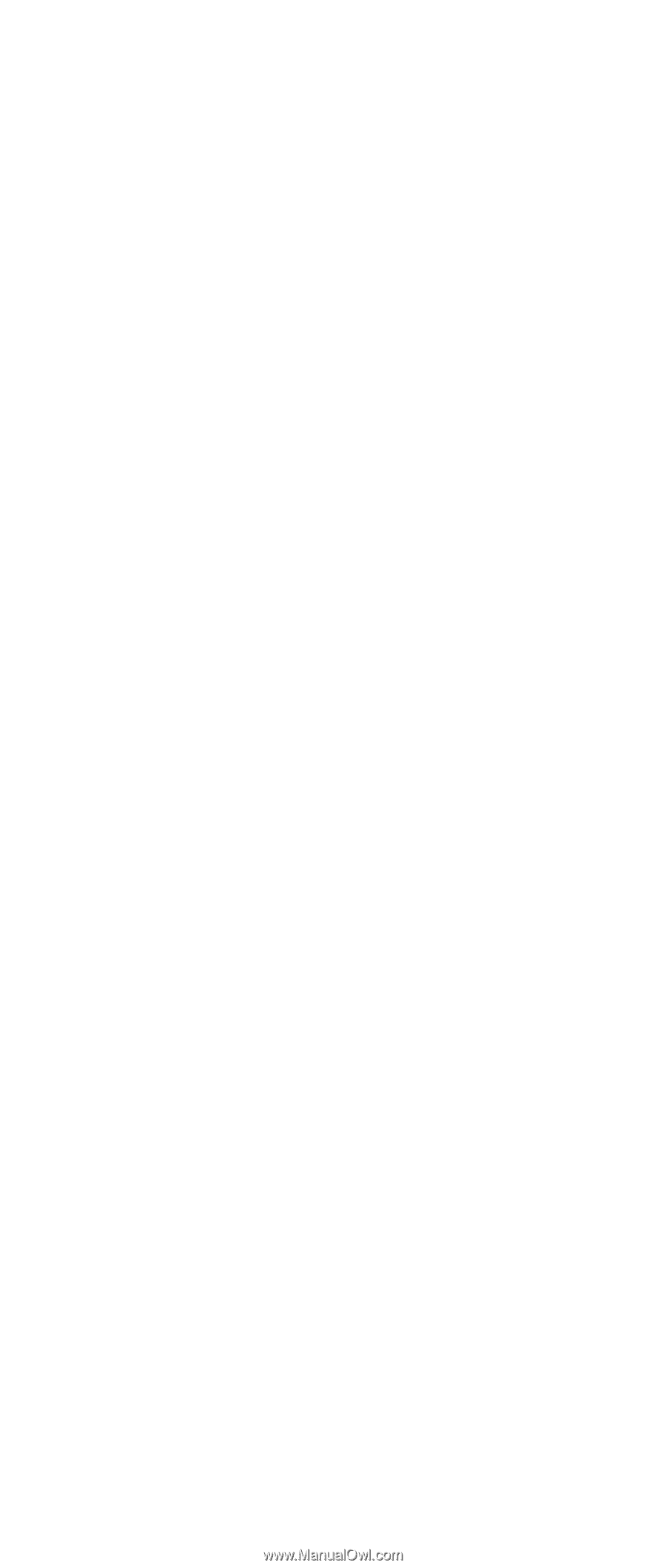
IBM
Mobile
Systems
ThinkPad
Computer
Hardware
Maintenance
Manual
March 2004
This manual supports: ThinkPad R40
±²³