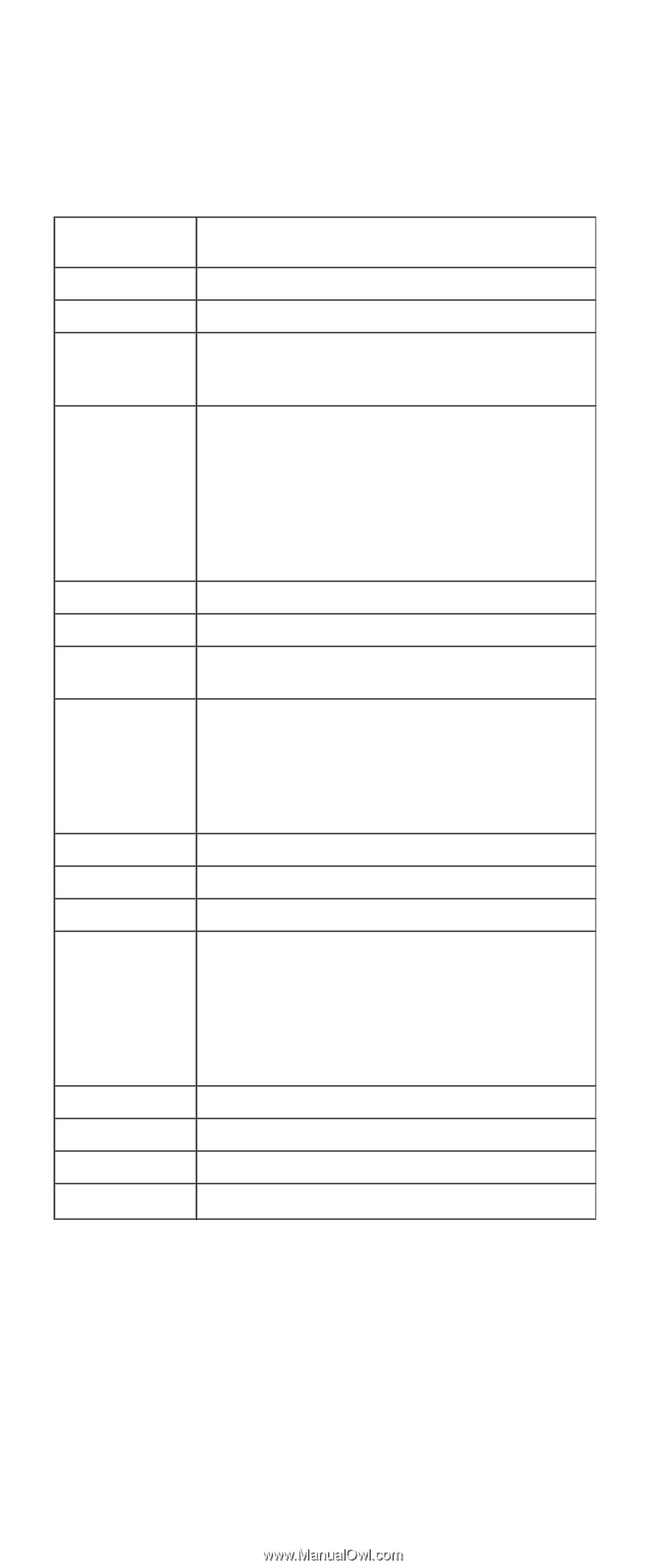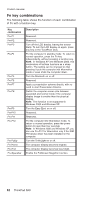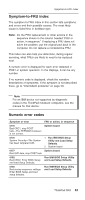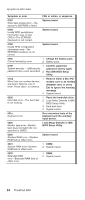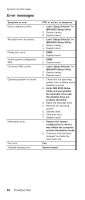IBM 2681 Hardware Maintenance Manual - Page 56
combinations
 |
UPC - 087944884422
View all IBM 2681 manuals
Add to My Manuals
Save this manual to your list of manuals |
Page 56 highlights
Product overview Fn key combinations The following table shows the function of each combination of Fn with a function key. Key combination Fn+F1 Fn+F2 Fn+F3 Fn+F4 Fn+F5 Fn+F6 Fn+F7 Fn+F8 Fn+F9 Fn+F10 Fn+F11 Fn+F12 Fn+PgUp Fn+Home Fn+End Fn+Spacebar Description Reserved. Reserved. Turn off the LCD display, leaving the screen blank. To turn the LCD display on again, press any key or the TrackPoint stick. Put the computer in standby mode. To return to normal operation, press the Fn key independently, without pressing a function key. Note: In Windows XP and Windows 2000, this combination of buttons functions as a sleep button. The setting can be changed so that pressing it puts the computer into hibernation mode or even shuts the computer down. Turn the Bluetooth on or off. Reserved. Apply a presentation scheme directly, with no need to start Presentation Director. Switch the computer screen size between expanded and normal mode if the computer display image is smaller than the physical display. Note: This function is not supported in Windows 2000 and Windows XP. Turn the Easy Eject on or off. Reserved. Reserved. Put the computer into hibernation mode. To return to normal operation, press the power button for less than four seconds. Note: In Windows 2000 and Windows XP, you can use Fn+F12 for hibernation only if the IBM PM device driver has been installed on the computer. Turn the ThinkLight on or off. The computer display becomes brighter. The computer display becomes less bright. Enable the FullScreen Magnifier function. 52 ThinkPad R40