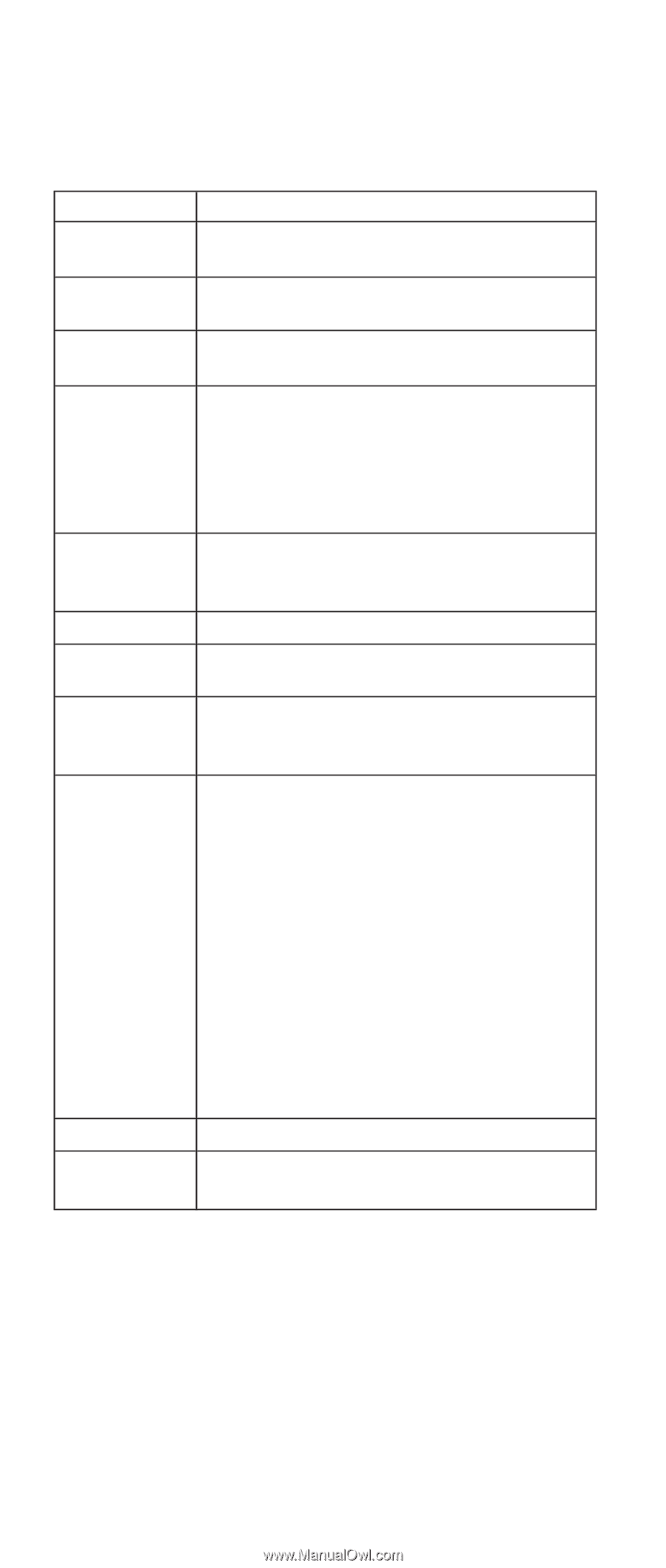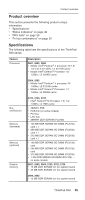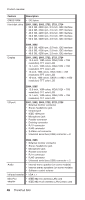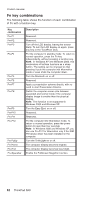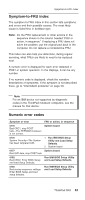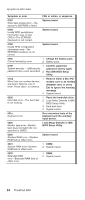IBM 2681 Hardware Maintenance Manual - Page 54
following, table, shows, continued, ThinkPad
 |
UPC - 087944884422
View all IBM 2681 manuals
Add to My Manuals
Save this manual to your list of manuals |
Page 54 highlights
Product overview FRU tests The following table shows the test for each FRU. FRU System board Power LCD unit Modem, Modem daughter card Audio Speaker PC Card slots Keyboard TrackPoint or pointing device Applicable test 1. Diagnostics --> CPU/Coprocessor 2. Diagnostics --> Systemboard Diagnostics --> Other Devices --> IBM AC Adapter, IBM Battery 1 (IBM Battery 2) 1. Diagnostics --> Video Adapter 2. Interactive Tests --> Video 1. Make sure the modem is set up correctly. 2. Replace the modem jack and the modem card in turn, and run the following tests in Diagnostics --> Other Devices: a. Modem Digital Loopback Test b. Modem Dialtone Test 1. Interactive Tests --> Internal Speaker 2. Diagnostics --> Other Devices --> Analog Devices AC97 CODEC Test Interactive Tests --> Internal Speaker Diagnostics --> Systemboard --> PCMCIA, PCMCIA External Loop 1. Diagnostics --> Systemboard --> Keyboard 2. Interactive Tests --> Keyboard If the TrackPoint does not work, check the configuration in the ThinkPad Configuration program. If the TrackPoint is disabled, select Automatic (or Enabled) to enable it. After you use the TrackPoint, the pointer may drift on the screen for a short time. This drift can occur when a slight, steady pressure is applied to the TrackPoint pointer. This symptom is not a hardware problem. If the pointer stops after a short time, no service action is necessary. Hard-disk drive Diskette drive If enabling the TrackPoint does not correct the problem, continue with the following: v Interactive Tests --> Mouse Diagnostics --> Fixed Disks 1. Diagnostics --> Diskette Drives 2. Interactive Tests --> Diskette (continued) 50 ThinkPad R40