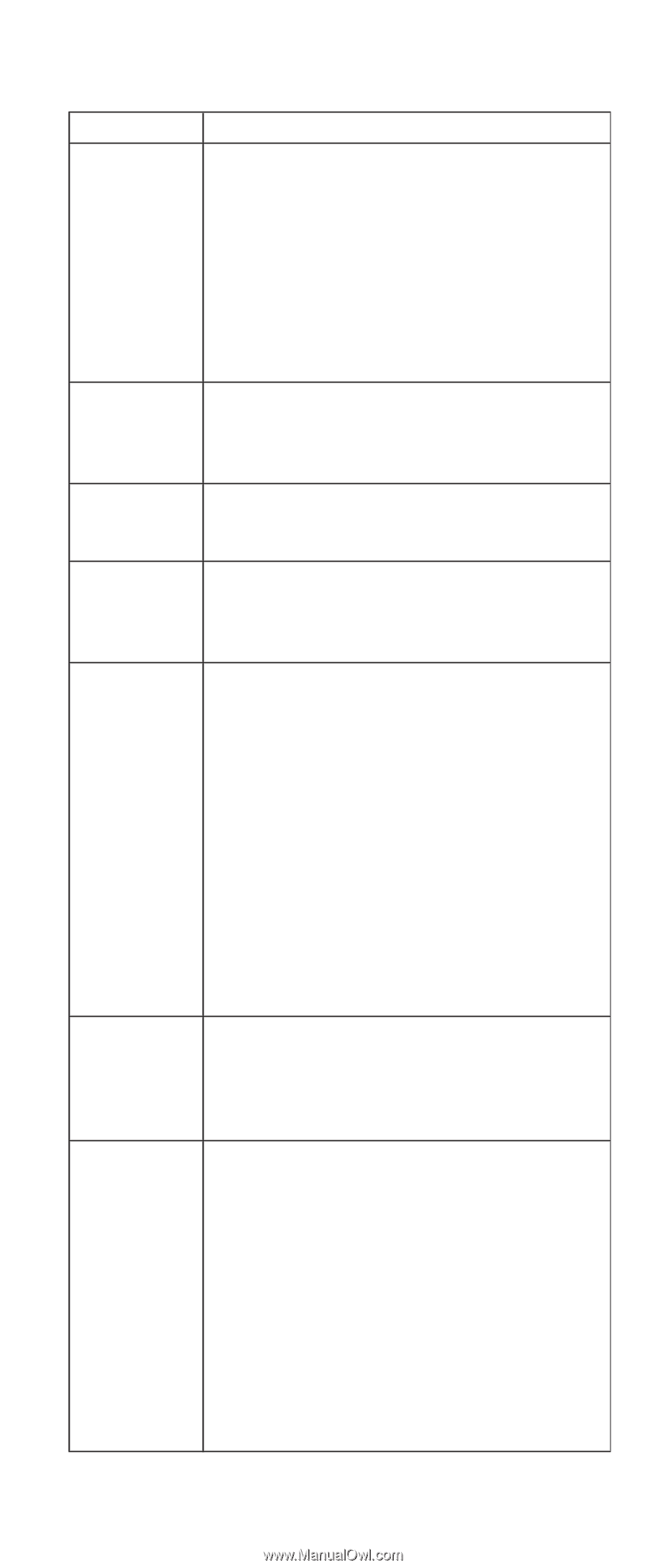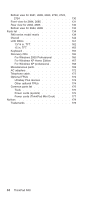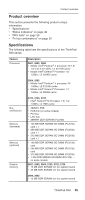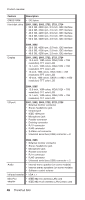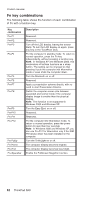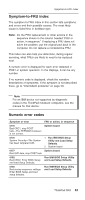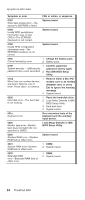IBM 2681 Hardware Maintenance Manual - Page 53
Indicator, Meaning, Green, Blinking, green, Orange, orange
 |
UPC - 087944884422
View all IBM 2681 manuals
Add to My Manuals
Save this manual to your list of manuals |
Page 53 highlights
Product overview Indicator 3 Drive in use Meaning Green: Data is being read from or written to the hard-disk drive, the diskette drive, or the drive in the Ultrabay Plus device. When this indicator is on, do not put the computer into standby mode or turn off the computer. Note: Do not move the system while the green drive-in-use light is on. Sudden physical shock could cause drive errors. 4 Num lock Green: The numeric keypad on the keyboard is enabled. To enable or disable the keypad, press and hold the Shift key, and press the NumLk (ScrLk) key. 5 Caps lock Green: Caps Lock mode is enabled. To enable or disable Caps Lock mode, press the Caps Lock key. 6 Power on Green: The computer is on and ready to use. This indicator stays lit whenever the computer is on and is not in standby mode. 7 Battery status Green: The battery is in use and has enough power. The ac adapter has charged the battery completely. Blinking green: The battery is being charged, but still has enough power to operate. (At regular intervals, the indicator light turns off briefly.) Orange: The battery is being charged, but the battery power is still low. Blinking orange: The battery needs to be charged. When the indicator starts blinking orange, the computer beeps three times. 8 Standby status Green: The computer is in standby mode. Blinking green: The computer is entering standby mode or hibernation mode, or is resuming normal operation. 9 Ultrabay status Green: An Ultrabay Plus device is installed and in use. Blinking green: An Ultrabay Plus device is in the process of being detached. Turn off: An Ultrabay Plus device is ready to be attached or detached. Note: If you are using Windows 2000, the Ultrabay status indicator does not blink while an Ultrabay Plus device is being detached. Instead, a message box pops up when the process is completed; then the indicator turns off. ThinkPad R40 49