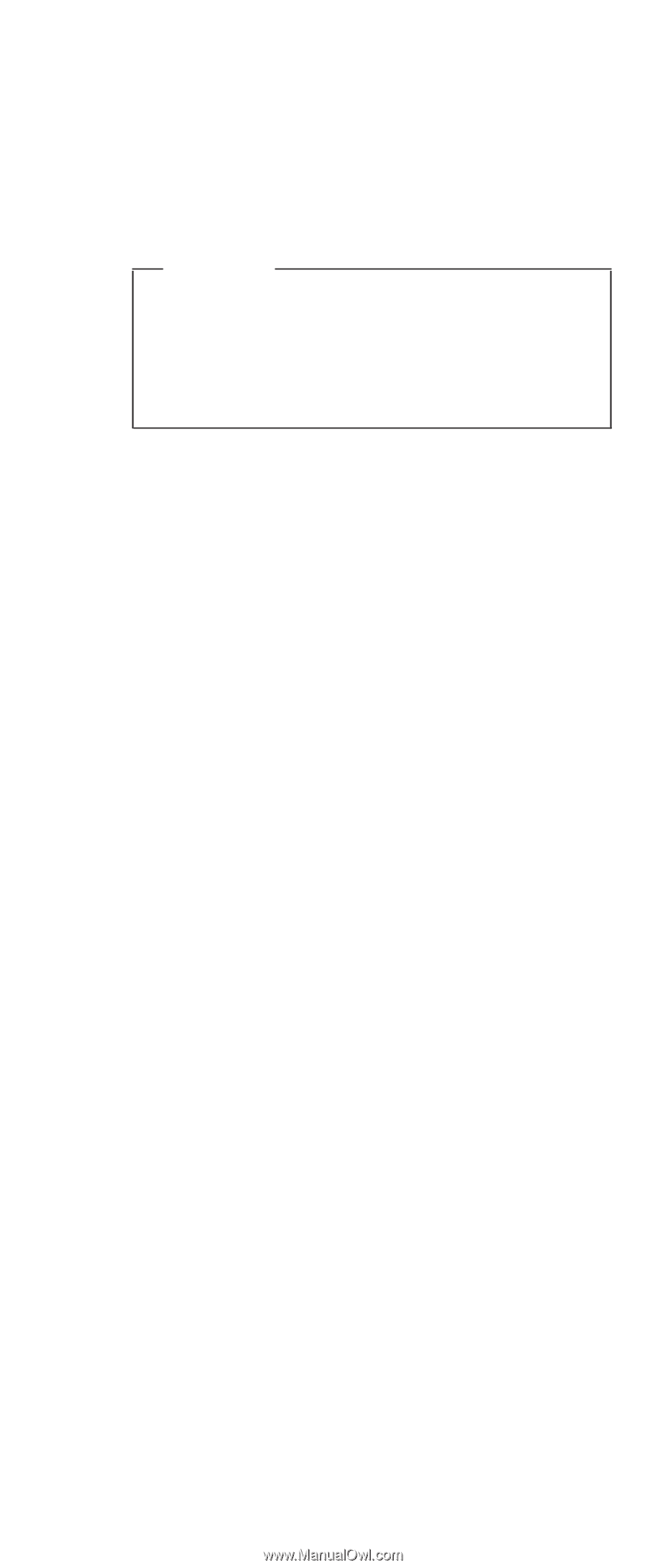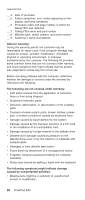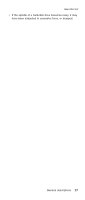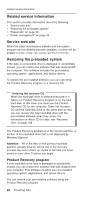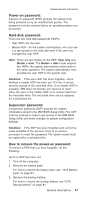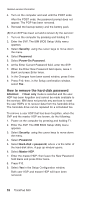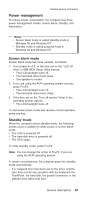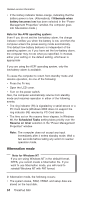IBM 2681 Hardware Maintenance Manual - Page 33
Using, recovery - restore
 |
UPC - 087944884422
View all IBM 2681 manuals
Add to My Manuals
Save this manual to your list of manuals |
Page 33 highlights
Related service information The Product Recovery program is in a section of your hard disk drive that is not displayed by Windows Explorer. Note: The recovery process might take up to 2 hours. Attention All of the files on the primary hard disk partition (usually drive C) will be lost in the recovery process. Be sure to back up copies of the files you have saved on your drive C before you begin. To use the Product Recovery program to restore your pre-installed software, do the following: 1. If possible, save all your files and shut down your operating system. 2. Turn off your computer. 3. Turn on your computer. Watch the display carefully. When the following message is displayed, press the blue Access IBM button to open the Access IBM Predesktop Area: "To interrupt normal startup, press the blue Access IBM button." (If Windows is not running normally and does not open, the Access IBM Predesktop Area will open automatically.) 4. Double-click the Recover to factory contents. 5. Follow the instructions on the screen. 6. When the Product Recovery program finishes, your computer will restart and begin the configuration process. Using the recovery CD To create the service partition and install the preloaded system from the recovery CD, do the following: To create the service partition: 1. Erase all partitions on the hard-disk drive, using FDISK or a similar application. 2. Boot with the recovery CD (and the boot diskette if required.) 3. Following message is displayed: "Your computer originally included a Product Recovery program ... Reinstall the Product Recovery program? (Y/N) [ ]". Note: If the hard-disk drive contains any partitions, you do not receive this message; go to step 1. 4. Press Y key. The service partition is created and loaded with the Product Recovery program files. General descriptions 29