IBM 3580-L11 Setup Guide
IBM 3580-L11 Manual
 |
View all IBM 3580-L11 manuals
Add to My Manuals
Save this manual to your list of manuals |
IBM 3580-L11 manual content summary:
- IBM 3580-L11 | Setup Guide - Page 1
3580 Ultrium Tape Drive Setup, Operator, and Service Guide GA32-0415-00 - IBM 3580-L11 | Setup Guide - Page 2
- IBM 3580-L11 | Setup Guide - Page 3
3580 Ultrium Tape Drive Setup, Operator, and Service Guide GA32-0415-00 - IBM 3580-L11 | Setup Guide - Page 4
Note Before using this information and the product it supports, read the information in "Safety and Environmental Notices" on page ix and "Notices" on page 79. First Edition (August 2000) This edition applies to the IBM® 3580 Ultrium Tape Drive Setup, Operator, and Service Guide and to all - IBM 3580-L11 | Setup Guide - Page 5
xiii Related Publications xiv Chapter 1. Introduction 1 Supported Servers and Operating Systems 2 Supported Device Drivers 2 Specifications 3 Chapter 2. Installing the 3580 Tape Drive 5 Step 1. Unpacking the Tape Drive 5 Step 2. Using the Inventory Checklist 5 Step 3. Inspecting the - IBM 3580-L11 | Setup Guide - Page 6
77 Parts for 3580 Tape Drive with HVD/DIFF SCSI Interface 78 Notices 79 How to Send Your Comments 80 Trademarks 81 Electronic Emission Notices 81 IBM 3580 Ultrium Tape Drive 81 Statement of Limited Warranty 84 Glossary 87 Index 95 iv IBM 3580 Tape Drive Setup, Operator, and Service Guide - IBM 3580-L11 | Setup Guide - Page 7
1. The IBM 3580 Tape Drive 1 2. Components of the 3580 Tape Drive 6 3. Example of Connecting One SCSI Device to the Host 12 4. Example of Connecting Multiple SCSI Devices to the Host 13 5. Front View of the 3580 Tape Drive 15 6. Inserting a Cartridge into the 3580 Tape Drive 19 7. The IBM LTO - IBM 3580-L11 | Setup Guide - Page 8
vi IBM 3580 Tape Drive Setup, Operator, and Service Guide - IBM 3580-L11 | Setup Guide - Page 9
Operating, Storing, and Shipping the LTO Ultrium Tape Cartridge 33 5. Ordering Media Supplies for the 3580 Tape Drive 34 6. Codes on the Single-Character Display of the 3580 Tape Drive 39 7. Diagnostic and Maintenance Functions of the 3580 Tape Drive 41 8. Power Cable Information 74 9. Parts - IBM 3580-L11 | Setup Guide - Page 10
viii IBM 3580 Tape Drive Setup, Operator, and Service Guide - IBM 3580-L11 | Setup Guide - Page 11
using this product, observe the danger, caution, and attention notices contained in this guide . The notices are accompanied by symbols that represent the severity of the safety condition. Most danger or caution notices contain a reference number (RSFTDxxx or RSFTCxxx). Use parts use Services - IBM 3580-L11 | Setup Guide - Page 12
of this part or unit is between 18 and 32 kilograms (39.7 and 70.5 pounds). It takes two persons to safely lift this part or unit. (RSFTC204) CAUTION: This assembly contains mechanical moving parts. Use care when servicing this assembly. x IBM 3580 Tape Drive Setup, Operator, and Service Guide - IBM 3580-L11 | Setup Guide - Page 13
follow: Attention: If you use a power screwdriver to perform this procedure it could destroy the tape. Attention: Do not operate the 3580 Tape Drive in a poor air-quality environment. Performing the Safety Inspection Procedure Before you service the 3580 Tape Drive, perform the following safety - IBM 3580-L11 | Setup Guide - Page 14
xii IBM 3580 Tape Drive Setup, Operator, and Service Guide - IBM 3580-L11 | Setup Guide - Page 15
Preface This guide describes how to install and use the IBM 3580 Ultrium Tape Drive. It contains the following chapters: "Chapter 1. Introduction" on page 1 describes the 3580 Tape Drive, discusses supported servers, operating systems, and device drivers, and lists hardware specifications. "Chapter - IBM 3580-L11 | Setup Guide - Page 16
the StorageSmart by IBM Ultrium External Tape Drive TX200, StorageSmart by IBM Ultrium Tape Drive, and IBM 3580 Ultrium Tape Drive. v IBM Ultrium Device Drivers Installation and User's Guide, GA32-0430, provides instructions for attaching IBM-supported hardware to open-systems operating systems. It - IBM 3580-L11 | Setup Guide - Page 17
The 3580 Tape Drive is equipped internally with the IBM Ultrium Tape Drive. a67s0001 Figure 1. The IBM 3580 Tape Drive Two models of the 3580 Tape Drive are available and vary according to the type of Small Computer Systems Interface (SCSI) each uses to communicate with the host: v Model L11 uses - IBM 3580-L11 | Setup Guide - Page 18
contain the current version of the IBM Ultrium Device Drivers Installation and User's Guide. v IBM_ultrium_tape_PROGREF.pdf and IBM_ultrium_tape_PROGREF.ps contain the current version of the IBM Ultrium Device Drivers Programming Reference. 2 IBM 3580 Tape Drive Setup, Operator, and Service Guide - IBM 3580-L11 | Setup Guide - Page 19
WinNT/ v Win2000/ For more information about device drivers, refer to any of the preceding device driver operating system directories. Specifications The following are specifications for the 3580 Tape Drive. Specifications for tape cartridges are given in "Environmental and Shipping Specifications - IBM 3580-L11 | Setup Guide - Page 20
4 IBM 3580 Tape Drive Setup, Operator, and Service Guide - IBM 3580-L11 | Setup Guide - Page 21
copy of the IBM Ultrium Device Drivers Installation and User's Guide __ 6. A host-to-device SCSI bus (signal) cable and a terminator __ 7. The IBM 3580 Ultrium Tape Drive Quick Reference __ 8. The IBM 3580 Ultrium Tape Drive Setup, Operator, and Service Guide (this guide) __ 9. The Translated - IBM 3580-L11 | Setup Guide - Page 22
in the US of US and non-US Components International Business Machines Corporation Armonk, New York ã Copyright 2000 IBM Corp. All rights reserved. Type: 3580 L11 ME63 S/N: 78 AAAAA XYZ AIN: 3580L1178AAAAA DC: 000406 10-2013-xx 10 6 IBM 3580 Tape Drive Setup, Operator, and Service Guide - IBM 3580-L11 | Setup Guide - Page 23
the appropriate power cord. __ 2. Ensure that the electrical outlets that you use are properly grounded and that the circuit breaker is turned on. Step 4. Setting the SCSI ID The SCSI ID is a unique address that identifies the 3580 Tape Drive to the host. To set the SCSI ID: 1. Refer to the - IBM 3580-L11 | Setup Guide - Page 24
drive overwrites the data on the cartridge. 1. Make sure that no cartridge is in the drive. 2. Make sure that the following message appears on the message display (you may need to turn the power off, then on again for the message to appear). 8 IBM 3580 Tape Drive Setup, Operator, and Service Guide - IBM 3580-L11 | Setup Guide - Page 25
by: Fast R/W Diagnostic Writing = = = > and: Fast R/W Diagnostic Reading = = = > The tape drive runs the tests. Note: If you inserted an invalid or write-protected tape cartridge, 7 appears in the single-character display. The 3580 Tape Drive unloads the cartridge and exits maintenance mode. Chapter - IBM 3580-L11 | Setup Guide - Page 26
, refer to the instructions that accompany it, as well as to the section about SCSI card installation in your host's documentation. For a list of supported adapters and required interposers, visit the Web at http://www.ibm.com/storage/lto. 10 IBM 3580 Tape Drive Setup, Operator, and Service Guide - IBM 3580-L11 | Setup Guide - Page 27
IBM Ultrium Device Drivers Installation and User's Guide, which is on the CD and also included in published form. The CD contains drivers and installation instructions for supported operating systems. Step 10. Connecting the SCSI Bus Cable Note: For maximum performance, the quantity of tape drives - IBM 3580-L11 | Setup Guide - Page 28
the 3580 Tape Drive is the only device on the bus. Figure 3. Example of Connecting One SCSI Device to the Host. The view is from the top. 1 3580 Tape Drive 2 SCSI connectors 3 Terminator 4 SCSI bus cable 5 SCSI host adapter card 6 Host 12 IBM 3580 Tape Drive Setup, Operator, and Service Guide - IBM 3580-L11 | Setup Guide - Page 29
Tape Drive 2 SCSI connectors 3 Terminator 4 SCSI bus cable 5 SCSI host adapter card 6 Host 7 Another device Step 11. Configuring the 3580 Tape Drive to the Host __ 1. Power-on the 3580 Tape Drive. __ 2. Refer to your host and application software manuals to configure the 3580 Tape Drive for use - IBM 3580-L11 | Setup Guide - Page 30
14 IBM 3580 Tape Drive Setup, Operator, and Service Guide - IBM 3580-L11 | Setup Guide - Page 31
Operating the 3580 Tape Drive Power Switch The power switch is a toggle switch that lets you turn the 3580 Tape Drive on or off. The switch is located on the rear panel (see 8 in Figure 2 on page 6). To power the tape drive 5. Front View of the 3580 Tape Drive 2 1 © Copyright IBM Corp. 2000 15 - IBM 3580-L11 | Setup Guide - Page 32
. Press the unload button once per second until 0 displays. Then press and hold the unload button for 3 seconds. The drive has exited maintenance mode when the status light becomes solid green and the single-character display becomes blank. 16 IBM 3580 Tape Drive Setup, Operator, and Service Guide - IBM 3580-L11 | Setup Guide - Page 33
once per second, an error occurred and the tape drive or media may require service. Note the code on the single-character display, then go to Table 6 on page 39 for its meaning. v If the light flashes twice per second, the tape drive is updating firmware. v If the light flashes four times per second - IBM 3580-L11 | Setup Guide - Page 34
be in maintenance mode. For more information, see "Appendix B. Performing Diagnostic and Maintenance Functions" on page 41. The single-character display is blank during normal operation of the 3580 Tape Drive. 18 IBM 3580 Tape Drive Setup, Operator, and Service Guide - IBM 3580-L11 | Setup Guide - Page 35
drive ejects then reloads the cartridge. c. If you set the write-protect switch so that data cannot be written to it, the message reads as follows (where WP equals write protect): Volume Loaded DC WP Ready... a67s0008 1 Figure 6. Inserting a Cartridge into the 3580 Tape Drive Chapter 3. Operating - IBM 3580-L11 | Setup Guide - Page 36
the preceding diagnostic and maintenance functions, you must place the tape drive in maintenance mode. For complete instructions about performing each operation, see "Appendix B. Performing Diagnostic and Maintenance Functions" on page 41. 20 IBM 3580 Tape Drive Setup, Operator, and Service Guide - IBM 3580-L11 | Setup Guide - Page 37
. To load the firmware from the tape, see "Function Code 2: Update Tape Drive Firmware from FMR Tape" on page 45. Cleaning the Drive Head Attention: When cleaning the drive head in the 3580 Tape Drive, use the IBM LTO Ultrium Cleaning Cartridge (part number 08L9124). You may use another LTO cleaning - IBM 3580-L11 | Setup Guide - Page 38
22 IBM 3580 Tape Drive Setup, Operator, and Service Guide - IBM 3580-L11 | Setup Guide - Page 39
the Media The 3580 Tape Drive uses the: v IBM LTO Ultrium Data Cartridge v IBM LTO Ultrium Cleaning Cartridge To ensure that your 3580 Tape Drive conforms to IBM's specifications for reliability, use only the preceding cartridges. You may use other LTO-certified data cartridges, but they may not - IBM 3580-L11 | Setup Guide - Page 40
. The IBM LTO Ultrium Data Cartridge has a nominal cartridge life of 5000 load and unload cycles. Figure 8. Sample Bar Code Label on the LTO Ultrium Tape Cartridge. The volume serial number (LTO123) and bar code are printed on the label. 24 IBM 3580 Tape Drive Setup, Operator, and Service Guide - IBM 3580-L11 | Setup Guide - Page 41
cartridge. Do not use the label if it has voids or smears in the printed characters or bar code (an application software's inventory operation will take much With each 3580 Tape Drive, a specially labeled IBM LTO Ultrium Cleaning Cartridge is supplied to clean the drive heads.The drive itself - IBM 3580-L11 | Setup Guide - Page 42
. Do not write-protect scratch (blank) cartridges; the tape drive will not be able to write new data to them. If you must manually set the switch, slide it left or right to the desired position. Figure 9. Setting the Write-Protect Switch 26 IBM 3580 Tape Drive Setup, Operator, and Service Guide - IBM 3580-L11 | Setup Guide - Page 43
more than 8 meters (26 feet) of leader tape; instead, contact your IBM Service Representative. The Leader Pin Reattachment Kit contains three parts: v Leader pin attach tool - A plastic brace that holds the cartridge door open. v Cartridge manual rewind tool - A device that fits into the cartridge - IBM 3580-L11 | Setup Guide - Page 44
The following procedure describes how to reattach a leader pin. To reattach a leader pin by using the IBM Leader Pin Reattachment Kit: 1. Attach the leader pin attach tool ( 1 in Figure 10 tool into the door and pull the tool back. 28 IBM 3580 Tape Drive Setup, Operator, and Service Guide A67E0033 - IBM 3580-L11 | Setup Guide - Page 45
tool by pulling it away from the cartridge. Set the tool and the cartridge aside. Figure 11. Winding the Tape Out of the Cartridge. Turn the cartridge manual rewind tool clockwise to see the end of the tape, then turn it counterclockwise to bring the tape to the door. Chapter 4. Using the Media 29 - IBM 3580-L11 | Setup Guide - Page 46
that the tape is centered over the leader pin. Failure to properly center the tape on the leader pin will cause the repaired cartridge to fail. When the tape is properly centered, a 1.9-mm (0.075-in.) gap exists on both sides of the pin. 30 IBM 3580 Tape Drive Setup, Operator, and Service Guide - IBM 3580-L11 | Setup Guide - Page 47
. Use the cartridge manual rewind tool to wind the tape back into the cartridge (wind the tape clockwise Use a repaired tape cartridge only to recover data and move it to another cartridge. Continued use of a repaired cartridge may void the warranties of the drive and the cartridge. Chapter 4. Using - IBM 3580-L11 | Setup Guide - Page 48
IBM Service Representative. Note: IBM charges you for the time and materials that are used during the service call. v Do not open the cartridge case at any time. The upper and lower parts Specifications for Tape Cartridges" on page 33. 32 IBM 3580 Tape Drive Setup, Operator, and Service Guide - IBM 3580-L11 | Setup Guide - Page 49
Environmental and Shipping Specifications for Tape Cartridges Before you use a tape cartridge, acclimate it to the operating environment for a time equal to the time it was out of the operating environment, up to a maximum of 24 hours. The best storage container for the cartridges (until they are - IBM 3580-L11 | Setup Guide - Page 50
3580 Tape Drive. Table 5. Ordering Media Supplies for the 3580 Tape Drive Supply Item Method of Ordering Standard LTO Ultrium Data Cartridge Includes human-writable labels. Order as part number 08L9120 through an IBM .com/pdf/labelmi.pdf 34 IBM 3580 Tape Drive Setup, Operator, and Service Guide - IBM 3580-L11 | Setup Guide - Page 51
. 2. Retry the failing operation with a new tape cartridge. If the retry fails, continue with the next step. 3. Check whether the latest level of firmware is installed on the drive (refer to Procedure 2 in this chapter). 4. Contact your IBM Service Representative for problem determination or machine - IBM 3580-L11 | Setup Guide - Page 52
ID, power-off the 3580 Tape Drive, then power it back on to effect the change. 0 1 SCSI SCSI LV D LVD/SE a67s0012 Figure 15. Checking the Setting on the SCSI Address Switch. The switch is located at the rear of the 3580 Tape Drive. 36 IBM 3580 Tape Drive Setup, Operator, and Service Guide - IBM 3580-L11 | Setup Guide - Page 53
Drive is outdated, download the latest firmware from the Web site (instructions for downloading are available at the site). v If the firmware on your 3580 Tape Drive is at the latest level or if you have had trouble with the preceding procedure, contact your IBM Service Representative for problem - IBM 3580-L11 | Setup Guide - Page 54
38 IBM 3580 Tape Drive Setup, Operator, and Service Guide - IBM 3580-L11 | Setup Guide - Page 55
" on page 35 to troubleshoot the problem. Table 6 describes the messages and codes. Note: The codes on the 3580 Tape Drive's single-character display have different meanings, depending on whether they display during normal operation or while the tape drive is in maintenance mode. Codes - IBM 3580-L11 | Setup Guide - Page 56
40 IBM 3580 Tape Drive Setup, Operator, and Service Guide - IBM 3580-L11 | Setup Guide - Page 57
Tape Drive Diagnostics 1 Location of Instructions Page 44 Causes the 3580 Tape Drive to run tests to determine whether it can properly load and unload cartridges, and read and write data. Update Tape Drive Firmware from FMR Tape 2 Page 45 Causes the 3580 Tape Drive to load updated firmware - IBM 3580-L11 | Setup Guide - Page 58
tape drive's head and tape-carriage mechanics are working correctly. Exit Maintenance Mode 0 Causes the 3580 Tape Drive to become available for reading and writing data. Location of Instructions Page 55 Page 56 Page 57 Page 59 Page 61 42 IBM 3580 Tape Drive Setup, Operator, and Service Guide - IBM 3580-L11 | Setup Guide - Page 59
be placed in maintenance mode. To continue placing the drive in maintenance mode, perform the preceding step. Maintenance functions cannot be performed concurrently with read or write operations. While in maintenance mode, the 3580 Tape Drive does not receive SCSI commands from the host. Appendix - IBM 3580-L11 | Setup Guide - Page 60
. Drive R/W Diagnostic Load Scratch Tape After you insert the scratch data cartridge, the flashing C in the single-character display changes to 1, and one or more of the following messages display: Drive R/W Diagnostic Tape Loading = = = > 44 IBM 3580 Tape Drive Setup, Operator, and Service Guide - IBM 3580-L11 | Setup Guide - Page 61
mode, and displays the following message: Ultrium Tape Drive Drive Empty To clear the error, turn the power off, then on again. Function Code 2: Update Tape Drive Firmware from FMR Tape Attention: When updating drive firmware, do not power-off the 3580 Tape Drive until the update is complete or the - IBM 3580-L11 | Setup Guide - Page 62
update completes successfully, the tape drive rewinds and unloads the FMR tape, resets itself, and is ready to use the new firmware. The following message displays: Update Drive FW Completed! followed by: Cartridge Unloading In Progress then: 46 IBM 3580 Tape Drive Setup, Operator, and Service Guide - IBM 3580-L11 | Setup Guide - Page 63
maintenance mode, and displays the following message: Ultrium Tape Drive Drive Empty Contact your IBM Service Representative for problem determination or machine replacement. Function Code 3: Create FMR Tape Function Code 3 copies the drive's field microcode replacement (FMR) data to a scratch data - IBM 3580-L11 | Setup Guide - Page 64
: Ultrium Tape Drive Drive Empty Function Code 4: Force a Drive Dump Function Code 4 performs a dump of data collected by the drive (this process is also known as saving a microcode trace). 1. Make sure that no cartridge is in the drive. 48 IBM 3580 Tape Drive Setup, Operator, and Service Guide - IBM 3580-L11 | Setup Guide - Page 65
displays, and the tape drive exits maintenance mode. Ultrium Tape Drive Drive Empty To access the contents of the dump, see "Function Code 5: Copy the Drive Dump to Tape (at Beginning of Tape)". Note: You can also force a drive dump when the tape drive is in normal operating mode. Simply press - IBM 3580-L11 | Setup Guide - Page 66
unloads the cartridge and exits maintenance mode. v If the copy operation completes successfully, the tape drive rewinds and unloads the tape, and exits maintenance mode. The following message displays: Copy Dump to Tape Passed! followed by: 50 IBM 3580 Tape Drive Setup, Operator, and Service Guide - IBM 3580-L11 | Setup Guide - Page 67
Tape Drive Drive Empty v If the copy operation fails, a message similar to the following displays, and an error code appears in the single-character display. ERROR! Cooling Problem To determine the error, locate the code in Table 6 on page 39. The tape drive unloads the tape 3580 Tape Drive that is - IBM 3580-L11 | Setup Guide - Page 68
the message to appear): Ultrium Tape Drive Drive Empty 3. Within two seconds, press the unload button 3 times. The status light becomes solid amber and the following message displays (indicating that the tape drive is in maintenance mode): 52 IBM 3580 Tape Drive Setup, Operator, and Service Guide - IBM 3580-L11 | Setup Guide - Page 69
FMR Tape Tape Loading = = = > followed by: Unmake FMR Tape Writing = = = > The tape drive erases the firmware on the tape and rewrites the header in the cartridge memory to change the cartridge to a valid scratch (blank) data cartridge: v If the operation is successful, the tape drive displays - IBM 3580-L11 | Setup Guide - Page 70
message similar to the following displays: Display Err Code Log 0. Cooling Problem 6. Press the unload button again to view successive error codes. Messages again. The tape drive exits maintenance mode and the following message displays: 54 IBM 3580 Tape Drive Setup, Operator, and Service Guide - IBM 3580-L11 | Setup Guide - Page 71
the following message: Ultrium Tape Drive Drive Empty Function Code C: Insert Cartridge into Tape Drive This function cannot be selected by itself, but is part of other maintenance functions (such as Run Tape Drive Diagnostics and Create FMR Tape) that require a tape cartridge to be inserted - IBM 3580-L11 | Setup Guide - Page 72
you insert the cartridge, the flashing C in the single-character display changes to E and one or more of the following messages display: Test Media Tape Loading = = = > Test Media Locating = = = > Test Media Rewinding = = = > followed by: 56 IBM 3580 Tape Drive Setup, Operator, and Service Guide - IBM 3580-L11 | Setup Guide - Page 73
the cartridge, and exits maintenance mode. The following message displays: Test Media Passed! followed by: Cartridge Unloading In Progress then: Ultrium Tape Drive Drive Empty v If an error is detected the test stops, 6 or 7 appears in the single-character display (another code could appear), and - IBM 3580-L11 | Setup Guide - Page 74
Fast R/W Diagnostic Reading = = = > The tape drive runs the tests. Note: If you inserted an invalid or write-protected tape cartridge, 7 appears in the single-character display. The tape drive unloads the cartridge and exits maintenance mode. 58 IBM 3580 Tape Drive Setup, Operator, and Service Guide - IBM 3580-L11 | Setup Guide - Page 75
message appears on the message display (you may need to turn the power off, then on again for the message to appear): Ultrium Tape Drive Drive Empty 3. Within two seconds, press the unload button 3 times. The status light becomes solid amber and the following message displays (indicating that the - IBM 3580-L11 | Setup Guide - Page 76
! Tape Unloading The drive then exits maintenance mode and displays the following message: Ultrium Tape Drive Drive Empty v If an error is detected the test stops, 5 appears in the single-character display, and the following message displays: 60 IBM 3580 Tape Drive Setup, Operator, and Service Guide - IBM 3580-L11 | Setup Guide - Page 77
the error, locate the code in Table 6 on page 39. To clear the error, turn the power off, then on again. The 3580 Tape Drive also exits maintenance mode automatically after it completes a maintenance function or after 10 minutes if no action has occurred. Appendix B. Diagnostic and Maintenance - IBM 3580-L11 | Setup Guide - Page 78
62 IBM 3580 Tape Drive Setup, Operator, and Service Guide - IBM 3580-L11 | Setup Guide - Page 79
its data to another cartridge. If you choose to return the drive and the stuck tape to IBM for maintenance, the tape cartridge will be scrapped. To manually remove a tape cartridge: 1. Turn off the power to the 3580 Tape Drive and disconnect the power cord from the electrical outlet. 2. Place the - IBM 3580-L11 | Setup Guide - Page 80
. Note: The number of rotations required depends on where the beginning of the tape is on the takeup reel. You may have to rotate the allen wrench for a lengthy period. 1 2 3 Figure 17. Determining Whether the Tape is Broken 64 IBM 3580 Tape Drive Setup, Operator, and Service Guide a67s0052 - IBM 3580-L11 | Setup Guide - Page 81
screwdriver. 15. Return the 3580 Tape Drive in its original packaging or in the packaging from its replacement. After you remove the stuck tape cartridge, copy the data on the tape to another tape. Then, discard the stuck tape cartridge. Appendix C. Manually Removing a Tape Cartridge 65 a67s0063 - IBM 3580-L11 | Setup Guide - Page 82
66 IBM 3580 Tape Drive Setup, Operator, and Service Guide - IBM 3580-L11 | Setup Guide - Page 83
a list of SCSI commands supported by the 3580 Tape Drive. For detailed descriptions of the supported SCSI commands, see the StorageSmart by IBM Ultrium External Tape Drive TX200 and Ultrium Tape Drive/IBM 3580 Ultrium Tape Drive SCSI Reference. Command Name Operation Code ERASE 19h INQUIRY 04h - IBM 3580-L11 | Setup Guide - Page 84
68 IBM 3580 Tape Drive Setup, Operator, and Service Guide - IBM 3580-L11 | Setup Guide - Page 85
documentation for your host operating system. Set when you load a cleaning cartridge into the drive. No action required. Set when you load an unsupported cartridge type into the drive or when the cartridge format has been corrupted. Use a supported tape cartridge. © Copyright IBM Corp. 2000 69 - IBM 3580-L11 | Setup Guide - Page 86
problem determination or machine replacement. Hardware A Set when a hardware failure occurs which requires that you reset the tape drive to recover. Contact your IBM Service Representative for problem determination or machine replacement. 70 IBM 3580 Tape Drive Setup, Operator, and Service Guide - IBM 3580-L11 | Setup Guide - Page 87
job using a different tape cartridge. If the retry was successful, the original tape cartridge is defective. Copy any data from the tape and discard it. If the retry was not successful, contact your IBM Service Representative for problem determination or machine replacement. Set when the tape drive - IBM 3580-L11 | Setup Guide - Page 88
72 IBM 3580 Tape Drive Setup, Operator, and Service Guide - IBM 3580-L11 | Setup Guide - Page 89
Use only properly grounded outlets. Power cords used is: "For 115 V operation use a UL Listed Cable Set V." "For 230 V operation in the United States use a UL Listed Cable Set cords used in used. "For units set at 230 V (outside of U. S.): Use part number, the country where the power cord can be used - IBM 3580-L11 | Setup Guide - Page 90
Table 8. Power Cable Information Part Number Country 1838574 Japan Bahamas, Barbados, Bolivia, Brazil, Canada, Costa Rica, Dominican Republic, Israel Israel 6952291 Uruguay Columbia, Paraguay, Uruguay Index 1 2 2 3 4 5 6 7 8 9 10 11 74 IBM 3580 Tape Drive Setup, Operator, and Service Guide - IBM 3580-L11 | Setup Guide - Page 91
1 2 3 4 5 6 7 8 9 10 11 Figure 19. Types of Receptacles x26415 Appendix F. Power Cords 75 - IBM 3580-L11 | Setup Guide - Page 92
76 IBM 3580 Tape Drive Setup, Operator, and Service Guide - IBM 3580-L11 | Setup Guide - Page 93
accompanying part numbers for a 3580 Tape Drive with an LVD/SE or HVD/DIFF SCSI Interface. Parts for 3580 Tape Drive with LVD/SE SCSI Interface Table 9. Parts for the 3580 Tape Drive with LVD/SE SCSI Interface IBM Part Number Product Description Source for Ordering 35L1220 3580 Tape Drive with - IBM 3580-L11 | Setup Guide - Page 94
or Business Partner by specifying Machine Type 3589 Model 003 08L9124 IBM LTO Ultrium Cleaning Cartridge http://www.ibm.com/storage/media or your IBM Sales Representative or Business Partner by specifying Machine Type 3589 Model 004 78 IBM 3580 Tape Drive Setup, Operator, and Service Guide - IBM 3580-L11 | Setup Guide - Page 95
service that does not infringe any IBM intellectual property right may be used instead. However, it is the user's responsibility to evaluate and verify the operation of any non-IBM product, program, or service. IBM writing, to: IBM Director of Licensing IBM Corporation North Castle Drive Armonk, NY - IBM 3580-L11 | Setup Guide - Page 96
This information contains examples of data and reports used in daily business operations. To illustrate them as completely as possible, : IBM Corporation Information Development, Department GZW 9000 South Rita Road Tucson, AZ 85744-0001 U.S.A. 80 IBM 3580 Tape Drive Setup, Operator, and Service Guide - IBM 3580-L11 | Setup Guide - Page 97
may be trademarks or service marks of others. Electronic Emission Notices The following statement applies to this product. The statement for other products intended for use with this product will appear in their accompanying manuals. IBM 3580 Ultrium Tape Drive Federal Communications Commission - IBM 3580-L11 | Setup Guide - Page 98
using other than recommended cables and connectors or by unauthorized changes or modifications to this equipment. Unauthorized changes or modifications could void the user's authority to operate the equipment. This device complies with Part : 82 IBM 3580 Tape Drive Setup, Operator, and Service Guide - IBM 3580-L11 | Setup Guide - Page 99
vcci-b Um die Einhaltung des EMVG sicherzustellen, sind die Geräte wie in den IBM Handbüchern angegeben zu installlieren und zu betreiben. Japan Voluntary Control Council Information Notices 83 - IBM 3580-L11 | Setup Guide - Page 100
you purchase for your use, and not for resale, from IBM or your reseller. The term "Machine" means an IBM machine, its features, which IBM is not responsible. The warranty is voided by removal or alteration by Machine or parts identification IBM 3580 Tape Drive Setup, Operator, and Service Guide - IBM 3580-L11 | Setup Guide - Page 101
-free operation of a Machine. Unless specified otherwise, IBM provides non-IBM machines WITHOUT WARRANTIES OF ANY KIND. Any technical or other support provided for a Machine under warranty, such as assistance via telephone with "how-to" questions and those regarding Machine setup and installation - IBM 3580-L11 | Setup Guide - Page 102
), EVEN IF IBM, ITS SUPPLIERS, OR YOUR RESELLER IS INFORMED OF THEIR POSSIBILITY. SOME JURISDICTIONS DO NOT ALLOW THE EXCLUSION OR LIMITATION OF INCIDENTAL OR CONSEQUENTIAL DAMAGES, SO THE ABOVE LIMITATION OR EXCLUSION MAY NOT APPLY TO YOU. 86 IBM 3580 Tape Drive Setup, Operator, and Service Guide - IBM 3580-L11 | Setup Guide - Page 103
Tape Drive. A device that can be attached to a supported server (host) and used to write data to and from magnetic tape. The 3580 Tape Drive can process a tape cartridge with a capacity of 100 GB at a data transfer rate of 15 MB per second. The drive within the device is the IBM Ultrium Tape Drive - IBM 3580-L11 | Setup Guide - Page 104
enables data communication between a supported host and another device, such as the 3580 Tape Drive. HVD/DIFF signaling uses a paired plus and minus signal level to reduce the effects of noise on the SCSI bus. Any noise injected into the 88 IBM 3580 Tape Drive Setup, Operator, and Service Guide - IBM 3580-L11 | Setup Guide - Page 105
. insert. Pertaining to the 3580 Tape Drive, to place a tape cartridge into the tape drive. install. To set up for use or service. The act of adding a supported host and another device, such as the 3580 Tape Drive. LVD/SE signaling uses two wires to drive one signal over copper wire. The use - IBM 3580-L11 | Setup Guide - Page 106
parts of the circuit. power switch. Located at the rear of the 3580 Tape Drive, a toggle switch that lets you turn the power to the tape drive on or off. To power the tape drive on, push the switch to | ; to power it off, push the switch to 0. 90 IBM 3580 Tape Drive Setup, Operator, and Service - IBM 3580-L11 | Setup Guide - Page 107
Between the 3580 Tape Drive and the message display processor, the standard interface approved by the Electronic Industries Association (EIA) for connecting serial devices. The interface includes the cable, connectors, and firmware for the drive. The RS-422 interface supports multipoint connections - IBM 3580-L11 | Setup Guide - Page 108
and file name. For example, if the URL is http://www.networking.ibm.com/nsg/nsgmain.htm, the 92 IBM 3580 Tape Drive Setup, Operator, and Service Guide protocol is http; the fully qualified domain name is www.networking.ibm.com; and the request is /nsg/nsgmain.htm. unload. Following insertion of - IBM 3580-L11 | Setup Guide - Page 109
protected if some logical or physical mechanism causes the device that is processing the tape to prevent the program from writing on the tape. write-protect switch. Located on the LTO Ultrium Tape Cartridge, a switch that prevents accidental erasure of data. Pictures of a locked and unlocked padlock - IBM 3580-L11 | Setup Guide - Page 110
94 IBM 3580 Tape Drive Setup, Operator, and Service Guide - IBM 3580-L11 | Setup Guide - Page 111
ix data cartridge description 24 ordering 34 data transfer rate 1 degaussing a tape cartridge 33 description of 3580 Tape Drive 1 device driver installing 11 © Copyright IBM Corp. 2000 device driver (continued) supported 2 device driver kit 5 diagnostics Fast Read/Write Test 8, 20, 57 SCSI wrap - IBM 3580-L11 | Setup Guide - Page 112
placing the tape drive in 43 manually removing a tape cartridge 63 media, using 23 message display, description 18 messages and error codes 39 O operating systems, supported 2 ordering 34 96 IBM 3580 Tape Drive Setup, Operator, and Service Guide ordering 34 (continued) parts 77, 78 P parts lists - IBM 3580-L11 | Setup Guide - Page 113
diagnostic 42, 59 troubleshooting 35 turning the tape drive on and off 15 U unload button 16 unpacking the tape drive 5 updating drive firmware from FMR tape 41, 45 V viewing latest supported attachments 2 voltage, specification 3 W warranty 5, 84 weight of 3580 Tape Drive 3 wet bulb temperature - IBM 3580-L11 | Setup Guide - Page 114
98 IBM 3580 Tape Drive Setup, Operator, and Service Guide - IBM 3580-L11 | Setup Guide - Page 115
- IBM 3580-L11 | Setup Guide - Page 116
Part Number: 35L1222 Printed in the United States of America on recycled paper containing 10% recovered post-consumer fiber. GA32-0415-00 (1P) P/N: 35L1222 - IBM 3580-L11 | Setup Guide - Page 117
Spine information: 3580 Ultrium Tape Drive IBM 3580 Tape Drive Setup, Operator, and Service Guide

3580 Ultrium Tape Drive
Setup, Operator, and Service Guide
GA32-0415-00
±²³