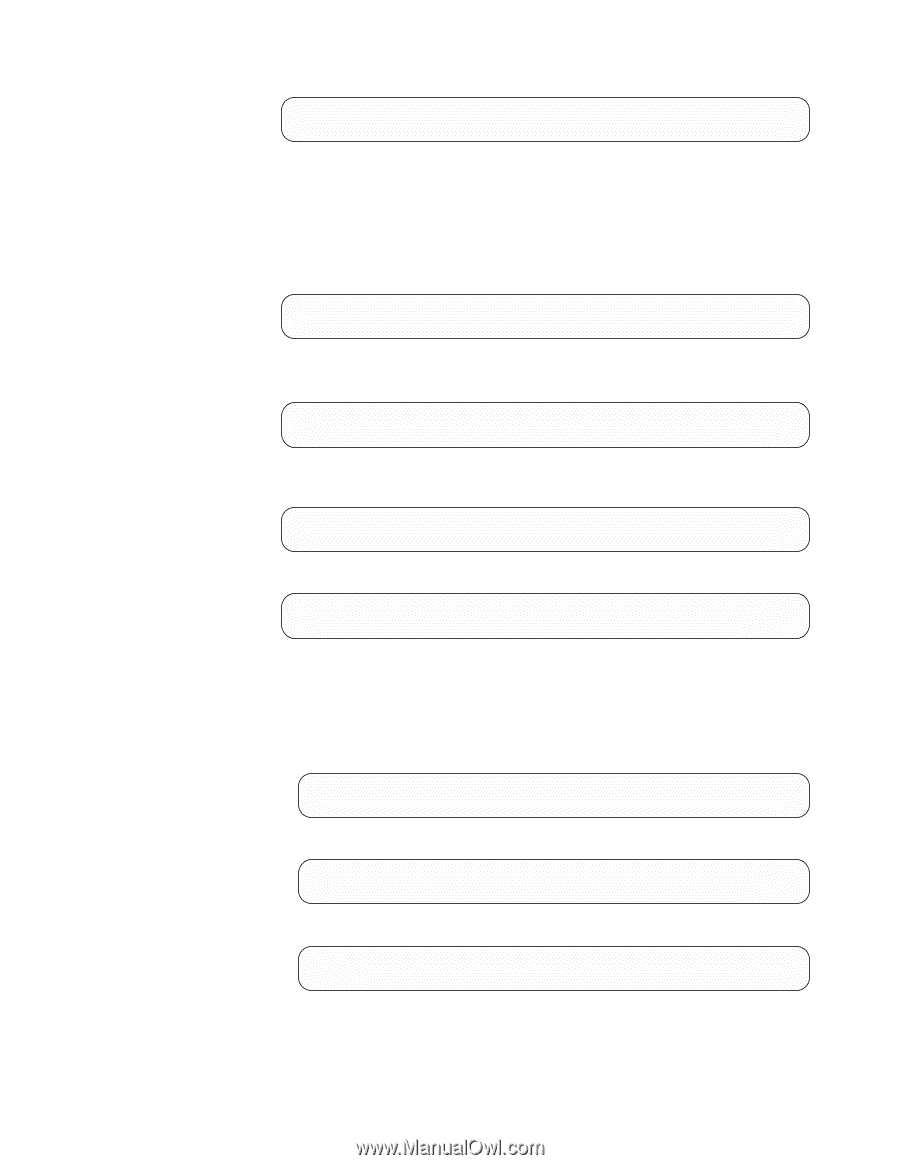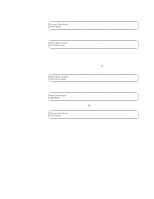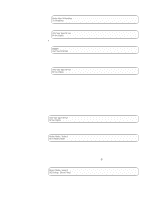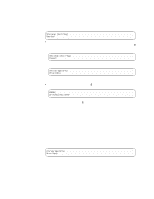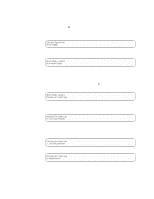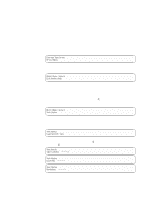IBM 3580-L11 Setup Guide - Page 69
changes
 |
View all IBM 3580-L11 manuals
Add to My Manuals
Save this manual to your list of manuals |
Page 69 highlights
Maint Mode: Select Exit Maint Mode Note: If a cartridge is in the tape drive, it will eject the first time that you press the unload button and the drive will not be placed in maintenance mode. To continue placing the drive in maintenance mode, perform the preceding step. 4. Press the unload button once per second until 8 appears in the single-character display and the following message displays. (If you cycle past the desired code, press the unload button once per second until the code redisplays.) Maint Mode: Select Unmake FMR Tape 5. Press and hold the unload button for 3 or more seconds, then release it to select the function. Immediately after the following message displays, insert the FMR data cartridge (or the tape drive exits maintenance mode). Unmake FMR Tape Load Drv FMR Tape After you insert the FMR cartridge, the flashing C in the single-character display changes to 8 and the following message displays: Unmake FMR Tape Tape Loading = = = > followed by: Unmake FMR Tape Writing = = = > The tape drive erases the firmware on the tape and rewrites the header in the cartridge memory to change the cartridge to a valid scratch (blank) data cartridge: v If the operation is successful, the tape drive displays 0, rewinds and unloads the newly converted scratch data cartridge, and exits maintenance mode. The following message displays: Unmake FMR Tape Completed! followed by: Cartridge Unloading In Progress then: Ultrium Tape Drive Drive Empty v If the operation is not successful, an error code displays. To determine the error, locate the code in Table 6 on page 39. To clear the error, turn the power off, then on again. Appendix B. Diagnostic and Maintenance Functions 53