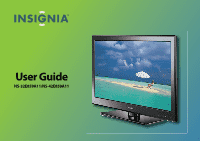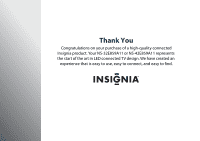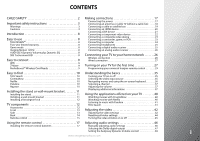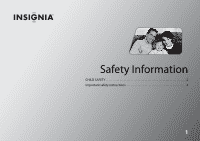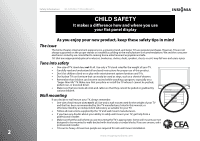Insignia NS-32E859A11 User Manual (English)
Insignia NS-32E859A11 Manual
 |
View all Insignia NS-32E859A11 manuals
Add to My Manuals
Save this manual to your list of manuals |
Insignia NS-32E859A11 manual content summary:
- Insignia NS-32E859A11 | User Manual (English) - Page 1
User Guide NS-32E859A11/NS-42E859A11 - Insignia NS-32E859A11 | User Manual (English) - Page 2
Thank You Congratulations on your purchase of a high-quality connected Insignia product. Your NS-32E859A11 or NS-42E859A11 represents the start of the art in LED connected TV design. We have created an experience that is easy to use, easy to connect, and easy to find. - Insignia NS-32E859A11 | User Manual (English) - Page 3
an analog audio receiver 26 Connecting your TV to your home network 26 Wireless connection 26 Wired connection 27 Turning on your TV for the first time 27 Programming your universal Insignia remote control 29 Easy to find 10 TiVo Search 10 CinemaNow 10 Netflix 10 Pandora 10 Napster 10 - Insignia NS-32E859A11 | User Manual (English) - Page 4
Cleaning the TV cabinet 100 Cleaning the LED-LCD screen 100 Updating your TV software 100 Troubleshooting 100 Using the on-screen help 100 Resetting your TV to the factory defaults 103 Specifications 104 Setting up your Z-Wave remote control 108 Adding your remote control to the TV Z-Wave - Insignia NS-32E859A11 | User Manual (English) - Page 5
Safety Information CHILD SAFETY 2 Important safety instructions 3 1 - Insignia NS-32E859A11 | User Manual (English) - Page 6
a wall mount rated for the weight of your TV and that has been recommended by this TV manufacturer, listed in this manual, or otherwise listed by an independent laboratory as suitable for your TV. • Follow all instructions supplied by the TV and wall mount manufacturers. • If you have any doubts - Insignia NS-32E859A11 | User Manual (English) - Page 7
a mains socket outlet with a protective earthing connection. 17 Remote control batteries should not be exposed to excessive heat such as sunshine, fire, or the like. 7 Do not block any ventilation openings. Install in accordance with the manufacturer's instructions. 8 Do not install near any heat - Insignia NS-32E859A11 | User Manual (English) - Page 8
the operating instructions. Adjust only those controls that are covered by the operating instructions because incorrect adjustment of other controls may result in damage and will often require extensive work by a qualified technician to restore your TV to its normal operation. • If your TV has been - Insignia NS-32E859A11 | User Manual (English) - Page 9
NS-32E859A11/NS-42E859A11 Safety Information Note to CATV system installer Article 820 of the National Electrical Code, ANSI/NFPA No. 40 provides guidance for correct grounding. Specifically, it states that the cable ground must be connected to the grounding system of the building as close to the - Insignia NS-32E859A11 | User Manual (English) - Page 10
Safety Information NS-32E859A11/NS-42E859A11 6 www.insigniaproducts.com - Insignia NS-32E859A11 | User Manual (English) - Page 11
Getting Started Installing the stand or wall-mount bracket 11 TV components 12 Using the remote control 17 Making connections 17 Connecting your TV to your home network 26 Turning on your TV for the first time 27 Understanding the basics 35 7 - Insignia NS-32E859A11 | User Manual (English) - Page 12
. Your NS-32E859A11 or NS-42E859A11 represents the start of the art in LED connected TV design. We have created an experience that is easy to use, easy to connect, and easy to find. Easy to use TiVo DESIGN™ Game mode Video games generally require adjustments to the television picture settings to - Insignia NS-32E859A11 | User Manual (English) - Page 13
built in, we have made it easy to use your Insignia remote to control all your home theater devices. Follow the on-screen guide, it couldn't be easier. (See "Setting up your Z-Wave remote control" on page 108 for instructions on how to do this). Installing a Rocketboost ™ Wireless Card (card - Insignia NS-32E859A11 | User Manual (English) - Page 14
10 Getting Started NS-32E859A11/NS-42E859A11 Easy to find Note Please connect to the internet to Insignia remote. Once you have a CinemaNow account from CinemaNow.com, grab some popcorn and enjoy the show. (See page 40 for instructions on how to register with CinemaNow.) Pandora Pandora on your TV - Insignia NS-32E859A11 | User Manual (English) - Page 15
using these four screws or those provided with the bracket. Model NS-32E859A11 NS-42E859A11 Vesa mount pattern (H x V) 200 x 100 mm 200 x 200 mm Did you know? Init Products offer quality stands and mounts, perfect for your new TV. Visit the Best Buy store nearest you to see a wide assortment of - Insignia NS-32E859A11 | User Manual (English) - Page 16
stand with screws • Universal remote control with AA batteries (2) • Component video cable • Audio cable • Cleaning cloth • Quick Setup Guide Note The cleaning cloth is for cleaning the TV screen only. Do not use the cleaning cloth to clean any other part of your TV. 3 Connect the Kensington lock - Insignia NS-32E859A11 | User Manual (English) - Page 17
Front Side NS-32E859A11/NS-42E859A11 Getting Started CH GAME CH GAME # Button Description 1 Remote control sensor Receives signals from the remote control. Do not block. 2 Ambient light sensor 3 Power indicator 4 INSIGNIA logo Detects the ambient light conditions to optimize the picture - Insignia NS-32E859A11 | User Manual (English) - Page 18
Getting Started NS-32E859A11/NS-42E859A11 Back COMPONENT/ AV-IN ANT/CABLE IN ETHERNET Y/Video L R SPDIF # Jack 1 ANT/CABLE IN 2 ETHERNET 3 COMPONENT/AV-IN 4 L/R (audio in) 5 SPDIF Description Connect an antenna, cable TV (without a cable box), or a satellite TV box to this jack. For more - Insignia NS-32E859A11 | User Manual (English) - Page 19
Remote control NS-32E859A11/NS-42E859A11 Getting Started Note If you see a low battery message or the power button blinks five times after your press a button, the remote control batteries need to be changed. # Button 1 (power) 2 DVD 3 TV 4 APPS 5 TiVo 6 GUIDE 7 SELECT 8 STWX 9 ZOOM 10 EXIT 11 ( - Insignia NS-32E859A11 | User Manual (English) - Page 20
programs in a DVR/STB that is set up with your remote control. You must program the remote control before this button works. For more information, see "Programming your universal Insignia remote control" on page 29. Press to go to the last viewed channel in TV mode. Press to jump forward to the - Insignia NS-32E859A11 | User Manual (English) - Page 21
NS-32E859A11/NS-42E859A11 Getting Started Using the remote control Making connections Installing the remote control batteries Connecting the power To install the remote control batteries: 1 While pressing the release button on the battery compartment cover on the back of the remote, lift the - Insignia NS-32E859A11 | User Manual (English) - Page 22
Getting Started NS-32E859A11/NS-42E859A11 Connecting an antenna or cable TV without a cable box To connect an antenna or cable TV without a cable box: • Connect a coaxial cable (not provided) to the ANT/CABLE IN jack on the back of your TV and to the antenna or cable TV wall jack. Cautions • Use a - Insignia NS-32E859A11 | User Manual (English) - Page 23
HDMI Best Component Better than composite Composite Better than coaxial Coaxial Good To connect a cable TV or satellite TV box: 1 Connect the incoming cable or satellite from the wall jack to the cable-in or satellite-in jack on the cable box or satellite box. NS-32E859A11/NS-42E859A11 - Insignia NS-32E859A11 | User Manual (English) - Page 24
20 Getting Started NS-32E859A11/NS-42E859A11 3 If you use the COMPONENT/AV-IN (Y/PB/PR) jacks, connect an audio cable (provided) to the L and R (audio in) jacks on the back of your TV. 4 Connect the other end of the audio cable to the audio out jack(s) on the cable or satellite box. Note • If the - Insignia NS-32E859A11 | User Manual (English) - Page 25
to one end of an HDMI cable (not provided), then connect the adapter to the DVI OUT jack on the DVI device. DVI device NS-32E859A11/NS-42E859A11 Getting Started To play from a DVI device: 1 Turn on your TV. 2 Turn on the DVI device, then set it to the correct output mode. See the documentation that - Insignia NS-32E859A11 | User Manual (English) - Page 26
Getting Started NS-32E859A11/NS-42E859A11 Connecting a component video device To connect a component video device: 1 Make sure that your TV's power cord is unplugged and the component video device is turned off. 2 Connect a component video cable (provided) to the COMPONENT/AV-IN (Y/PB/PR) jacks on - Insignia NS-32E859A11 | User Manual (English) - Page 27
NS-32E859A11/NS-42E859A11 Getting Started Connecting a composite video device To connect a composite video device: 1 Make sure that your TV's power cord is unplugged and the composite video device is turned off. 2 Connect an AV cable (not provided) to the Y/Video and L and R (audio in) jacks on the - Insignia NS-32E859A11 | User Manual (English) - Page 28
24 Getting Started NS-32E859A11/NS-42E859A11 To play from the camcorder or game console: 1 Turn on your TV, then turn on the device. 2 Press INPUT to open the input source list. 3 Press S or T to highlight Component/Composite, then press SELECT. 4 If you connected a VCR, insert a videotape, then - Insignia NS-32E859A11 | User Manual (English) - Page 29
NS-32E859A11/NS-42E859A11 Getting Started Connecting headphones Warning Loud noise can damage your hearing. When using headphones, use the lowest volume setting on your headphones that still lets you hear the sound. To connect headphones: • Connect headphones to the Headphone jack on the side of - Insignia NS-32E859A11 | User Manual (English) - Page 30
Getting Started NS-32E859A11/NS-42E859A11 Connecting an analog audio receiver To connect an analog audio receiver: 1 Make sure that your TV's power cord is unplugged and the analog audio receiver is turned off. 2 Connect an audio cable (not provided) to the Audio Out jack on the side of your TV and - Insignia NS-32E859A11 | User Manual (English) - Page 31
to exit the wizard (except when a software update is in progress). NS-32E859A11/NS-42E859A11 Getting Started To set up your TV: 1 Make sure that you have: • Installed the remote control batteries. (See page 17 for details). • Connected an antenna, cable TV, or satellite TV. (See page 18 for details - Insignia NS-32E859A11 | User Manual (English) - Page 32
28 Getting Started NS-32E859A11/NS-42E859A11 4 The Remote Control Connection screen opens. Press and on your remote control to pair the remote control. Press SELECT when the RF Connection Successful screen opens. Remote Control Connection To set up your remote control to use RF (radio frequency) to - Insignia NS-32E859A11 | User Manual (English) - Page 33
new TV. Congratulations! You TV is now set up. Press TIVO at any time to access the TV's menu and On Demand shows. Press LIVE at any time to watch television. Enjoy your new TV! Home Settings Connect to the Internet 10:00pm Settings Parental Controls Check for updates Account & system info Help - Insignia NS-32E859A11 | User Manual (English) - Page 34
30 Getting Started NS-32E859A11/NS-42E859A11 3 Press S or T to highlight Devices, then press X or SELECT. Settings Appearance Audio Channels & providers Devices Network Recommendations Video INlink HDMI control Source sensor Remote control setup TV power on Reset device settings 10:00 PM 4 - Insignia NS-32E859A11 | User Manual (English) - Page 35
1. Play 2. Stop Does the remote reliably control the device? Yes, continue No 10:00pm NS-32E859A11/NS-42E859A11 Getting Started 11 Press S or T to highlight the input jack you want to assign to this button, then press SELECT. When you press the mode button, your TV switches to the input source you - Insignia NS-32E859A11 | User Manual (English) - Page 36
Started NS-32E859A11/NS-42E859A11 13 Press SELECT to select OK and return to the remote control setup menu. Setup Complete! Remote Control Setup (DVD button) The DVD button on your remote is now successfully set up to control the DVD (or other device) connected to HDMI 1 [HDMI 1] on this TV. You - Insignia NS-32E859A11 | User Manual (English) - Page 37
on Reset device settings 10:00 PM Set up the remote control to control the devices that you use with this TV, like your cable box, DVR, or DVD player. 5 Press S or T to highlight the button on your remote control that you want to lock (power or volume), then press X or SELECT. NS-32E859A11/NS - Insignia NS-32E859A11 | User Manual (English) - Page 38
34 Getting Started NS-32E859A11/NS-42E859A11 2 Press S or T to highlight Settings, then press X or SELECT. Home Settings Connect to the Internet 10:00pm Settings Parental Controls Check for updates Account & system info Help Sleep timer 3 Press S or T to highlight Devices, then press X or SELECT - Insignia NS-32E859A11 | User Manual (English) - Page 39
NS-32E859A11/NS-42E859A11 Getting Started Understanding the basics Turning your TV on or off To turn your TV on and off: 1 Make sure that the power cord is already connected to a power outlet. 2 Press (power) to turn on your TV. The power indicator LED turns blue. 3 Press (power) again to turn off - Insignia NS-32E859A11 | User Manual (English) - Page 40
NS-32E859A11/NS-42E859A11 Navigating menus and using the on-screen keyboard Navigating the menus Press to open the menu. Press X to move the cursor on the screen, adjust a selected item, or enter a setting Uppercase Lowercase 1 Numbers To use the then press SELECT to replace the characters with - Insignia NS-32E859A11 | User Manual (English) - Page 41
NS-32E859A11/NS-42E859A11 Getting Started To use the remote control shortcuts: • Press on your remote control to add one space to the right of the cursor in the text entry area. • Press on your remote control to delete one character to the left of the cursor in the text entry area. • Press on your - Insignia NS-32E859A11 | User Manual (English) - Page 42
Getting Started NS-32E859A11/NS-42E859A11 38 www.insigniaproducts.com - Insignia NS-32E859A11 | User Manual (English) - Page 43
the applications offered on your TV 40 Adjusting the video 42 Adjusting audio settings 46 Changing channel settings 67 Setting parental controls 71 Using closed captioning 76 Adjusting time settings 80 Adjusting Internet settings 81 Using INlink to control HDMI devices 90 Adjusting other - Insignia NS-32E859A11 | User Manual (English) - Page 44
an Internet connection on your TV, select the CinemaNow application on your TV using your remote control. To activate your TV: 1 Select the Netflix application. 2 If you do not have a Netflix account, select no-start my FREE trial. Go to your computer and sign up at www.netflix.com/Insignia, then - Insignia NS-32E859A11 | User Manual (English) - Page 45
NS-32E859A11/NS-42E859A11 Using Your TV 6 For questions regarding the Netflix service please visit: www.netflix.com/help or call 1-866-579-7113. To create a new Pandora account using a PC: • Go to http://www.pandora.com/ to create a new account. Listening to music with Pandora Pandora on TV lets - Insignia NS-32E859A11 | User Manual (English) - Page 46
Settings Connect to the Internet 10:00pm Settings Parental Controls Check for updates Account & system info Help Sleep timer 3 Press S or T to highlight Video, then press X or SELECT. Settings Appearance Audio Channels & providers Devices Network Recommendations Video TV video settings HDMI - Insignia NS-32E859A11 | User Manual (English) - Page 47
a vivid image. • Warm-Produces a red-hued image. • Advanced contrast-Dynamically adjusts picture detail and brightness. You can select On or Off. NS-32E859A11/NS-42E859A11 Using Your TV • Insignia motion-Selects the Insignia motion mode to enhance video detail and motion smoothness. You can select - Insignia NS-32E859A11 | User Manual (English) - Page 48
44 Using Your TV NS-32E859A11/NS-42E859A11 Resetting all video settings To reset all video settings: 1 Press TiVo. The Home screen opens. Press S or T to select Settings, then press X or SELECT. 2 Press S or T to highlight Settings, then press X or SELECT. Home Settings Connect to the Internet 10 - Insignia NS-32E859A11 | User Manual (English) - Page 49
Devices Network Recommendations Video Time Logo brightness Input labels Closed captioning Video window Reset all appearance settings 10:00 PM NS-32E859A11/NS-42E859A11 Using Your TV 4 Press S or T to highlight Video window, then press X or SELECT. Settings Appearance Audio Channels & providers - Insignia NS-32E859A11 | User Manual (English) - Page 50
Home screen opens. Press S or T to select Settings, then press X or SELECT. 2 Press S or T to highlight Settings, then press X or SELECT. Home Settings Connect to the Internet 10:00pm Settings Parental Controls Check for updates Account & system info Help Sleep timer 3 Press S or T to highlight - Insignia NS-32E859A11 | User Manual (English) - Page 51
Home screen opens. Press S or T to select Settings, then press X or SELECT. 2 Press S or T to highlight Settings, then press X or SELECT. Home Settings Connect to the Internet 10:00pm Settings Parental Controls Check for updates Account & system info Help Sleep timer 3 Press S or T to highlight - Insignia NS-32E859A11 | User Manual (English) - Page 52
48 Using Your TV NS-32E859A11/NS-42E859A11 Setting the Audyssey Dynamic Volume control Audyssey Dynamic Volume control adjusts the volume so that commercials and loud scenes in a program are more consistent with the rest of the scenes. To set the Audyssey Dynamic Volume control: 1 Press TiVo. The - Insignia NS-32E859A11 | User Manual (English) - Page 53
Home screen opens. Press S or T to select Settings, then press X or SELECT. 2 Press S or T to highlight Settings, then press X or SELECT. Home Settings Connect to the Internet 10:00pm Settings Parental Controls Check for updates Account & system info Help Sleep timer 3 Press S or T to highlight - Insignia NS-32E859A11 | User Manual (English) - Page 54
your TV speakers on or off: 1 Press TiVo. The Home screen opens. Press S or T to select Settings, then press X or SELECT. 2 Press S or T to highlight Settings, then press X or SELECT. Home Settings Connect to the Internet 10:00pm Settings Parental Controls Check for updates Account & system info - Insignia NS-32E859A11 | User Manual (English) - Page 55
NS-32E859A11/NS-42E859A11 Using Your TV Setting up Rocketboost™ Congratulations on your purchase of this Rocketboost™ Ready TV. Rocketboost uses state of the art 2.4 GHz wireless audio technology. When used with other Rocketboost products, you can enjoy your music or other audio throughout - Insignia NS-32E859A11 | User Manual (English) - Page 56
52 Using Your TV NS-32E859A11/NS-42E859A11 Setting up Rocketboost with your TV as the hub or manager To set up Rocketboost with your TV as the hub or manager: 1 Insert a Rocketboost Wireless Card (RF-RBCARD, sold separately) in the Rocketboost slot on the side of your TV. The card connector is - Insignia NS-32E859A11 | User Manual (English) - Page 57
by pressing TIVO and choose Settings > Settings > Audio > Rocketboost settings. Yes, set up Rocketboost now Skip for now NS-32E859A11/NS-42E859A11 Using Your TV 4 Press S or T to highlight Yes, then press SELECT. Rocketboost™ Setup Do you have other Rocketboost products working in your home? 10 - Insignia NS-32E859A11 | User Manual (English) - Page 58
TV as the hub or manager: 1 Press TiVo. The Home screen opens. Press S or T to select Settings, then press X or SELECT. 2 Press S or T to highlight Settings, then press X or SELECT. Home Settings Connect to the Internet 10:00pm Settings Parental Controls Check for updates Account & system info - Insignia NS-32E859A11 | User Manual (English) - Page 59
source Add another Rocketboost device Start sending TV audio over Rocketboost Repeat Rocketboost set up 10:00pm Choose this option when you have a new Rocketboost device to add to your Rocketboost wireless audio network. NS-32E859A11/NS-42E859A11 Using Your TV 6 Press and hold the power button of - Insignia NS-32E859A11 | User Manual (English) - Page 60
Home screen opens. Press S or T to select Settings, then press X or SELECT. 2 Press S or T to highlight Settings, then press X or SELECT. Home Settings Connect to the Internet 10:00pm Settings Parental Controls Check for updates Account & system info Help Sleep timer 3 Press S or T to highlight - Insignia NS-32E859A11 | User Manual (English) - Page 61
device should play sound through the TV's speakers. NS-32E859A11/NS-42E859A11 Using Your TV 2 Press S or T to highlight Settings, then press X or SELECT. Home Settings Connect to the Internet 10:00pm Settings Parental Controls Check for updates Account & system info Help Sleep timer Warning You - Insignia NS-32E859A11 | User Manual (English) - Page 62
Your TV NS-32E859A11/NS-42E859A11 4 Press S or T to highlight Rocketboost™ settings, then press X or SELECT. Settings Appearance Audio and hold the POWER button for 3 seconds. The manager's green LED will flash and then turn solid when the TV has located the manager. LEFT or CLEAR to stop 7 Press - Insignia NS-32E859A11 | User Manual (English) - Page 63
Press S or T to highlight Settings, then press X or SELECT. Home Settings Connect to the Internet 10:00pm Settings Parental Controls Check for updates Account & system info Help Sleep timer 3 Press S or T to highlight Audio, then press X or SELECT. Settings Appearance Audio Channels & providers - Insignia NS-32E859A11 | User Manual (English) - Page 64
60 Using Your TV NS-32E859A11/NS-42E859A11 Repeating the Rocketboost set up To repeat the Rocketboost set up: 1 Press TiVo. The Home screen opens. Press S or T to select Settings, then press X or SELECT. 2 Press S or T to highlight Settings, then press X or SELECT. Home Settings Connect to the - Insignia NS-32E859A11 | User Manual (English) - Page 65
NS-32E859A11/NS-42E859A11 Using Your TV Expanding your Rocketboost System Rocketboost technology is expandable. Each Rocketboost Receiver can select the audio from any Sender in your Rocketboost audio network. You can set connected to the sender/receiver or audio from your TV maximum number of audio - Insignia NS-32E859A11 | User Manual (English) - Page 66
. To play TV audio only: 1 Press TiVo. The Home screen opens. Press S or T to select Settings, then press X or SELECT. 2 Press S or T to highlight Settings, then press X or SELECT. Home Settings Connect to the Internet 10:00pm Settings Parental Controls Check for updates Account & system info Help - Insignia NS-32E859A11 | User Manual (English) - Page 67
Home screen opens. Press S or T to select Settings, then press X or SELECT. 2 Press S or T to highlight Settings, then press X or SELECT. Home Settings Connect to the Internet 10:00pm Settings Parental Controls Check for updates Account & system info Help Sleep timer 3 Press S or T to highlight - Insignia NS-32E859A11 | User Manual (English) - Page 68
for a TV program: 1 Press TiVo. The Home screen opens. Press S or T to select Settings, then press X or SELECT. 2 Press S or T to highlight Settings, then press X or SELECT. Home Settings Connect to the Internet 10:00pm Settings Parental Controls Check for updates Account & system info Help Sleep - Insignia NS-32E859A11 | User Manual (English) - Page 69
press X or SELECT. 3 Press S or T to highlight Settings, then press X or SELECT. Home Settings Connect to the Internet 10:00pm Settings Parental Controls Check for updates Account & system info Help Sleep timer NS-32E859A11/NS-42E859A11 Using Your TV 4 Press S or T to highlight Audio, then press - Insignia NS-32E859A11 | User Manual (English) - Page 70
Home screen opens. Press S or T to select Settings, then press X or SELECT. 2 Press S or T to highlight Settings, then press X or SELECT. Home Settings Connect to the Internet 10:00pm Settings Parental Controls Check for updates Account & system info Help Sleep timer 3 Press S or T to highlight - Insignia NS-32E859A11 | User Manual (English) - Page 71
X or SELECT. 2 Press S or T to highlight Settings, then press X or SELECT. Home Settings Connect to the Internet 10:00pm Settings Parental Controls Check for updates Account & system info Help Sleep timer NS-32E859A11/NS-42E859A11 Using Your TV 3 Press S or T to highlight Channels & providers - Insignia NS-32E859A11 | User Manual (English) - Page 72
to communicate with your TV. Note You can press CLEAR, MENU, or EXIT to stop the channel scan, but you will need to run the channel scan again to create a channel list. Home Settings Connect to the Internet 10:00pm Settings Parental Controls Check for updates Account & system info Help Sleep timer - Insignia NS-32E859A11 | User Manual (English) - Page 73
NS-32E859A11/NS-42E859A11 Using Your TV 4 Press S or T to highlight Channel list, then press X or SELECT. Settings the channel from the favorite list. • INFO to rename a channel. Use the on- screen keyboard" on page 36. Channel List Use number buttons to jump to a specific channel. Press SELECT - Insignia NS-32E859A11 | User Manual (English) - Page 74
Home screen opens. Press S or T to select Settings, then press X or SELECT. 2 Press S or T to highlight Settings, then press X or SELECT. Home Settings Connect to the Internet 10:00pm Settings Parental Controls Check for updates Account & system info Help Sleep timer 3 Press S or T to highlight - Insignia NS-32E859A11 | User Manual (English) - Page 75
X or SELECT. 2 Press S or T to highlight Parental Controls, then press X or SELECT. Home Settings Connect to the Internet 10:00 PM Settings Parental Controls Check for updates Account & system info Help Sleep timer NS-32E859A11/NS-42E859A11 Using Your TV 3 Press S or T to highlight any Parental - Insignia NS-32E859A11 | User Manual (English) - Page 76
, then press X or SELECT. 2 Press S or T to highlight Parental Controls, then press X or SELECT. Home Settings Connect to the Internet 10:00 PM Settings Parental Controls Check for updates Account & system info Help Sleep timer 3 Press the number buttons to enter your four-digit PIN. The Parental - Insignia NS-32E859A11 | User Manual (English) - Page 77
SELECT. Home Settings Connect to the Internet 10:00 PM Settings Parental Controls Check for updates Account & system info Help Sleep timer Note If Parental Controls is set to On, you have to enter your PIN to access the Parental Controls menu. NS-32E859A11/NS-42E859A11 Using Your TV 3 Press S or - Insignia NS-32E859A11 | User Manual (English) - Page 78
turn on Parental Controls again, turn your TV off, then on again Home Settings Connect to the Internet 10:00 PM Settings Parental Controls Check for updates Account & system info Help Sleep timer U.S. TV ratings Rating Not rated TV-Y TV-Y7 TV-G TV-PG TV-14 Note If Parental Controls is set to on - Insignia NS-32E859A11 | User Manual (English) - Page 79
, then press X or SELECT. 2 Press S or T to highlight Parental Controls, then press X or SELECT. Home Settings Connect to the Internet 10:00 PM Settings Parental Controls Check for updates Account & system info Help Sleep timer Note If Parental Controls is set to on, you have to enter your PIN to - Insignia NS-32E859A11 | User Manual (English) - Page 80
. Home Settings Connect to the Internet 10:00pm Settings Parental Controls Check for updates Account & system info Help Sleep timer 3 Press S or T to highlight Appearance, then press X or SELECT. Settings Appearance Audio Channels & providers Devices Network Recommendations Video Time Logo - Insignia NS-32E859A11 | User Manual (English) - Page 81
Appearance Audio Channels & providers Devices Network Recommendations Video Time Logo brightness Input labels Closed captioning Video window Reset all appearance settings 10:00 PM NS-32E859A11/NS-42E859A11 Using Your TV 4 Press S or T to highlight Closed captioning, then press X or SELECT - Insignia NS-32E859A11 | User Manual (English) - Page 82
. Home Settings Connect to the Internet 10:00pm Settings Parental Controls Check for updates Account & system info Help Sleep timer 3 Press S or T to highlight Appearance, then press X or SELECT. Settings Appearance Audio Channels & providers Devices Network Recommendations Video Time Logo - Insignia NS-32E859A11 | User Manual (English) - Page 83
As broadcast 10:00 PM Turn on and off closed captions. Sample text NS-32E859A11/NS-42E859A11 Using Your TV 6 Press S or T to highlight a digital closed captioning option, then press W or X to select a digital closed caption setting. You can select: • Digital captions-Selects the digital captioning - Insignia NS-32E859A11 | User Manual (English) - Page 84
labels Closed captioning Video window Reset all appearance settings 10:00 PM Set the current date and time. Current date and time: 12/12/2010 10:00pm Home Settings Connect to the Internet 10:00pm Settings Parental Controls Check for updates Account & system info Help Sleep timer 3 Press S or - Insignia NS-32E859A11 | User Manual (English) - Page 85
PM Settings Parental Controls Check for updates Account & system info Help Sleep timer Adjusting Internet settings Your TV can be connected to your wired network using the Ethernet port on the back of your TV or using a wireless network. Using a wired network provides the best performance, because - Insignia NS-32E859A11 | User Manual (English) - Page 86
Using Your TV NS-32E859A11/NS-42E859A11 2 When Go to network settings is highlighted, press SELECT. Home Settings Connect to the Internet 10:00 PM Connect this TV to your home network and Internet connection in order to access TV and movies on demand and play web videos. Simply plug an Ethernet - Insignia NS-32E859A11 | User Manual (English) - Page 87
cable into the back of the TV or configure it to work with your wireless network. Go to Network Settings NS-32E859A11/NS-42E859A11 Using Your TV 2 When Go to network settings is highlighted, press SELECT. Home Settings Connect to the Internet 10:00 PM Connect this TV to your home network and - Insignia NS-32E859A11 | User Manual (English) - Page 88
this is the first time you have set up the Internet, the Network Speed Test screen opens. Follow the on-screen instructions to complete the network setup. Home Settings Connect to the Internet 10:00 PM Connect this TV to your home network and Internet connection in order to access TV and movies on - Insignia NS-32E859A11 | User Manual (English) - Page 89
button Yes, I have WPS and use a PIN No 5 Press S or T to highlight the network you want, then press SELECT. NS-32E859A11/NS-42E859A11 Using Your TV 6 Use the number buttons on the remote control to enter the 4 or 8 digit PIN, then press S or T to highlight OK and press SELECT. OR If you do not - Insignia NS-32E859A11 | User Manual (English) - Page 90
86 Using Your TV NS-32E859A11/NS-42E859A11 When the connection is successful, the Network settings screen opens. If this is the first time you have set up the Internet, the Network Speed Test screen opens. Follow the on-screen instructions to complete the network setup. Configuring a wired - Insignia NS-32E859A11 | User Manual (English) - Page 91
configure it to work with your wireless network. Go to network settings NS-32E859A11/NS-42E859A11 Using Your TV 3 Press S or T to highlight Change network settings, then press SELECT. Ethernet Connection Found An active wired Ethernet connection was detected. Your TV has been set up to use this - Insignia NS-32E859A11 | User Manual (English) - Page 92
88 Using Your TV NS-32E859A11/NS-42E859A11 If your home network does not use DHCP, select Let me specify a static IP address, then press SELECT. The following screen opens. Complete Steps 5 through 8 to complete the setup. Static IP Setup In this next part, you'll specify a static IP address. To - Insignia NS-32E859A11 | User Manual (English) - Page 93
NS-32E859A11/NS-42E859A11 Using Your TV Testing the network To test the network: 1 Press TiVo. The Home screen opens. Press S or T to select Settings, then press X or SELECT. 2 Press S or T to highlight Settings, then press X or SELECT. Home Settings 10:00pm Settings Parental Controls Check for - Insignia NS-32E859A11 | User Manual (English) - Page 94
go to the correct input (HDMI 1, 2, 3, or 4). You can now control the DVD player with your TV's remote control. Home Settings Connect to the Internet 10:00pm Settings Parental Controls Check for updates Account & system info Help Sleep timer 3 Press S or T to highlight Devices, then press X or - Insignia NS-32E859A11 | User Manual (English) - Page 95
Network Recommendations Video INlink HDMI contorl Source sensor Remote control setup TV power on Reset device settings 10:00pm If you use HDMI cable to connect devices that support CEC, you can use the TV remote to power the device and control its basic functions. 5 Press S or T to highlight an - Insignia NS-32E859A11 | User Manual (English) - Page 96
the INSIGNIA logo brightness: 1 Press TiVo. The Home screen opens. Press S or T to select Settings, then press X or SELECT. 2 Press S or T to highlight Settings, then press X or SELECT. Home Settings Connect to the Internet 10:00pm Settings Parental Controls Check for updates Account & system info - Insignia NS-32E859A11 | User Manual (English) - Page 97
Check for updates Account & system info Help Sleep timer 3 Press S or T to highlight Devices, then press X or SELECT. Settings Appearance Audio Channels & providers Devices Network Recommendations Video INlink HDMI control Source sensor Remote control setup TV power on Reset device settings 10 - Insignia NS-32E859A11 | User Manual (English) - Page 98
. Home Settings Connect to the Internet 10:00pm Settings Parental Controls Check for updates Account & system info Help Sleep timer 3 Press S or T to highlight Appearance, then press X or SELECT. Settings Appearance Audio Channels & providers Devices Network Recommendations Video Time Logo - Insignia NS-32E859A11 | User Manual (English) - Page 99
entering name Cancel 10:00 PM Home Settings Connect to the Internet 10:00pm Settings Parental Controls Check for updates Account & system info Help Sleep timer Shortcuts: Space Delete Uppercase Lowercase 1 Numbers 2 Press SELECT to save your setting and return to the previous screen. 3 Press - Insignia NS-32E859A11 | User Manual (English) - Page 100
96 Using Your TV NS-32E859A11/NS-42E859A11 4 Press S or T to highlight Source sensor, then press X or SELECT. Settings Appearance Audio Channels & providers Devices Network Recommendations Video INlink HDMI contorl Source sensor Remote control setup TV power on Reset device settings 10:00pm - Insignia NS-32E859A11 | User Manual (English) - Page 101
Network Recommendations Video Time Logo brightness Input labels Closed captioning Video window Reset all appearance settings 10:00 PM NS-32E859A11/NS-42E859A11 Using Your TV 4 Press S or T to highlight Reset all appearance settings, then press X or SELECT. Settings Appearance Audio Channels - Insignia NS-32E859A11 | User Manual (English) - Page 102
Using Your TV NS-32E859A11/NS-42E859A11 98 www.insigniaproducts.com - Insignia NS-32E859A11 | User Manual (English) - Page 103
Maintaining, Troubleshooting, and Specifications Maintaining 100 Troubleshooting 100 Specifications 104 99 - Insignia NS-32E859A11 | User Manual (English) - Page 104
, and Specifications NS-32E859A11/NS-42E859A11 Maintaining Troubleshooting Cautions • Make sure that your TV is turned off and the power cord is disconnected from the power outlet before cleaning your TV. • Never spray or pour any liquid directly onto the LCD screen or the TV cabinet. • Never - Insignia NS-32E859A11 | User Manual (English) - Page 105
NS-32E859A11/NS-42E859A11 Maintaining, Troubleshooting, and Specifications Problem General remote control Solution The Z-Wave remote control does not work • Make sure that the power cord is correctly connected to a power outlet. • Make sure the remote control is added to the Z-Wave network and - Insignia NS-32E859A11 | User Manual (English) - Page 106
102 Maintaining, Troubleshooting, and Specifications NS-32E859A11/NS-42E859A11 Problem Solution Dark, poor, or no picture (screen is lit), but sound is good. • Adjust the contrast, color, and brightness settings. See "Adjusting the video settings" on page 42. • Try another channel. The station - Insignia NS-32E859A11 | User Manual (English) - Page 107
• Make sure that the Lock buttons option is set to Off. See "Locking control buttons" on page 75. • Unplug the power cord, wait a few seconds, then plug the cord back in and turn on your TV. Problem INlink does not work Applications Wired network connection Solution • Make sure that the device you - Insignia NS-32E859A11 | User Manual (English) - Page 108
104 Maintaining, Troubleshooting, and Specifications NS-32E859A11/NS-42E859A11 3 Press S or T to highlight Reset this TV, then press SELECT. 4 Press S or T to highlight Clear and delete everything, then press SELECT. If Parental Controls is turned on, the Enter PIN screen opens. Enter your four- - Insignia NS-32E859A11 | User Manual (English) - Page 109
Standby: - Insignia NS-32E859A11 | User Manual (English) - Page 110
Maintaining, Troubleshooting, and Specifications NS-32E859A11/NS-42E859A11 106 www.insigniaproducts.com - Insignia NS-32E859A11 | User Manual (English) - Page 111
Appendix Setting up your Z-Wave remote control 108 Advanced remote control programming 111 Controlling the remote control backlight 113 107 - Insignia NS-32E859A11 | User Manual (English) - Page 112
your TV. Also your remote control and TV can talk to each other which will help with setting up your Insignia Universal remote to work with other home theater devices. To toggle between IR and RF communication: • If you are using RF communication, press and hold and EXIT at the same time. The remote - Insignia NS-32E859A11 | User Manual (English) - Page 113
NS-32E859A11/NS-42E859A11 Appendix Removing your remote control from the TV Z-Wave network To remove your remote control from the TV Z-Wave network (TV as Primary Controller): 1 Press and hold VOL and CH on the front of your TV at the same time. The Remove a Z-Wave Device screen opens. Remove a Z- - Insignia NS-32E859A11 | User Manual (English) - Page 114
110 Appendix NS-32E859A11/NS-42E859A11 3 Press SELECT to complete the reset. Z-Wave Network Reset Your Z-Wave network has been successfully reset. Any devices you wish to use on the Z-Wave network must be added again. OK Note After resetting your TV Z-Wave network, to use your remote control, you - Insignia NS-32E859A11 | User Manual (English) - Page 115
NS-32E859A11/NS-42E859A11 Appendix LED displays one long flash instead, replace the batteries. If the remote control continues to display one long flash, the remote control cannot learn a new button. 3 Press the mode button you want to learn functions on, then press the button on the Insignia remote - Insignia NS-32E859A11 | User Manual (English) - Page 116
• • If more than 10 seconds pass between button presses, the remote control exits programming. If the LED displays one long flash instead, replace the batteries. If the remote control continues to display one long flash, the remote control cannot learn a new button. 3 Press the button you want to - Insignia NS-32E859A11 | User Manual (English) - Page 117
info Help Sleep timer NS-32E859A11/NS-42E859A11 Appendix 3 Press S or T to highlight Devices, then press X or SELECT. Settings Appearance Audio Channels & providers Devices Network Recommendations Video INlink HDMI control Source sensor Remote control setup TV power on Reset device settings - Insignia NS-32E859A11 | User Manual (English) - Page 118
Appendix NS-32E859A11/NS-42E859A11 5 Press S or T to highlight Backlight, then press X or SELECT. Remote control setup DVD button STB button AUX button Power button in TV mode Volume button Backlight Reset all remote settings 10:00 PM Set the delay before the backlight on the remote control - Insignia NS-32E859A11 | User Manual (English) - Page 119
Legal Notices Legal notices 116 Two-year limited warranty 117 115 - Insignia NS-32E859A11 | User Manual (English) - Page 120
that to which the receiver is connected. • Consult the dealer or an experienced radio/TV technician for help. FCC ID Number Remote: MG38881-R FCC ID Number WiFi Module: NKR-DNUB-B1" FCC warning Changes or modifications not expressly approved by the party responsible for compliance with the FCC Rules - Insignia NS-32E859A11 | User Manual (English) - Page 121
must pay all labor and parts charges. This warranty lasts as long as you own your Insignia Product during the Warranty Period. Warranty coverage terminates if you sell or otherwise transfer the Product. How to obtain warranty service? If you purchased the Product at a Best Buy or Future Shop retail - Insignia NS-32E859A11 | User Manual (English) - Page 122
- Insignia NS-32E859A11 | User Manual (English) - Page 123
www.insigniaproducts.com (877) 467-4289 Distributed by Best Buy Purchasing, LLC 7601 Penn Avenue South, Richfield, MN USA 55423-3645 © 2011 BBY Solutions, Inc. All rights reserved. INSIGNIA is a trademark of BBY Solutions, Inc. Registered in some countries. All other products and brand names are

User Guide
NS-32E859A11/NS-42E859A11