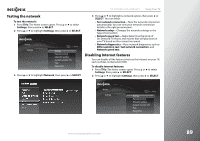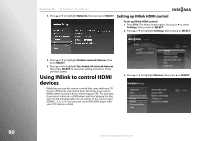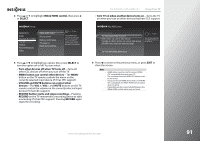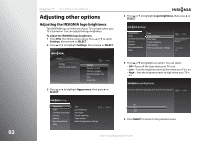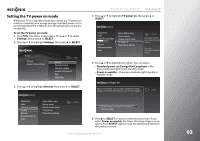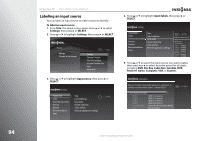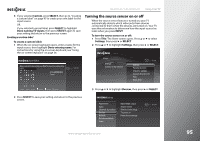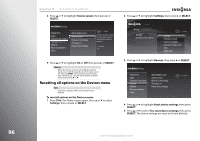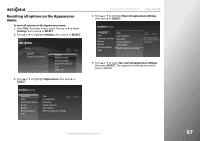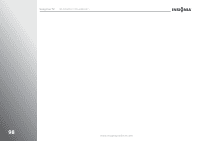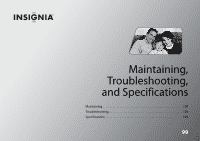Insignia NS-32E859A11 User Manual (English) - Page 98
Labeling an input source, Settings, SELECT, Appearance, Input labels, Blu-Ray, Cable Box, Satellite
 |
View all Insignia NS-32E859A11 manuals
Add to My Manuals
Save this manual to your list of manuals |
Page 98 highlights
94 Using Your TV NS-32E859A11/NS-42E859A11 Labeling an input source You can label an input source to make it easier to identify. To label an input source: 1 Press TiVo. The Home screen opens. Press S or T to select Settings, then press X or SELECT. 2 Press S or T to highlight Settings, then press X or SELECT. Home Settings Connect to the Internet 10:00pm Settings Parental Controls Check for updates Account & system info Help Sleep timer 3 Press S or T to highlight Appearance, then press X or SELECT. Settings Appearance Audio Channels & providers Devices Network Recommendations Video Time Logo brightness Input labels Closed captioning Video window Reset all appearance settings 10:00 PM 4 Press S or T to highlight Input labels, then press X or SELECT. Settings Appearance Audio Channels & providers Devices Network Recommendations Video Time Logo brightness Input labels Closed captioning Video window Reset all appearance settings 10:00 PM Name the TV inputs so you can easily tell which device is showing video on the TV. Current setting: HDMI 1: (no device) HDMI 2: (no device) HDMI 3: (no device) HDMI 4: (no device) Component/ Composite: (no device) VGA: (no device) 5 Press S or T to select the input source you want to label, then press W or X to select from the preset list of labels, including DVD, Blu-Ray, Cable Box, Satellite, DVR, Receiver, Game, Computer, VCR, or Custom. Input Labels Name your TV inputs to easily identify devices as you switch inputs. To create your own name, choose "Custom..." and press SELECT. Done naming TV inputs HDMI 1: HDMI 2: HDMI 3: HDMI 4: Component/Composite: VGA: HDMI 1 (no device) HDMI 2 (no device) HDMI 3 (no device) HDMI 4 (no device) Component/Composite(no device) VGA (no device) 10:00pm www.insigniaproducts.com