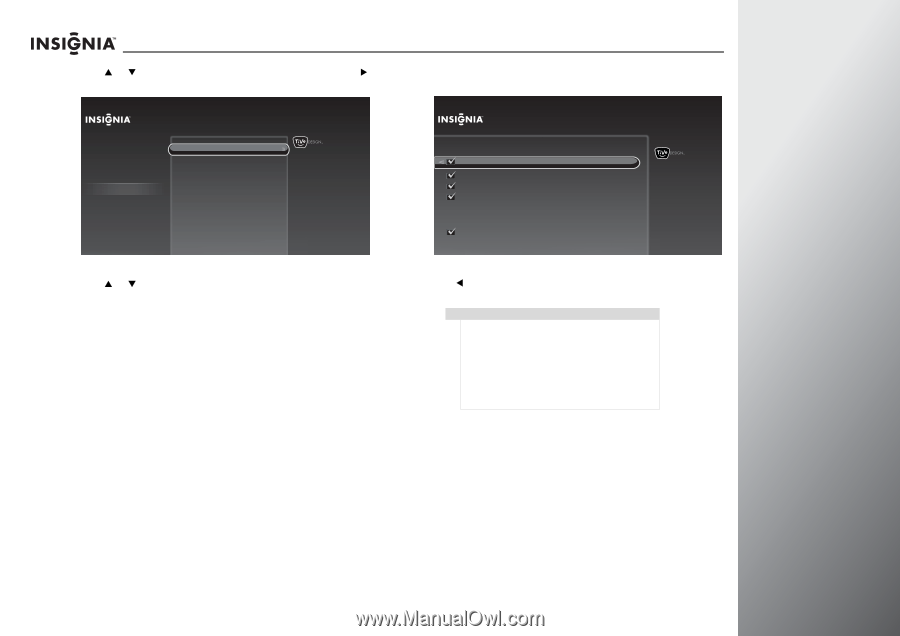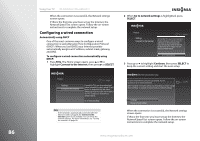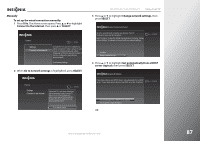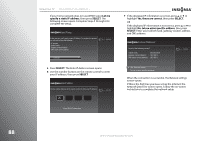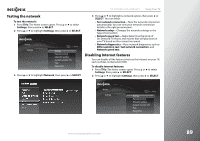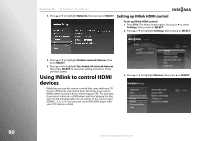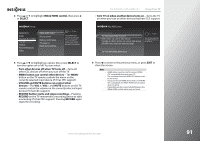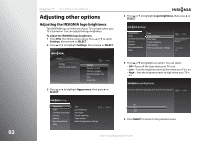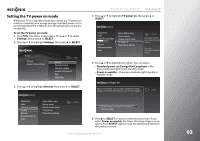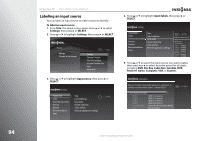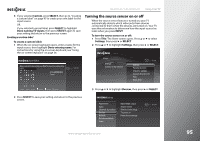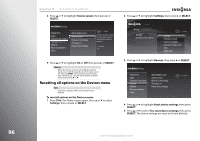Insignia NS-32E859A11 User Manual (English) - Page 95
INlink HDMI control, VOLUME and MUTE buttons can control other
 |
View all Insignia NS-32E859A11 manuals
Add to My Manuals
Save this manual to your list of manuals |
Page 95 highlights
4 Press S or T to highlight INlink HDMI control, then press X or SELECT. Settings Appearance Audio Channels & providers Devices Network Recommendations Video INlink HDMI contorl Source sensor Remote control setup TV power on Reset device settings 10:00pm If you use HDMI cable to connect devices that support CEC, you can use the TV remote to power the device and control its basic functions. 5 Press S or T to highlight an option, then press SELECT to turn the option on or off. You can select: • Turn other devices off when TV turns off-Turns all other CEC devices off when you turn off the TV. • MENU button can control other devices-The MENU button on the TV remote controls the menu on the currently selected input device (if it has CEC support). • VOLUME and MUTE buttons can control other devices-The VOL +, VOL-, and MUTE buttons on the TV remote control the volume on the currently selected input device (if it has CEC support). • RECORD button starts and stops recordings-Pressing RECORD on the TV remote tells a recording device to start a recording (if it has CEC support). Pressing RECORD again stops the recording. NS-32E859A11/NS-42E859A11 Using Your TV • Turn TV on when another device turns on-Turns the TV on when you turn on other devices that have CEC support. INlink HDMI Control TV remote control: Turn other devices off when TV turns off MENU button can control other devices VOLUME and MUTE buttons can control other devices RECORD button starts and stops recordings 10:00pm Turns all other devices with CEC support off when you turn off the TV. Other remote controls: Turn TV on when another device turns on 6 Press W to return to the previous menu, or press EXIT to close the screen. Notes • • • • HDMI cables must be used to connect HDMI CEC-compatible devices to your TV. The connected device's HDMI CEC feature must be turned on. If you connect an HDMI device that is not HDMI CEC-compatible, the INlink HDMI control option does not work. Depending on the connected HDMI device, the INlink HDMI control option may not work. www.insigniaproducts.com 91