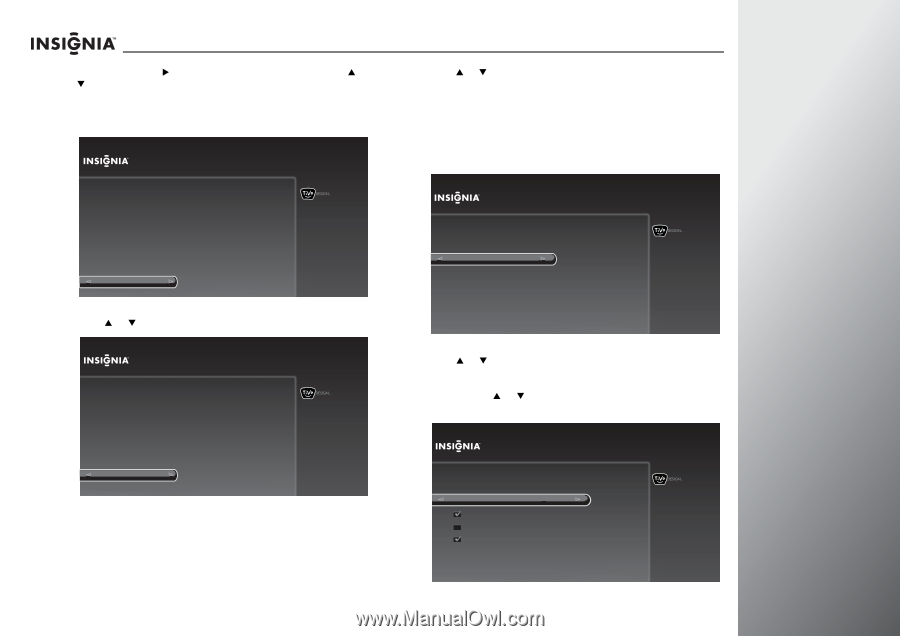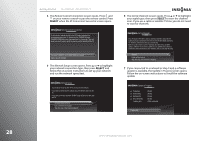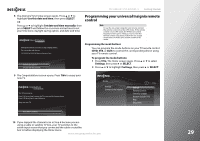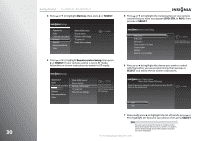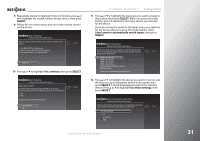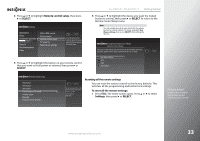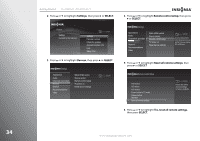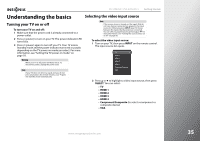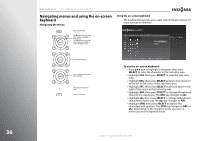Insignia NS-32E859A11 User Manual (English) - Page 35
Step 5: Select Input, SELECT, Yes, continue, I don't want to automatically switch inputs - model
 |
View all Insignia NS-32E859A11 manuals
Add to My Manuals
Save this manual to your list of manuals |
Page 35 highlights
8 Repeatedly press X to highlight the list of models, press S or T to highlight the model number of your device, then press SELECT. 9 Follow the on-screen instruction to test the remote control on the device. Step 4: Test Setup Remote Control Setup (DVD button) Now we will test to see if the remote can control your DVD (or other device). 1. Turn ON the DVD (or other device). 2. Point the remote at the DVD (or other device). 3. The remote will try to turn the device OFF. 10:00pm Start test 10 Press S or T to highlight Yes, continue, then press SELECT. Step 4: Test Setup Remote Control Setup (DVD button) Did the device turn OFF ? To confirm that the remote fully controls the DVD (or other device), turn ON the device and then try the following buttons on the remote control: 1. Play 2. Stop Does the remote reliably control the device? Yes, continue No 10:00pm NS-32E859A11/NS-42E859A11 Getting Started 11 Press S or T to highlight the input jack you want to assign to this button, then press SELECT. When you press the mode button, your TV switches to the input source you selected for the device. If you do not want to switch to the input source you selected for the device when you press the mode button, select I don't want to automatically switch inputs, then press SELECT. Step 5: Select Input Remote Control Setup (DVD button) If the DVD (or other device) is connected to one of the inputs of this TV, the TV will automatically change to that input when you press the DVD button on the remote control. HDMI 1 (no device) HDMI 2 (no device) HDMI 3 (no device) HDMI 4 (no device) Component/Composite (no device) VGA (no device) I don't want to automatically switch inputs 10:00pm 12 Press S or T to highlight the device you want to turn on and off when you press the power button in this mode, then press SELECT. A check mark appears next to the selected device. Press S or T to highlight Use these settings, then press SELECT. Step 6: Power Button in DVD Mode Remote Control Setup (DVD button) Choose all of the devices you want to turn on and off when you press the power button on the remote control while it is in DVD mode. Use these settings TV Set-top box AUX 10:00pm www.insigniaproducts.com 31