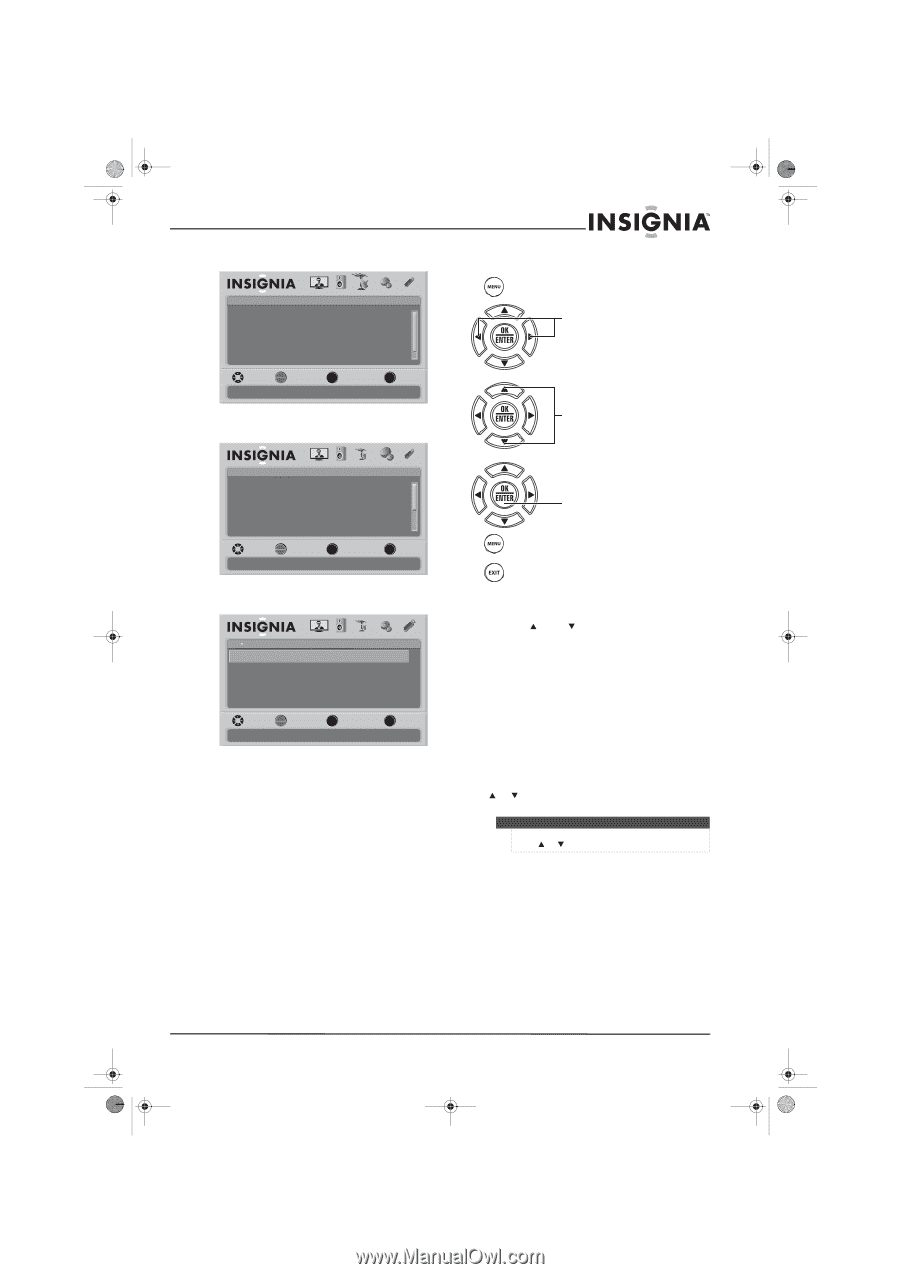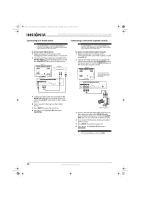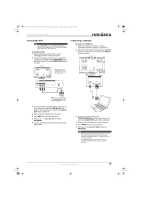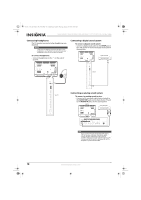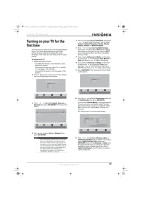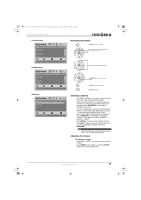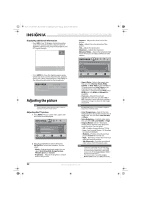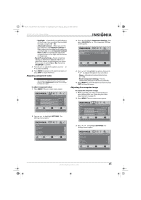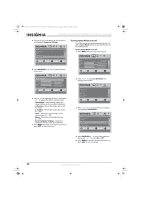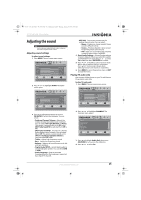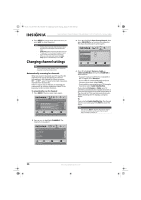Insignia NS-37L550A11 User Manual (English) - Page 25
Navigating the menus, Selecting a channel, Adjusting the volume
 |
View all Insignia NS-37L550A11 manuals
Add to My Manuals
Save this manual to your list of manuals |
Page 25 highlights
NS-32L_37L_42L550A11_09-1120_MAN_V2_English.book Page 21 Thursday, January 21, 2010 10:20 AM 32"/37"/42" LCD, 120 Hz 1080p Channels menu Channels Auto Channel Search Add/Skip Channels Favorites Channel Labels Channel Strength Audio Only PICTURE AUDIO CHANNELS SETTINGS USB Off MOVE OK ENTER SELECT Adjust channel options MENU PREVIOUS EXIT EXIT Settings menu Settings Parental Controls Closed Caption Time Menu Settings Auto Input Sensing Input Labels PICTURE AUDIO CHANNELS SETTINGS USB On MOVE OK ENTER SELECT Set various TV options MENU PREVIOUS EXIT EXIT USB menu USB Photos Browse Photos Favorite Photos View Slideshow Settings PICTURE AUDIO CHANNELS SETTINGS USB MOVE OK ENTER SELECT Find photos that are on the USB device MENU PREVIOUS EXIT EXIT Navigating the menus Press MENU to open the on-screen menu Press the right or left arrow to move the cursor on the screen or to adjust a selected item. Press the up or down arrow to select menu options. Press OK/ENTER to confirm a selection or enter a sub-menu. Press MENU to return to the previous menu. Press EXIT to close the menu Selecting a channel • Press CH or CH to go to the next or previous channel on the memorized channel list. • Press the number buttons to enter the channel number you want, then wait for the channel to change or press OK/ENTER to immediately change the channel. • To select a digital sub-channel, press the number buttons to select the main digital channel, press -, then press the number button for the sub-channel. Wait for the channel to change, or press OK/ENTER to immediately change the channel. For example, to tune to channel 5.1, press 5, -, then 1. • Press RECALL to go to the last viewed channel. • Press FAV to open the favorite channel list, press or to highlight a channel, then press OK/ENTER. Note If the favorite channel list has more than one page, press or to scroll through the pages. Adjusting the volume To adjust the volume: • Press VOL + or VOL - to increase or decrease the volume. • Press MUTE to turn off the sound. Press MUTE again to turn the sound back on. www.insigniaproducts.com 21