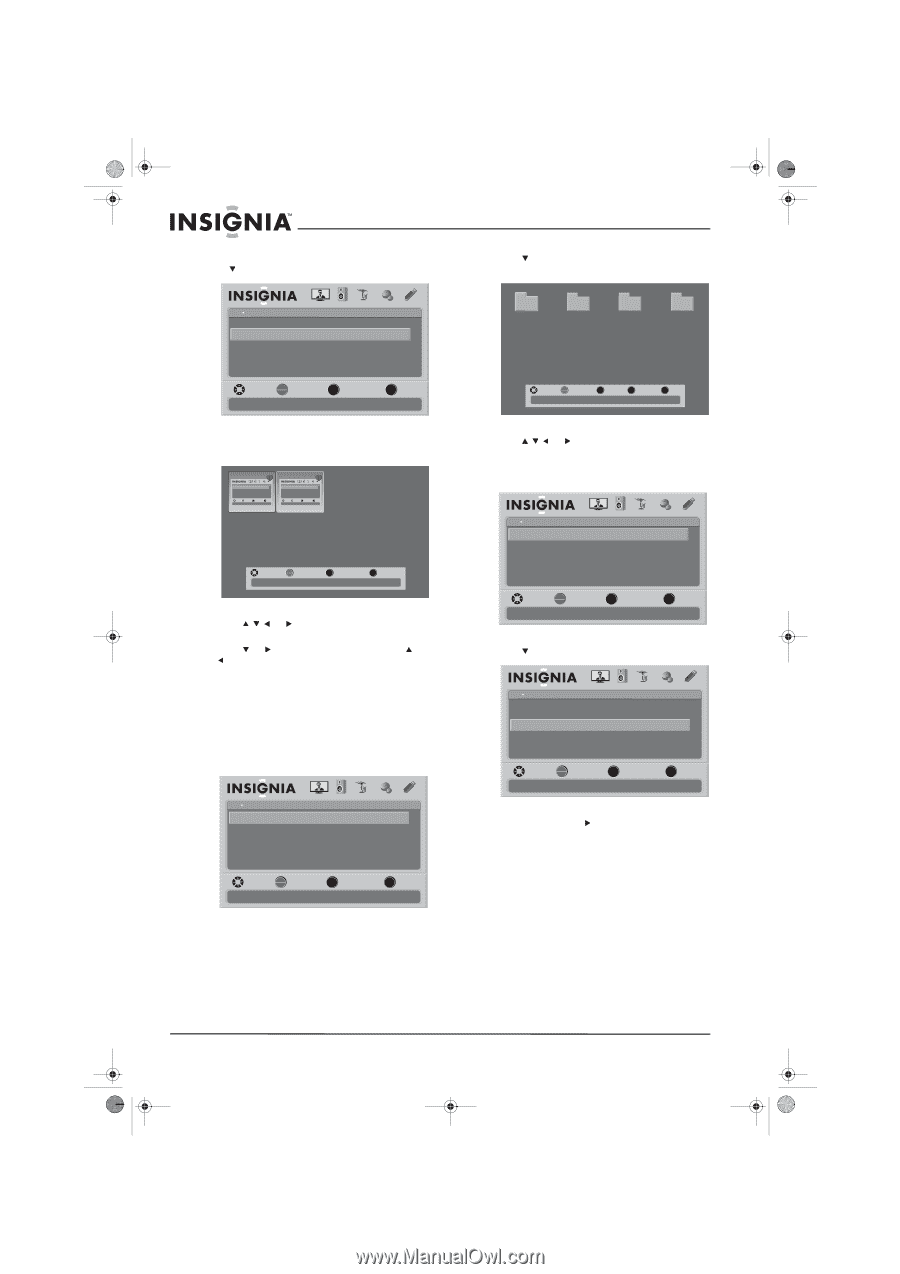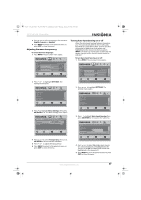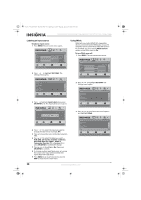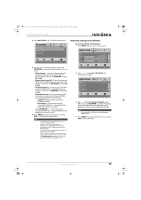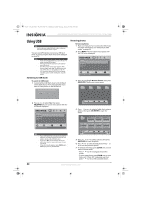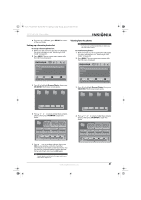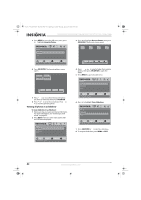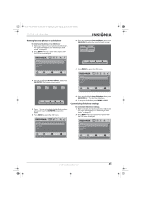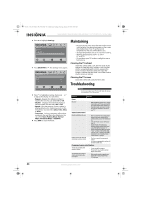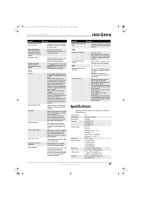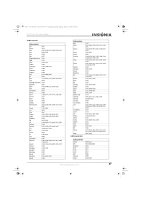Insignia NS-37L550A11 User Manual (English) - Page 46
Viewing all photos in a slideshow
 |
View all Insignia NS-37L550A11 manuals
Add to My Manuals
Save this manual to your list of manuals |
Page 46 highlights
NS-32L_37L_42L550A11_09-1120_MAN_V2_English.book Page 42 Thursday, January 21, 2010 10:20 AM NS-32L550A11/NS-37L550A11/NS-42L550A11 32"/37"/42" LCD, 120 Hz 1080p 5 Press MENU to open the USB menu, then press to highlight Favorite Photos. 3 Press to highlight Browse Photos, then press OK/ENTER. The browse screen opens. USB Photos Browse Photos Favorite Photos View Slideshow Settings PICTURE AUDIO CHANNELS SETTINGS USB File name File name File name File name MOVE OK ENTER SELECT MENU PREVIOUS View only the photos you selected as your favorites EXIT EXIT MOVE OK ENTER SELECT Number of Folders : 4 Number of Files : 0 MENU PREVIOUS FAV FAVORITE EXIT EXIT 6 Press OK/ENTER. The favorite photos screen opens. USB Photos Browse Photos Favorite Photos View Slideshow Settings PICTURE AUDIO CHANNELS SETTINGS USB MOVE OK ENTER SELECT Find photos that are on the USB device MENU PREVIOUS EXIT EXIT USB Photos Browse Photos Favorite Photos View Slideshow Settings PICTURE AUDIO CHANNELS SETTINGS USB MOVE OK ENTER SELECT Find photos that are on the USB device MENU PREVIOUS EXIT EXIT MOVE Number of Files : 2 OK ENTER SELECT MENU PREVIOUS EXIT EXIT 7 Press or to select the favorite photo you want to view first, then press OK/ENTER. 8 Press or to view the next photo. Press or to view the previous photo. Viewing all photos in a slideshow To view all photos in a slideshow: 1 Make sure that you have switched to USB mode. For more information, see "Switching to USB mode" on page 40. 2 Press MENU. The on-screen menu opens with the USB menu displayed. USB Photos Browse Photos Favorite Photos View Slideshow Settings PICTURE AUDIO CHANNELS SETTINGS USB 4 Press or to select a folder that contains photos, then press OK/ENTER to open the folder. 5 Press MENU to open the USB menu. USB Photos Browse Photos Favorite Photos View Slideshow Settings PICTURE AUDIO CHANNELS SETTINGS USB MOVE OK ENTER SELECT Find photos that are on the USB device MENU PREVIOUS EXIT EXIT 6 Press to highlight View Slideshow. USB Photos Browse Photos Favorite Photos View Slideshow Settings PICTURE AUDIO CHANNELS SETTINGS USB MOVE OK ENTER SELECT View your photos in a slideshow MENU PREVIOUS EXIT EXIT 7 Press OK/ENTER or to start the slideshow, 8 To stop the slideshow, press MENU or EXIT. MOVE OK ENTER SELECT Find photos that are on the USB device MENU PREVIOUS EXIT EXIT 42 www.insigniaproducts.com