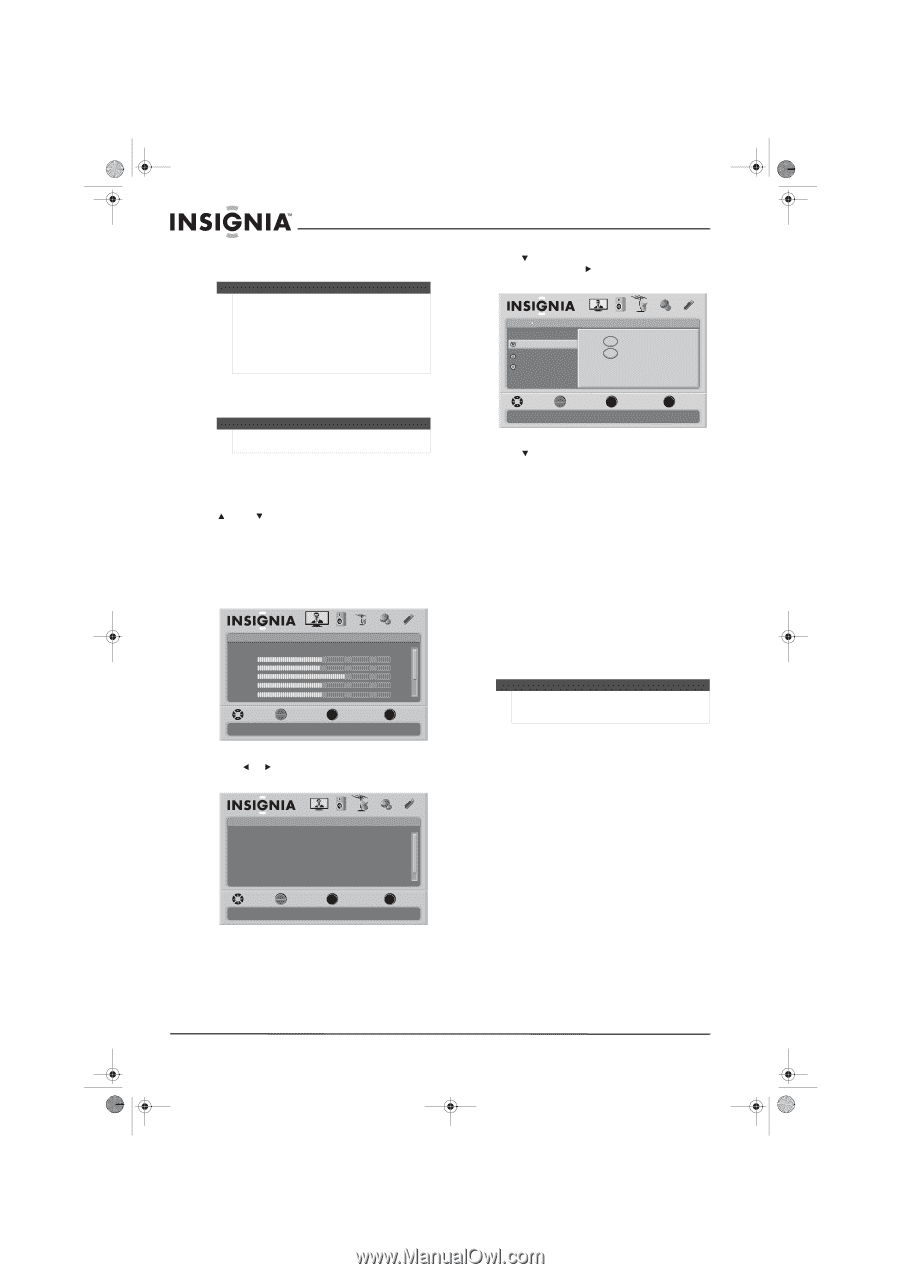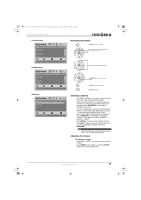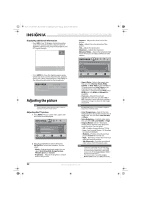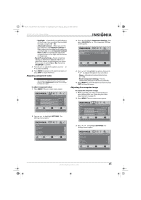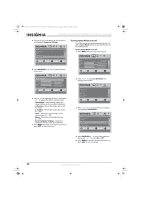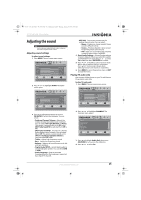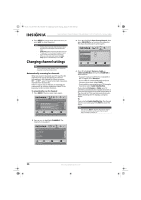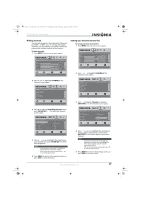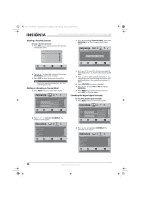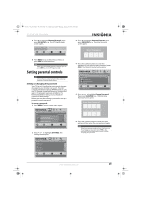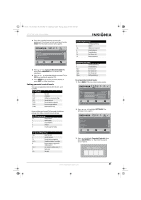Insignia NS-37L550A11 User Manual (English) - Page 30
Changing channel settings
 |
View all Insignia NS-37L550A11 manuals
Add to My Manuals
Save this manual to your list of manuals |
Page 30 highlights
NS-32L_37L_42L550A11_09-1120_MAN_V2_English.book Page 26 Thursday, January 21, 2010 10:20 AM NS-32L550A11/NS-37L550A11/NS-42L550A11 32"/37"/42" LCD, 120 Hz 1080p 5 Press MENU to return to the previous menu, or press EXIT to close the menu. Notes • • • It takes about 3 seconds after the menu closes and the picture disappears before the audio plays. Audio Only works only when the input source is TV and your TV is receiving a broadcast signal. To exit audio only mode, press any button. When you exit audio only mode, the Audio Only option is automatically reset to Off. Changing channel settings Note Unless otherwise noted, all tasks in this section are based on using the remote control. Automatically scanning for channels When you scan for channels, your TV searches for channels with signals and stores the channel information in the channel list. When you press CH or CH , your TV goes to the next or previous channel in the channel list. If the TV signal source changes, for example you change from an outdoor antenna to cable TV (no box), you need to scan for channels. To automatically scan for channels: 1 Press MENU. The on-screen menu opens. Picture Mode Brightness Contrast Color Tint Sharpness PICTURE AUDIO CHANNELS SETTINGS USB Energy Savings 50 48 70 0 0 MOVE OK ENTER SELECT Adjust settings to affect picture quality MENU PREVIOUS EXIT EXIT 3 Press to highlight Auto Channel Search, then press OK/ENTER or to access the submenu. The Auto Channel Search screen opens. Channels Auto Channel Search Choose your TV source Antenna Cable Cable/Satellite Box PICTURE AUDIO CHANNELS SETTINGS USB 0 Analog Channels 0 Digital Channels MOVE OK ENTER SELECT MENU PREVIOUS Select Antenna if using an antenna for standard or HD TV EXIT EXIT 4 Press to highlight Antenna, Cable, or Cable/Satellite Box, then press OK/ENTER to start the scan. • If you are using an antenna for a standard or HD TV signal, select Antenna. • If your cable is connected directly to the TV (using no tuner box), select Cable. • If your cable is connected to your TV through a tuner box, select Cable/Satellite Box. If you selected Antenna or Cable, your TV searches automatically for available channels in your area and stores the channel information in the channel list. This may take several minutes. While searching, the TV displays a progress report. Or, If you selected Cable/Satellite Box, the channel search is not necessary. Press EXIT to close the menu. Note You can press EXIT to stop the auto channel search, but you will need to run the auto channel search again to create a channel list. 2 Press or to highlight CHANNELS. The Channels menu opens. Channels Auto Channel Search Add/Skip Channels Favorites Channel Labels Channel Strength Audio Only PICTURE AUDIO CHANNELS SETTINGS USB Off MOVE OK ENTER SELECT Adjust channel options MENU PREVIOUS EXIT EXIT 26 www.insigniaproducts.com