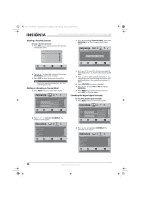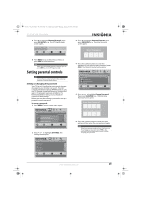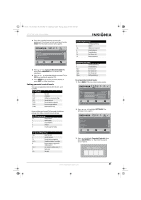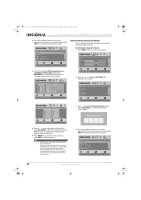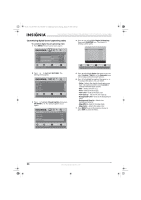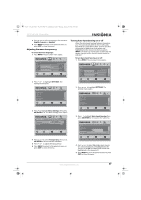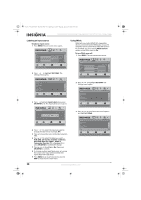Insignia NS-37L550A11 User Manual (English) - Page 37
Using closed captioning
 |
View all Insignia NS-37L550A11 manuals
Add to My Manuals
Save this manual to your list of manuals |
Page 37 highlights
NS-32L_37L_42L550A11_09-1120_MAN_V2_English.book Page 33 Thursday, January 21, 2010 10:20 AM 32"/37"/42" LCD, 120 Hz 1080p 5 Press or to scroll down the list of options and highlight RRT5. Settings Parental Controls PICTURE AUDIO CHANNELS SETTINGS USB Block Unrated TV Off USA Parental Locks Canadian Parental Locks Change Password RRT5 MOVE OK ENTER SELECT MENU PREVIOUS Display an advanced V-Chip ratings table for digital channels EXIT EXIT 6 Press OK/ENTER or . The RRT5 screen opens. 7 Press to highlight an option, then press OK/ENTER or to open the submenu. 8 Press or to select a rating. 9 Press MENU to go to the previous menu, or press EXIT to close the menu. Note • • If the program is broadcast with RRT5 rating information, the information is downloaded automatically and can be used for parental controls. If the program is not broadcast with RRT5 rating information, no information is downloaded. Using closed captioning Note Unless otherwise noted, all tasks in this section are based on using the remote control. Turning closed captioning on or off To turn closed captioning on or off: • Press CC to select CC Off, CC On, or CC On When Mute. Selecting the closed captioning mode To select the closed captioning mode: 1 Press MENU. The on-screen menu opens. Picture Mode Brightness Contrast Color Tint Sharpness PICTURE AUDIO CHANNELS SETTINGS USB Energy Savings 50 48 70 0 0 MOVE OK ENTER SELECT Adjust settings to affect picture quality MENU PREVIOUS EXIT EXIT 2 Press or to highlight SETTINGS. The Settings menu opens. Settings Parental Controls Closed Caption Time Menu Settings Auto Input Sensing Input Labels PICTURE AUDIO CHANNELS SETTINGS USB On MOVE OK ENTER SELECT Set various TV options MENU PREVIOUS EXIT EXIT 3 Press to highlight Closed Caption, then press OK/ENTER or . The Closed Caption menu opens. Settings Closed Caption Caption Control Analog Caption Digital Caption Digital CC Settings PICTURE AUDIO CHANNELS SETTINGS USB CC Off CC1 CS1 MOVE OK ENTER SELECT Adjust Closed Captioning settings MENU PREVIOUS EXIT EXIT 4 Press or to highlight Analog Caption or Digital Caption, then press OK/ENTER or to open the submenu. 5 Press select: or to select a setting. You can • CC1 through CC4-Closed captioning appears in a small banner across the bottom of the screen. The closed captioning displayed depends on the content provided by the broadcaster. • Text1 through Text4-Closed captioning that covers half or all of the screen. Text1 through Text4 display content provided by the broadcaster. 6 Press MENU to go to the previous menu, or press EXIT to close the menu. www.insigniaproducts.com 33