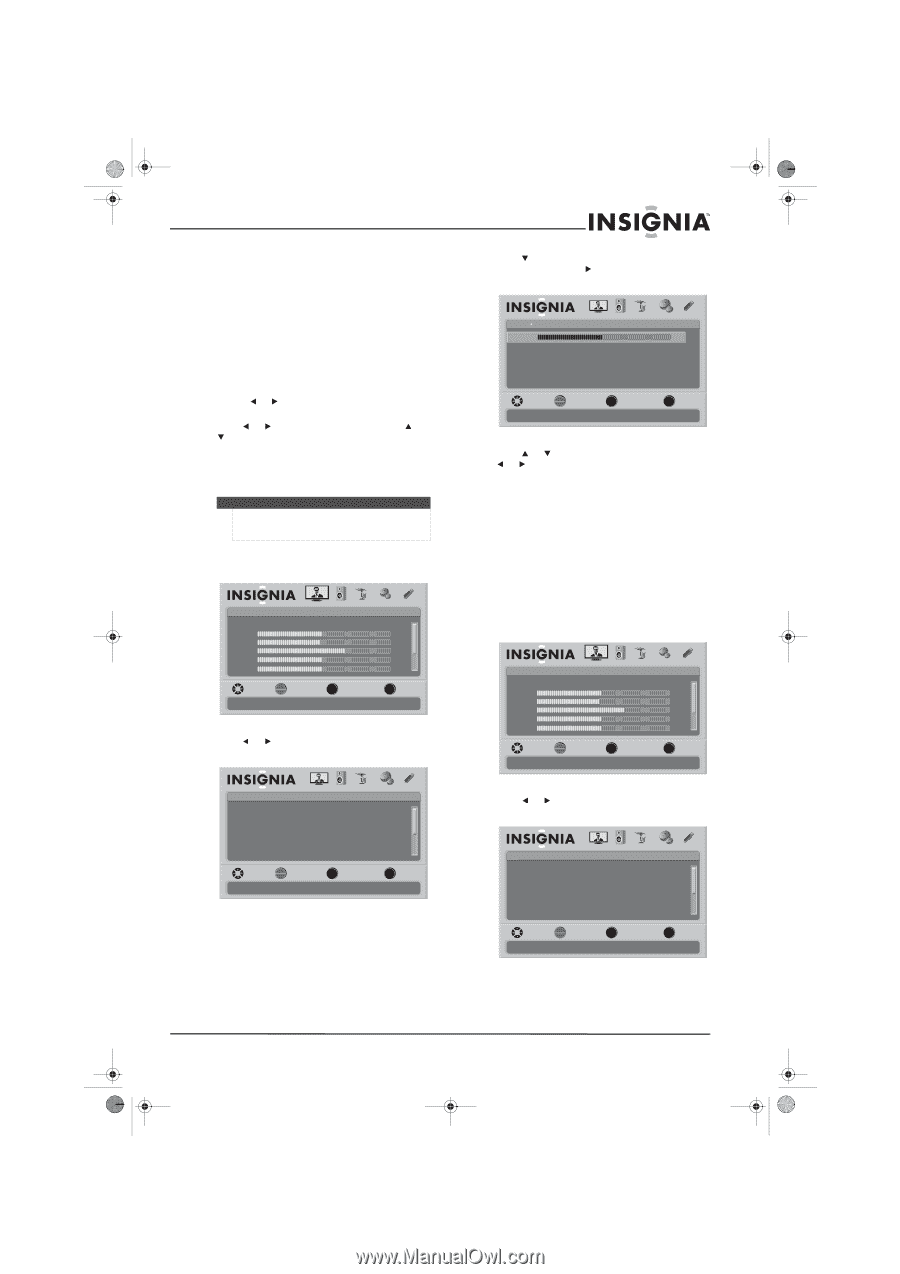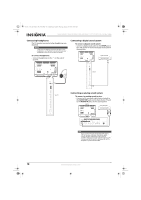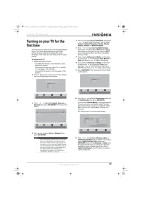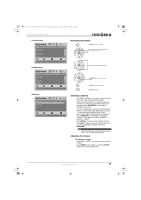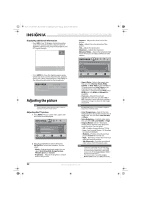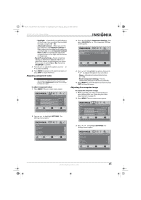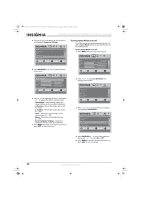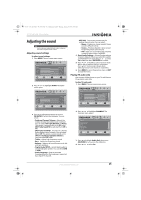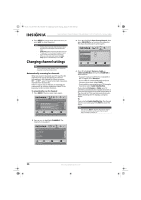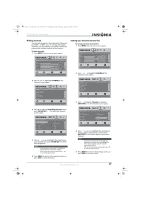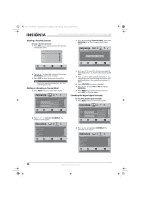Insignia NS-37L550A11 User Manual (English) - Page 27
Adjusting component video, Adjusting the computer image
 |
View all Insignia NS-37L550A11 manuals
Add to My Manuals
Save this manual to your list of manuals |
Page 27 highlights
NS-32L_37L_42L550A11_09-1120_MAN_V2_English.book Page 23 Thursday, January 21, 2010 10:20 AM 32"/37"/42" LCD, 120 Hz 1080p • Backlight-Controls the overall brilliance of the screen. You can adjust the backlight through a range of 0 ~ 30. • Advanced Contrast-When you see the pop-up menu, set Adaptive Contrast to On to adjust picture detail and brightness automatically or to set Dynamic Contrast Ratio to On to automatically adjust the contrast between the light and dark areas of the picture. • Reset Picture Settings-Resets all picture settings to the factory defaults. When you select this option, a confirmation box opens. Press or to select Yes or No, then press OK/ENTER to confirm. 3 Press or to adjust the option, or press or to select a setting. 4 Press MENU to return to the previous menu, or press EXIT to close the menu. Adjusting component video Note This setting is available only when the video input source is set to Component and your TV is receiving a component signal. To adjust component video: 1 Press MENU. The on-screen menu opens. Picture Mode Brightness Contrast Color Tint Sharpness PICTURE AUDIO CHANNELS SETTINGS USB Energy Savings 50 48 70 0 0 MOVE OK ENTER SELECT Adjust settings to affect picture quality MENU PREVIOUS EXIT EXIT 2 Press or to highlight SETTINGS. The Settings menu opens. 3 Press to highlight Component Settings, then press OK/ENTER or . The Component Settings screen opens. Settings Component Settings Phase Reset Component Settings PICTURE AUDIO CHANNELS SETTINGS USB 50 MOVE OK ENTER SELECT Minimizes horizontal distortion MENU PREVIOUS EXIT EXIT 4 Press or to highlight an option, then press or to adjust the option. You can select: • Phase-Minimizes horizontal distortion. (0 ~ 100) • Reset Component Settings-Resets component settings to the factory defaults. 5 Press MENU to go to the previous menu or press EXIT to close the menu. Adjusting the computer image To adjust the computer image: 1 Make sure that your TV is in VGA mode. For more information, see "Selecting the video input source" on page 20. 2 Press MENU. The on-screen menu opens. Picture Mode Brightness Contrast Color Tint Sharpness PICTURE AUDIO CHANNELS SETTINGS USB Energy Savings 50 48 70 0 0 MOVE OK ENTER SELECT Adjust settings to affect picture quality MENU PREVIOUS EXIT EXIT Settings Parental Controls Closed Caption Time Menu Settings Auto Input Sensing Input Labels PICTURE AUDIO CHANNELS SETTINGS USB On MOVE OK ENTER SELECT Set various TV options MENU PREVIOUS EXIT EXIT 3 Press or to highlight SETTINGS. The Settings menu opens. Settings Parental Controls Closed Caption Time Menu Settings Auto Input Sensing Input Labels PICTURE AUDIO CHANNELS SETTINGS USB On MOVE OK ENTER SELECT Set various TV options MENU PREVIOUS EXIT EXIT www.insigniaproducts.com 23