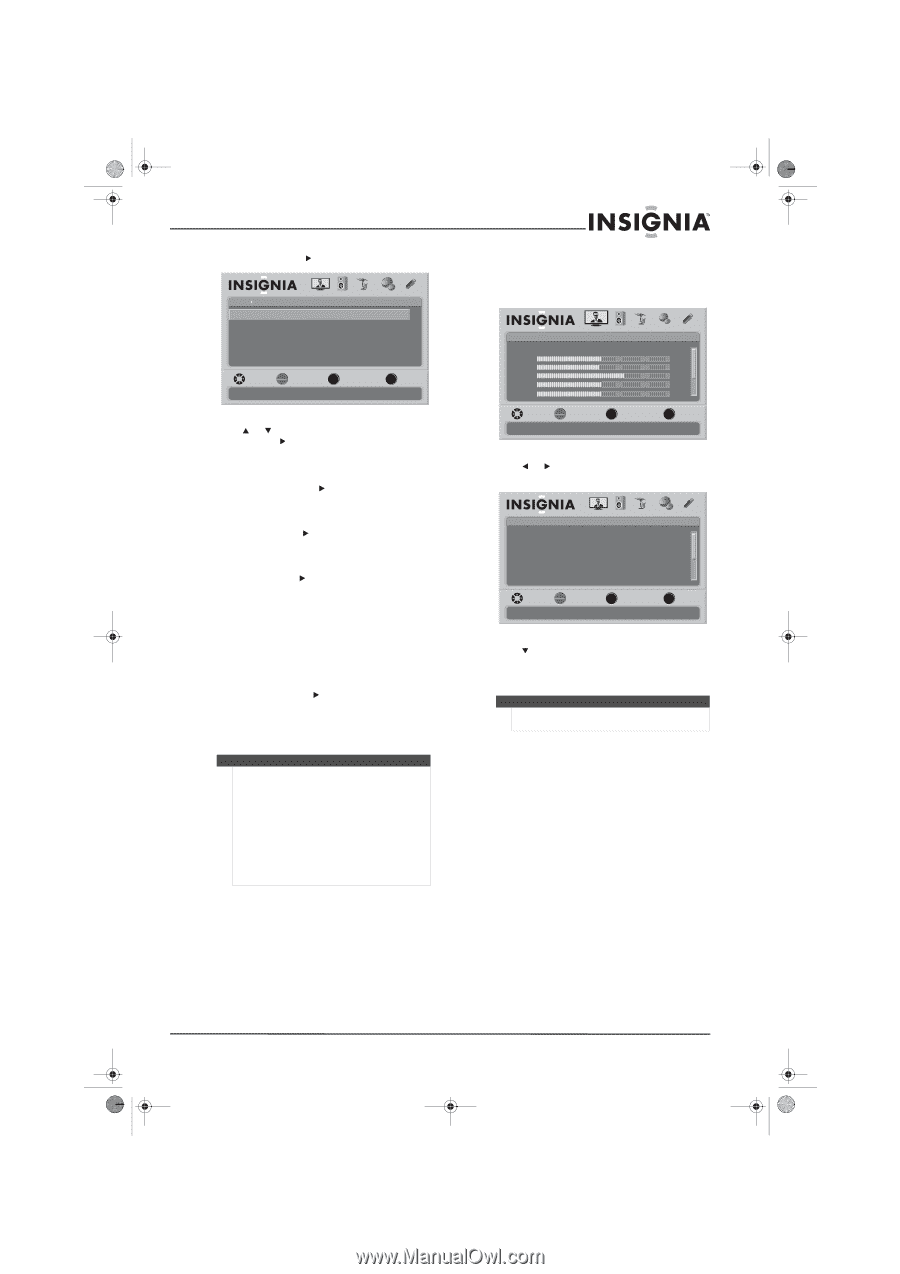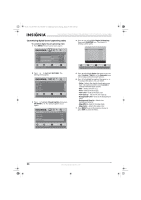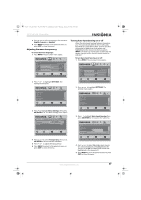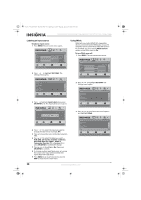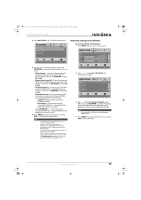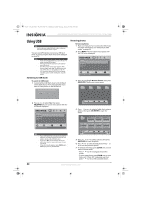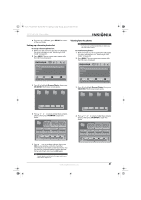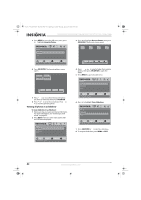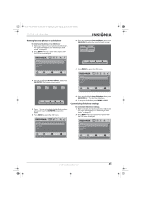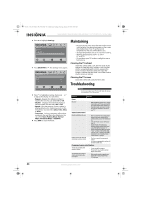Insignia NS-37L550A11 User Manual (English) - Page 43
Restoring settings to the defaults
 |
View all Insignia NS-37L550A11 manuals
Add to My Manuals
Save this manual to your list of manuals |
Page 43 highlights
NS-32L_37L_42L550A11_09-1120_MAN_V2_English.book Page 39 Thursday, January 21, 2010 10:20 AM 32"/37"/42" LCD, 120 Hz 1080p 4 Press OK/ENTER or . The INlink menu opens. Settings INlink INlink Control Device Auto Power Off TV Auto Power On INlink Device Lists PICTURE AUDIO CHANNELS SETTINGS USB On On On MOVE OK ENTER SELECT MENU PREVIOUS Allow the TV to automatically control CEC devices connected to the TV via HDMI EXIT EXIT 5 Press or to select an option, then press OK/ENTER or to access the submenu. You can select: • INlink Control-Lets your TV automatically control CEC devices connected to the TV through HDMI. Press or OK/ENTER to select On or Off. • Device Auto Power Off-Turns off connected HDMI CEC-compatible devices when you turn off your TV. Press or OK/ENTER to select On or Off. • TV Auto Power On-Turns on your TV when a connected HDMI CEC-compatible device is turned on. Press or OK/ENTER to select On or Off. • INlink Device Lists-Displays the device list to register or remove the connected HDMI CEC-compatible devices from the list. • Connect-Wakes up the connected HDMI/CEC device. • Root Menu-Accesses the menu of connected HDMI CEC-compatible device with your TV remote control. Press OK/ENTER or . Your TV scans for connected HDMI CEC-compatible devices and displays the devices in a list. 6 Press MENU to go to previous menu or press EXIT to close the on-screen menu. Note • • • • The INlink function only works when the TV remote control is set to TV. Turn on the HDMI/CEC feature for the HDMI/CEC-compatible device that you are connecting to your TV before you access the INlink function. Some HDMI CEC-compatible devices might not support this INlink feature. The TV remote control may not work correctly under certain conditions. If this occurs, re-select the INlink Device Lists option and select the registered HDMI CEC-compatible device. Restoring settings to the defaults To restore settings to the defaults: 1 Press MENU. The on-screen menu opens. Picture Mode Brightness Contrast Color Tint Sharpness PICTURE AUDIO CHANNELS SETTINGS USB Energy Savings 50 48 70 0 0 MOVE OK ENTER SELECT Adjust settings to affect picture quality MENU PREVIOUS EXIT EXIT 2 Press or to highlight SETTINGS. The Settings menu opens. Settings Parental Controls Closed Caption Time Menu Settings Auto Input Sensing Input Labels PICTURE AUDIO CHANNELS SETTINGS USB On MOVE OK ENTER SELECT Set various TV options MENU PREVIOUS EXIT EXIT 3 Press to highlight Reset to Default, select Yes, then press OK/ENTER to confirm. All setting except the channel list and parental control password will be reset to the default settings. Note You may need to scroll down to see the Reset to Default option. 4 Press MENU to go to the previous menu or press EXIT to close the menu. www.insigniaproducts.com 39