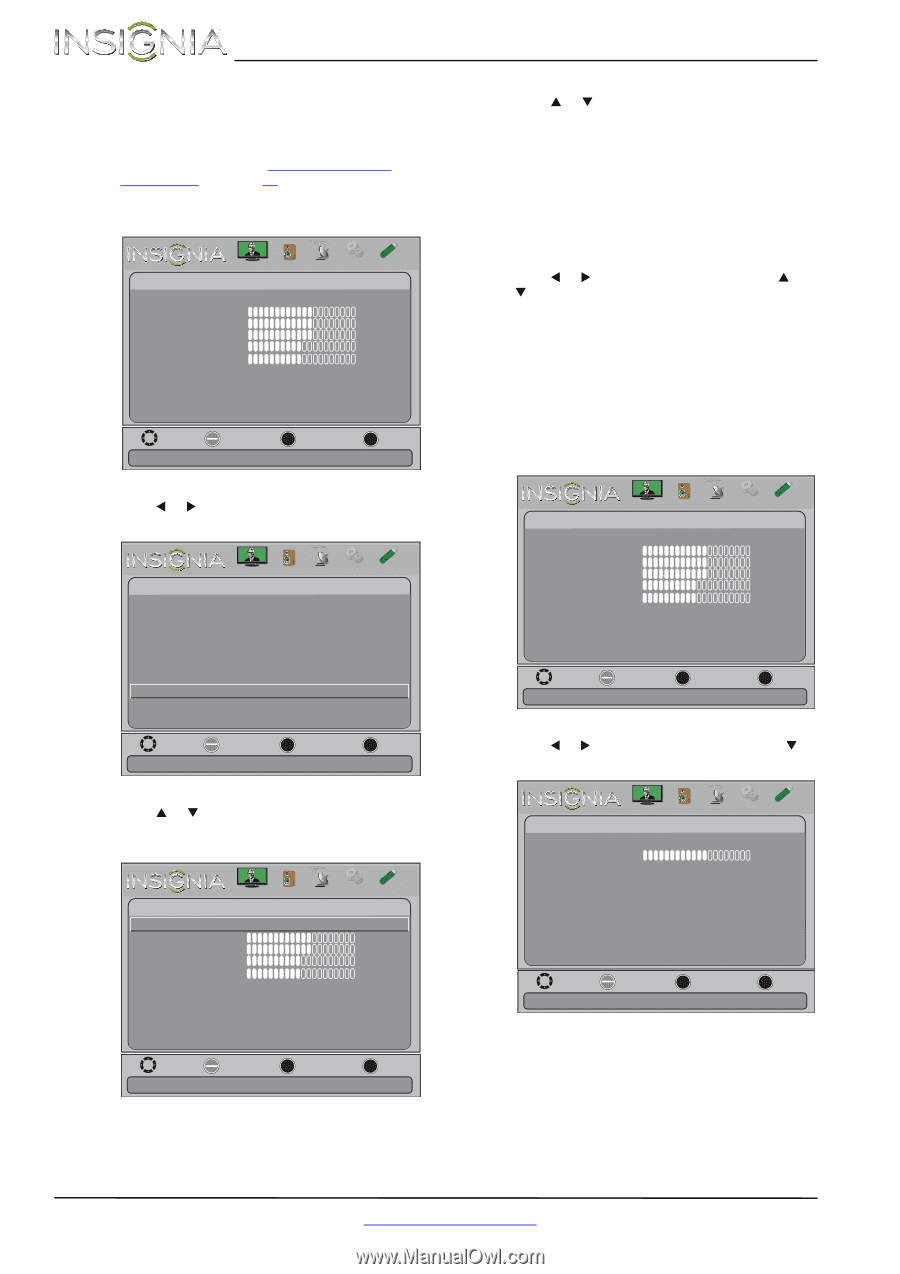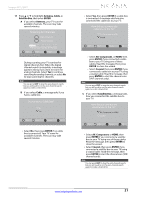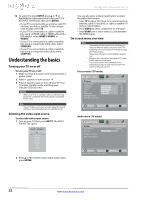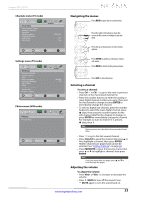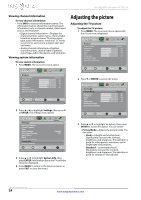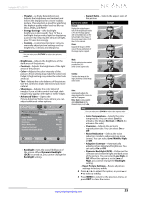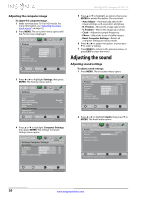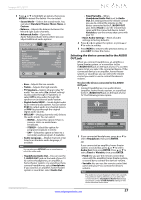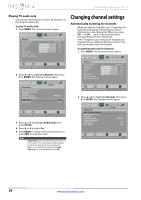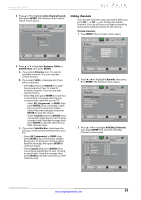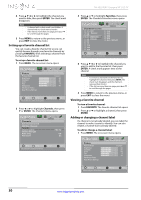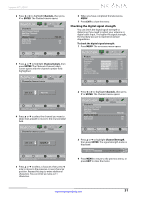Insignia NS-39L240A13 User Manual (English) - Page 30
Adjusting the computer image, Adjusting the sound, Adjusting sound settings - vga connection
 |
View all Insignia NS-39L240A13 manuals
Add to My Manuals
Save this manual to your list of manuals |
Page 30 highlights
NS-39L240A13 Insignia 39" LCD TV Adjusting the computer image To adjust the computer image: 1 Make sure that your TV is in VGA mode. For more information, see "Selecting the video input source" on page 22. 2 Press MENU. The on-screen menu opens with the Picture menu displayed. Picture Picture Picture Mode Brightness Contrast Color Tint Sharpness Advanced Video Reset Picture Settings Audio Channels Settings Photos Custom 60 60 60 0 50 Move OK ENTER Select MENU Previous Adjust settings to affect picture quality EXIT Exit 5 Press S or T to highlight an option, then press ENTER to access the option. You can select: • Auto Adjust-Automatically adjusts the image settings such as position and phase. • H. Position-Moves the image right or left. • V. Position-Moves the image up or down. • Clock-Adjust the sample frequency. • Phase-Adjust the focus of stable images. • Reset Computer Settings-Resets all computer settings to factory mode. 6 Press W or X to adjust the option, or press S or T to select a setting. 7 Press MENU to return to the previous menu, or press EXIT to close the menu. Adjusting the sound Adjusting sound settings To adjust sound settings: 1 Press MENU. The on-screen menu opens. 3 Press W or X to highlight Settings, then press ENTER. The Settings menu opens. Picture Settings Parental Controls Closed Caption Time Menu Language Auto Input Sensing Input Labels INlink Computer Settings System Info Reset to Default Audio Channels Settings Photos English On Move OK ENTER Select MENU Previous Set options for when a computer is connected to the TV EXIT Exit Picture Picture Picture Mode Brightness Contrast Color Tint Sharpness Advanced Video Reset Picture Settings Audio Channels Settings Photos Custom 60 60 60 0 50 Move OK ENTER Select MENU Previous Adjust settings to affect picture quality EXIT Exit 2 Press W or X to highlight Audio, then press T or ENTER. The Audio menu opens. 4 Press S or T to highlight Computer Settings, then press ENTER. The Settings-Computer Settings menu opens. Picture Audio Channels Settings Photos Settings-Computer Settings Auto Adjust H. Position 60 V. Position 60 Clock 50 Phase 50 Reset Computer Settings Audio Sound Mode Balance Picture Advanced Audio Reset Audio Settings Audio Channels Settings Photos Standard 0 Move OK ENTER Select MENU Previous Adjust settings to affect sound quality EXIT Exit Move OK ENTER Select MENU Previous Adjust to the PC signal timing automatically when ON EXIT Exit 26 www.insigniaproducts.com