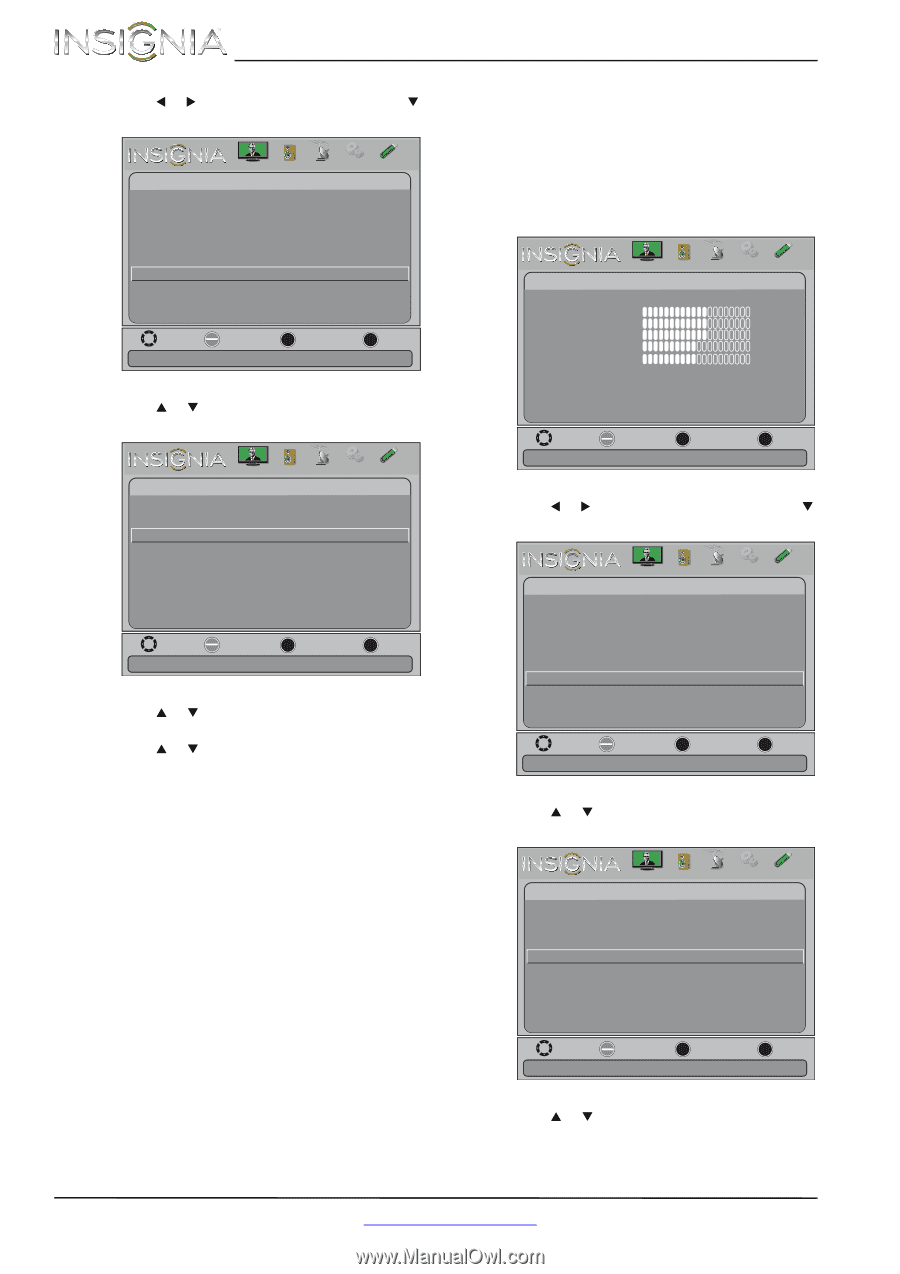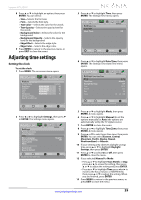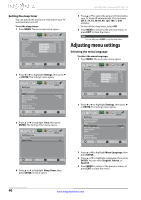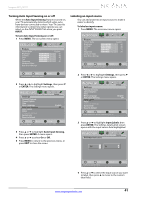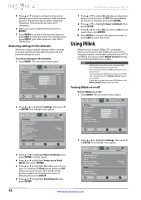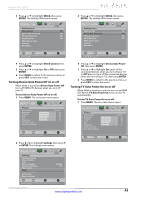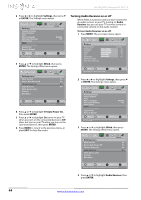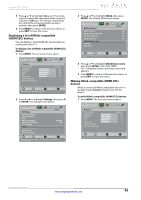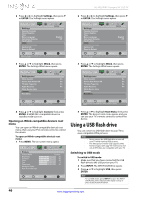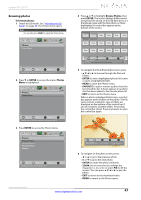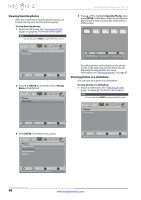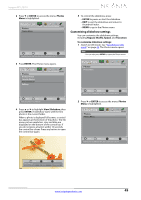Insignia NS-39L240A13 User Manual (English) - Page 48
Turning Audio Receiver on or off, Settings, ENTER, INlink, TV Auto Power On, Audio, Receiver
 |
View all Insignia NS-39L240A13 manuals
Add to My Manuals
Save this manual to your list of manuals |
Page 48 highlights
NS-39L240A13 Insignia 39" LCD TV 2 Press W or X to highlight Settings, then press T or ENTER. The Settings menu opens. Picture Settings Parental Controls Closed Caption Time Menu Language Auto Input Sensing Input Labels INlink Computer Settings System Info Reset to Default Audio Channels Settings Photos English Off Move OK ENTER Select MENU Previous EXIT Exit Allow the TV to automatically control CEC devices connected to the TV via HDMI 3 Press S or T to highlight INlink, then press ENTER. The Settings-INlink menu opens. Picture Settings-INlink INlink Control Device Auto Power Off TV Auto Power On Audio Receiver INlink Device Lists Connect Root Menu Audio Channels Settings Photos On On On Off Move OK ENTER Select MENU Previous Automatically turn on the TV when an HDMI CEC device is used EXIT Exit 4 Press S or T to highlight TV Auto Power On, then press ENTER. 5 Press S or T to highlight On (turns on your TV when you turn on the connected device) or Off (does not turn on your TV when you turn on the connected device), then press ENTER. 6 Press MENU to return to the previous menu, or press EXIT to close the menu. Turning Audio Receiver on or off When INlink is turned on and you have connected an audio receiver to your TV, turning on Audio Receiver lets you use your TV's remote control to control the volume on the audio receiver. To turn Audio Receiver on or off: 1 Press MENU. The on-screen menu opens. Picture Picture Picture Mode Brightness Contrast Color Tint Sharpness Advanced Video Reset Picture Settings Audio Channels Settings Photos Custom 60 60 60 0 50 Move OK ENTER Select MENU Previous Adjust settings to affect picture quality EXIT Exit 2 Press W or X to highlight Settings, then press T or ENTER. The Settings menu opens. Picture Settings Parental Controls Closed Caption Time Menu Language Auto Input Sensing Input Labels INlink Computer Settings System Info Reset to Default Audio Channels Settings Photos English Off Move OK ENTER Select MENU Previous EXIT Exit Allow the TV to automatically control CEC devices connected to the TV via HDMI 3 Press S or T to highlight INlink, then press ENTER. The Settings-INlink menu opens. Picture Settings-INlink INlink Control Device Auto Power Off TV Auto Power On Audio Receiver INlink Device Lists Connect Root Menu Audio Channels Settings Photos On On On On Move OK ENTER Select MENU Previous EXIT Exit Receiver's volume can be controlled by TV's remote control 4 Press S or T to highlight Audio Receiver, then press ENTER. 44 www.insigniaproducts.com