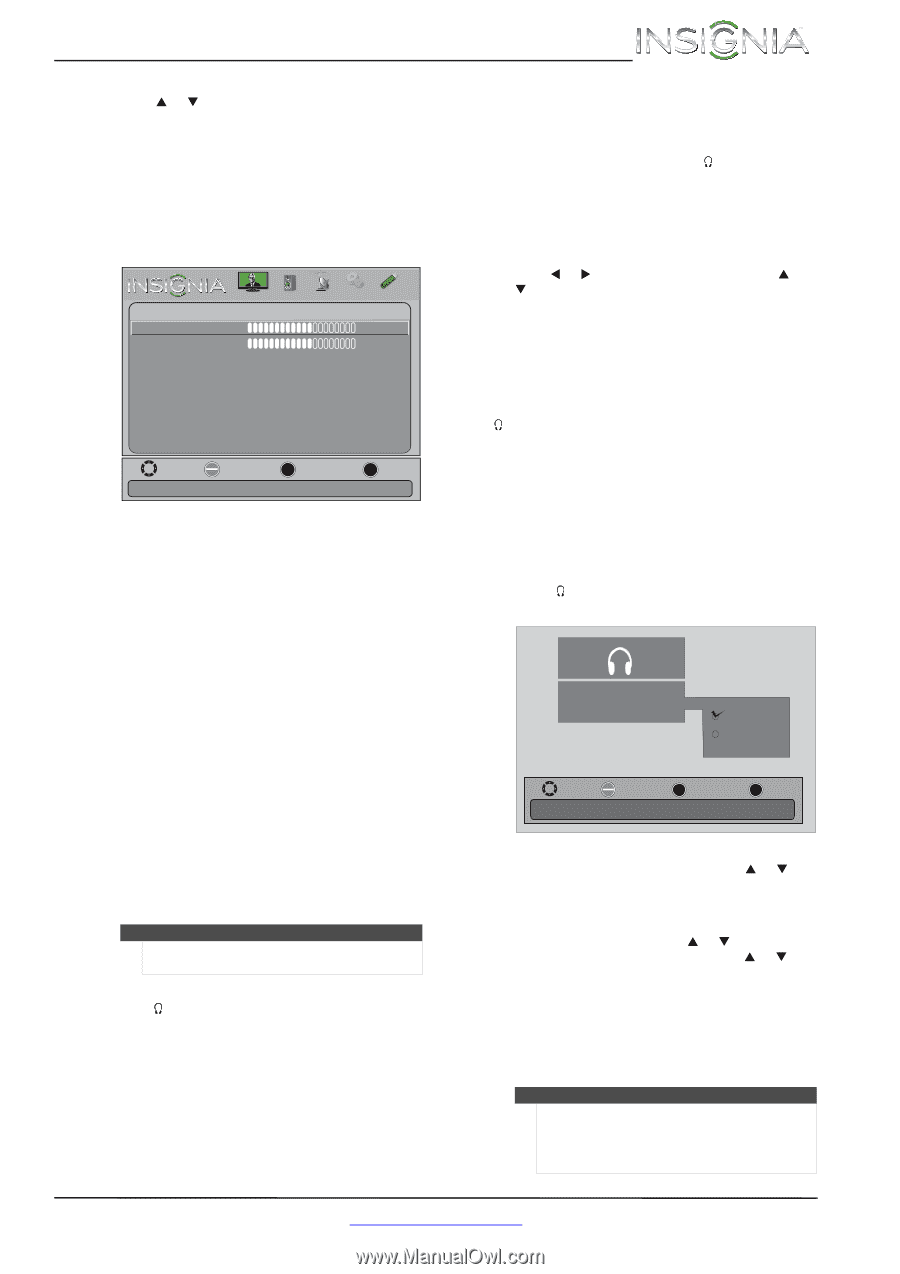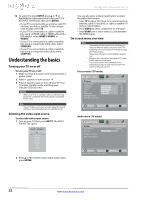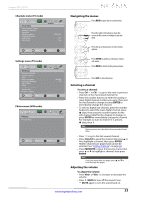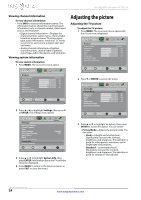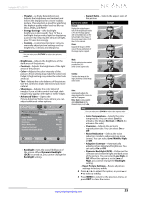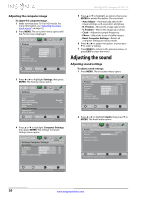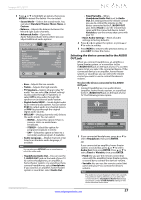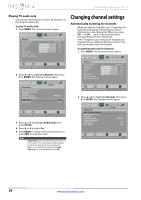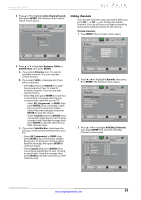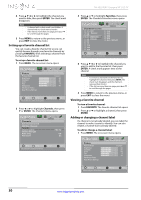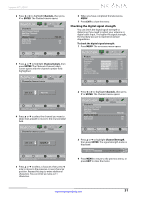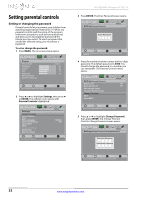Insignia NS-39L240A13 User Manual (English) - Page 31
Selecting the device connected to the AUDIO OUT jack, Headphone/Audio Out
 |
View all Insignia NS-39L240A13 manuals
Add to My Manuals
Save this manual to your list of manuals |
Page 31 highlights
Insignia 39" LCD TV 3 Press S or T to highlight an option, then press ENTER to access the option. You can select: • Sound Mode-Selects the sound mode. You can select Standard, Theater, Music, News, or Custom. • Balance-Adjusts the balance between the left and right audio channels. • Advanced Audio-Opens the Audio-Advanced Audio menu where you can adjust additional audio options. Picture Audio Channels Settings Photos Audio-Advanced Audio Bass 60 Treble TV Speakers Digital Audio/SPDIF 60 On RAW MTS/SAP Audio Language Headphone/Audio Out Fixed/Variable Mono English Headphone Fixed Move OK ENTER Select Adjust low frequency sound MENU Previous EXIT Exit • Bass-Adjusts the low sounds. • Treble-Adjusts the high sounds. • TV Speakers-Selects where to play TV audio. You can select On (default setting) to play audio through TV speakers, or select Off to play audio through the speakers on an external audio system. • Digital Audio/SPDIF-Sends digital audio to an external audio system. You can select PCM (to output audio in 2-channel stereo), or RAW (to pass through the original digital audio sound). • MTS/SAP-(Analog channels only) Selects the audio mode. You can select: • MONO-Select this option if there is noise or static on weak stereo broadcasts. • STEREO-Select this option for programs broadcast in stereo. • SAP-Select this option to listen to a secondary audio program, if available. • Audio Language-(Digital channels only) Selects an alternate audio language, if available. Note You can also press MTS/SAP one or more times to select the audio mode. • Headphone/Audio Out-You can use the /AUDIO OUT jack on the back of your TV to connect headphones, an amplifier, a home theater system, or a sound bar. If you connect headphones, select Headphone. If you connect an amplifier, home theater system or sound bar, select Audio Out. • Fixed/Variable-When Headphone/Audio Out is set to Audio Out, this setting selects the remote control you use to control the volume on the device connected to the /AUDIO OUT jack. Select Fixed to use the remote that came with the connected device. Select Variable to use the remote that came with your TV. • Reset Audio Settings-Reset all audio settings to factory defaults. 4 Press W or X to adjust the option, or press S or T to select a setting. 5 Press MENU to return to the previous menu, or press EXIT to close the menu. Selecting the device connected to the AUDIO OUT jack When you connect headphones, an amplifier, a home theater system, or a sound bar to the /AUDIO OUT jack on the back of your TV, a screen opens to let you select the connected device. If the connected device is an amplifier, home theater system, or sound bar, you can select the remote control you want to use to control the device's volume. To select the device connected to the AUDIO OUT jack: 1 Connect headphones or an audio device (amplifier, home theater system, or sound bar) to the /AUDIO OUT jack on the back of your TV. The following screen opens. Headphone Audio Out Fixed Variable Move OK ENTER Select MENU Previous EXIT Exit Requires you to use the amplifier or sound bars remote control to adjust volume. 2 If you connected headphones, press S or T to select Headphone, then press ENTER. OR If you connected an amplifier, home theater system, or sound bar, press S or T to select Audio Out, then press ENTER. Press S or T to select Fixed or Variable, then press ENTER. • Fixed lets you use the remote control that came with the amplifier, home theater system, or sound bar to control the device's volume. • Variable lets you use the remote control that came with your TV to control the device's volume. Notes The audio out screen disappears after a few seconds. If you did not make a selection, you can select the connected device (Headphone/Audio Out setting) and remote control (Fixed/Variable setting) on the Audio-Advanced Audio menu. www.insigniaproducts.com 27