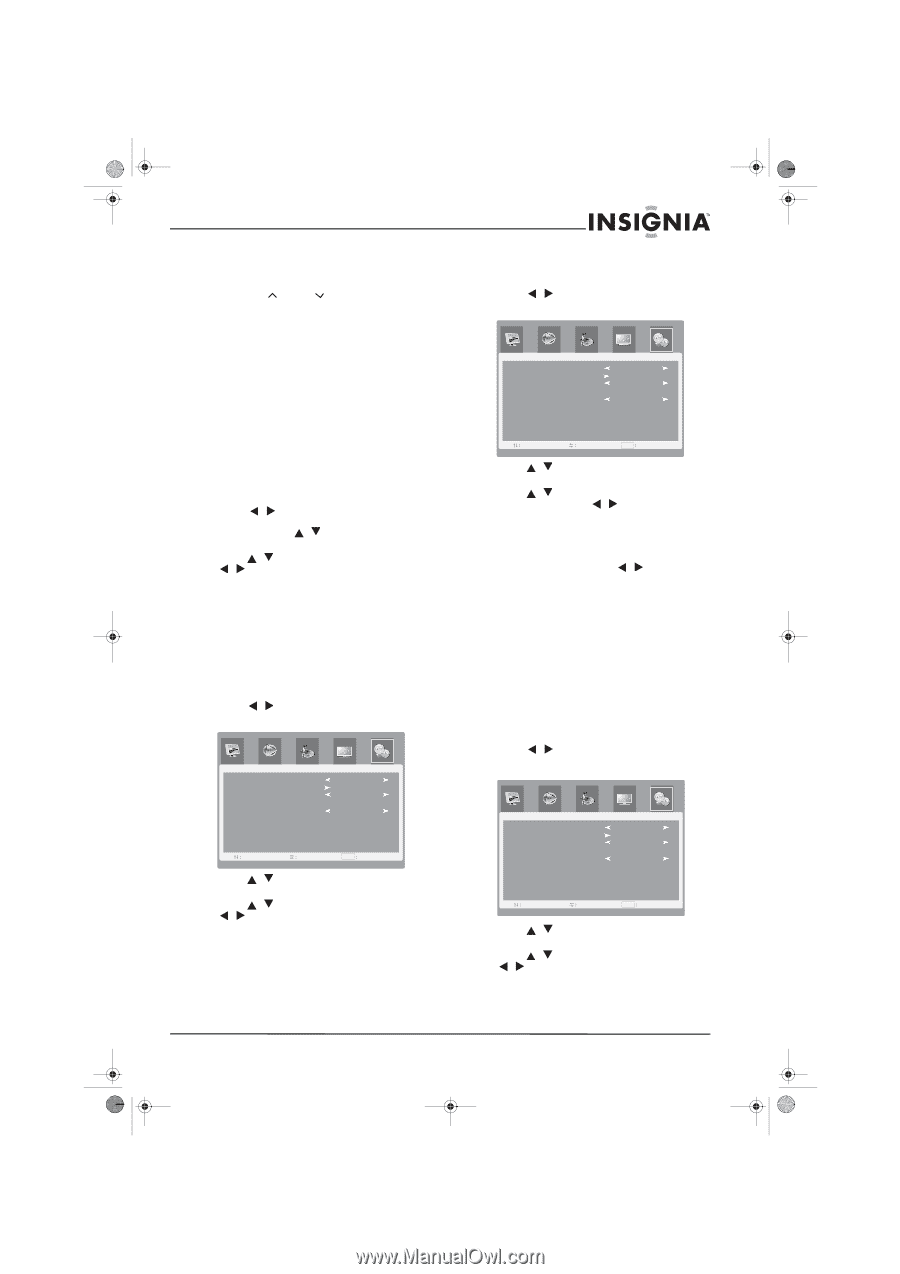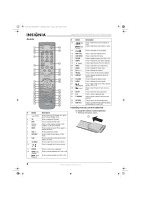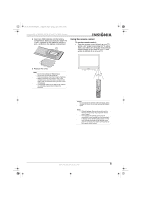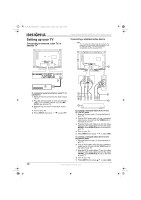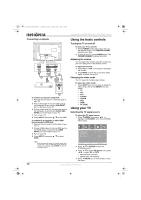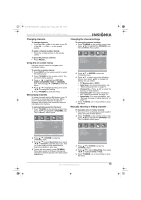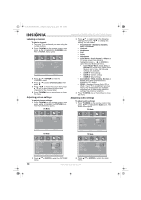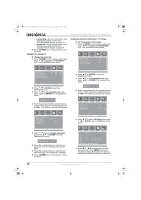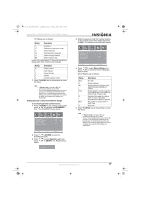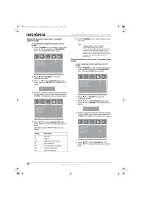Insignia NS-LTDVD26-09CA User Manual (English) - Page 13
Changing channels, Using the on-screen menus, Memorizing channels, Changing the channel settings,
 |
View all Insignia NS-LTDVD26-09CA manuals
Add to My Manuals
Save this manual to your list of manuals |
Page 13 highlights
08-1156 NS-LTDVD26-09CA - combined.fm Page 13 Tuesday, April 1, 2008 1:25 PM Insignia NS-LTDVD26-09CA 26" LCD TV/DVD Combo Changing channels To change channels: • Press the CH+ or CH- on the side of your TV or the CH or CH on the remote control. To enter a channel number directly: • Press the number buttons on the remote control. To go to the previous channel: • Press RECALL. Using the on-screen menus Use your remote control to navigate in the on-screen menus. To use the on-screen menus: 1 Press INPUT on the remote control to select the video source. 2 Press TV MENU on the remote control. The on-screen menu appears. 3 Press / to highlight the PICTURE, AUDIO, ADVANCED, OSD, or CHANNEL icon, then press / or ENTER to enter the menu. 4 Press / to highlight a setting, then press / to change the setting. 5 Press TV MENU to close the menu. Memorizing channels To select channels with the CH buttons, your TV first needs to memorize the channels. When your TV memorizes channels, it scans for channels with signals, then stores the channel information into memory. To automatically memorize channels: 1 Press TV MENU on the remote control, then press / to highlight the CHANNEL icon. The CHANNEL menu opens. CHANNEL TV Source Auto Scan Channel No. Channel Label Show/Hide C AT V 1 - - -- - Hide Sel Adj MENU E x i t 2 Press / or ENTER to enter the CHANNEL menu. 3 Press / to select Auto Scan, then press / or ENTER to start the auto scan. Your TV combo scans for and memorizes all channels available in your area. 4 To stop the auto search, press TV MENU. When auto search is finished, the channel changes to the first channel in the memorized channel list. Changing the channel settings To change the channel settings: 1 Press TV MENU on the remote control, then press / to highlight the CHANNEL icon. The CHANNEL menu opens. CHANNEL TV Source Auto Scan Channel No. Channel Label Show/Hide C AT V 1 - - -- - Hide Sel Adj MENU E x i t 2 Press / or ENTER to enter the CHANNEL menu. 3 Press / to select one of the following options, then press / to change the setting. You can select: • TV Source-Air or CATV. • Auto Scan-For more information, see "Memorizing channels" on page 13. • Channel No.-Press / to select the previous or next channel. • Channel Label-For more information, see "Labeling a channel" on page 14. • Show/Hide-For more information, see "Manually showing or hiding channels" on page 13. 4 Press TV MENU one or more times to close the menu. Manually showing or hiding channels To manually show or hide a channel: 1 Tune your TV to a channel you want to add or erase using the number buttons. 2 Press TV MENU on the remote control, then press / to highlight the CHANNEL icon. The CHANNEL menu opens. CHANNEL TV Source Auto Scan Channel No. Channel Label Show/Hide C AT V 1 - - -- - Hide Sel Adj MENU E x i t 3 Press / or ENTER to enter the CHANNEL menu. 4 Press / to select Show/Hide, then press / to highlight Show or Hide. 5 Press TV MENU one or more times to close the menu. www.insignia-products.com 13