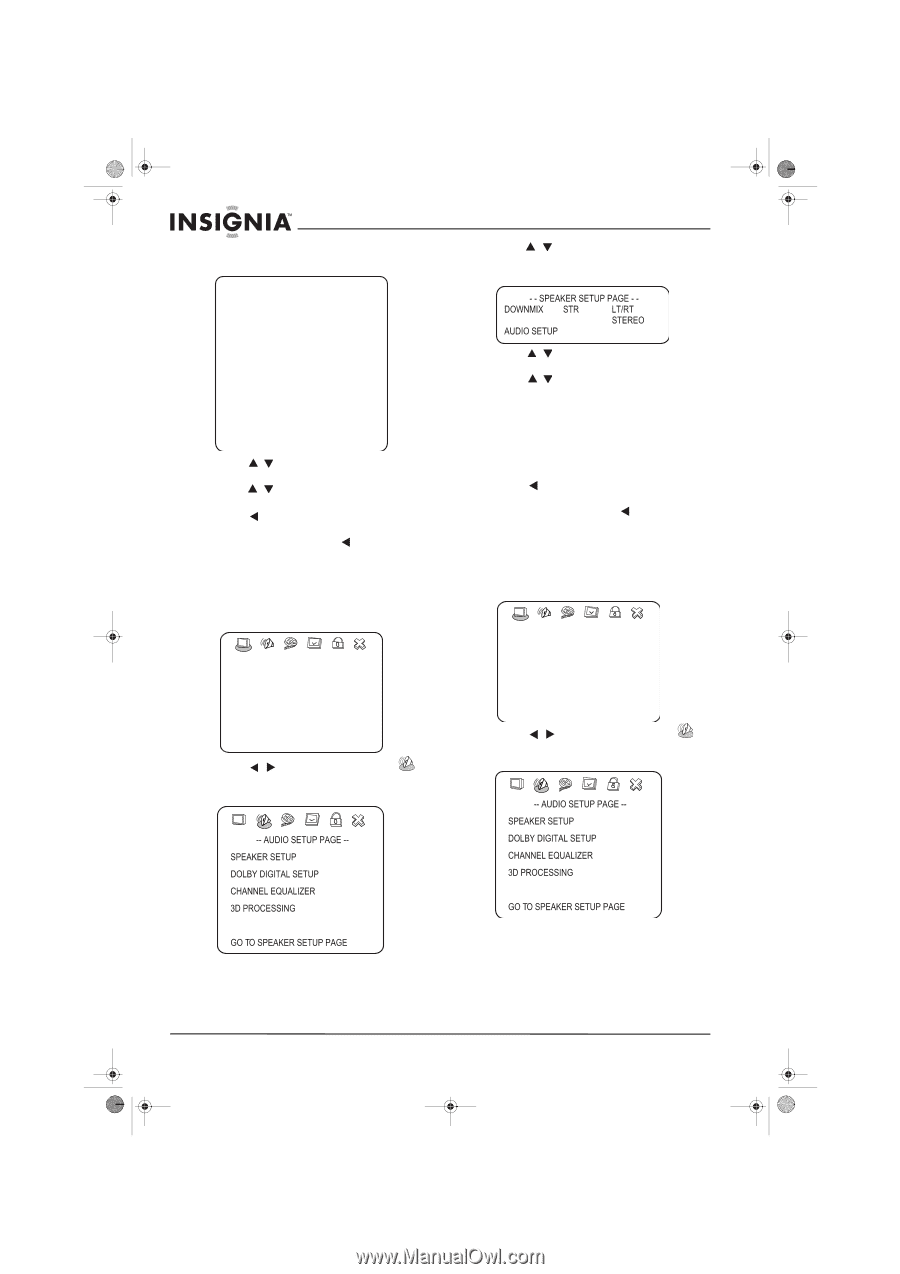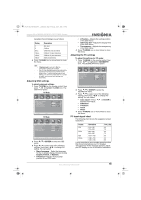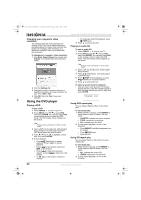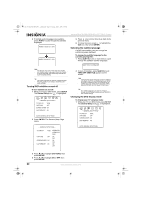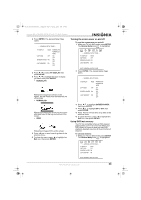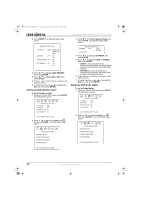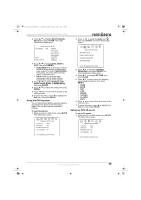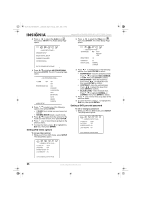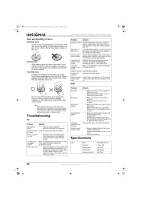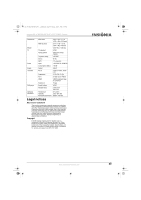Insignia NS-LTDVD26-09CA User Manual (English) - Page 24
Setting up DVD speaker output, Setting up DVD Dolby Digital
 |
View all Insignia NS-LTDVD26-09CA manuals
Add to My Manuals
Save this manual to your list of manuals |
Page 24 highlights
08-1156 NS-LTDVD26-09CA - combined.fm Page 24 Tuesday, April 1, 2008 1:25 PM Insignia NS-LTDVD26-09CA 26" LCD TV/DVD Combo 2 Press ENTER. The General Setup Page opens. -- GENERAL SETUP PAGE -- TV DISPLAY WIDE CAPTIONS OFF SCREEN SAVER ON LAST MEMORY ON NORMAL/PS NORMAL/LB WIDE ON OFF ON OFF ON OFF 3 Press / to highlight LAST MEMORY, then press ENTER. 4 Press / to highlight ON or OFF, then press ENTER. 5 Press one or more times to go back to the previous menu. 6 To close the menu, press to highlight the Exit icon, then press ENTER. Setting up DVD speaker output To set up speaker output: 1 While your TV is in DVD mode, press SETUP. The Setup Menu opens. -- GENERAL SETUP PAGE -- TV DISPLAY WIDE CAPTIONS OFF SCREEN SAVER ON LAST MEMORY ON GOTO GENERAL SETUP PAGE 2 Press / to select the Audio icon , then press ENTER. The Audio Setup Page opens. 3 Press / to highlight Speaker Setup, then press ENTER. The Speaker Setup Page opens. 4 Press / to highlight DOWNMIX, then press ENTER. 5 Press / to highlight LT/RT or STEREO, then press ENTER. • LT/RT-On a disc recorded with a multichannel soundtrack, the output signal will be incorporated into the left and right channel. • STEREO-On a disc recorded with a multichannel soundtrack, the output signal will be incorporated into stereo. 6 Press one or more times to go back to the previous menu. 7 To close the menu, press to highlight the Exit icon, then press ENTER. Setting up DVD Dolby Digital To set up Dolby Digital: 1 While your TV is in DVD mode, press SETUP. The Setup Menu opens. -- GENERAL SETUP PAGE -- TV DISPLAY WIDE CAPTIONS OFF SCREEN SAVER ON LAST MEMORY ON GOTO GENERAL SETUP PAGE 2 Press / to select the Audio icon , then press ENTER. The Audio Setup Page opens. 24 www.insignia-products.com