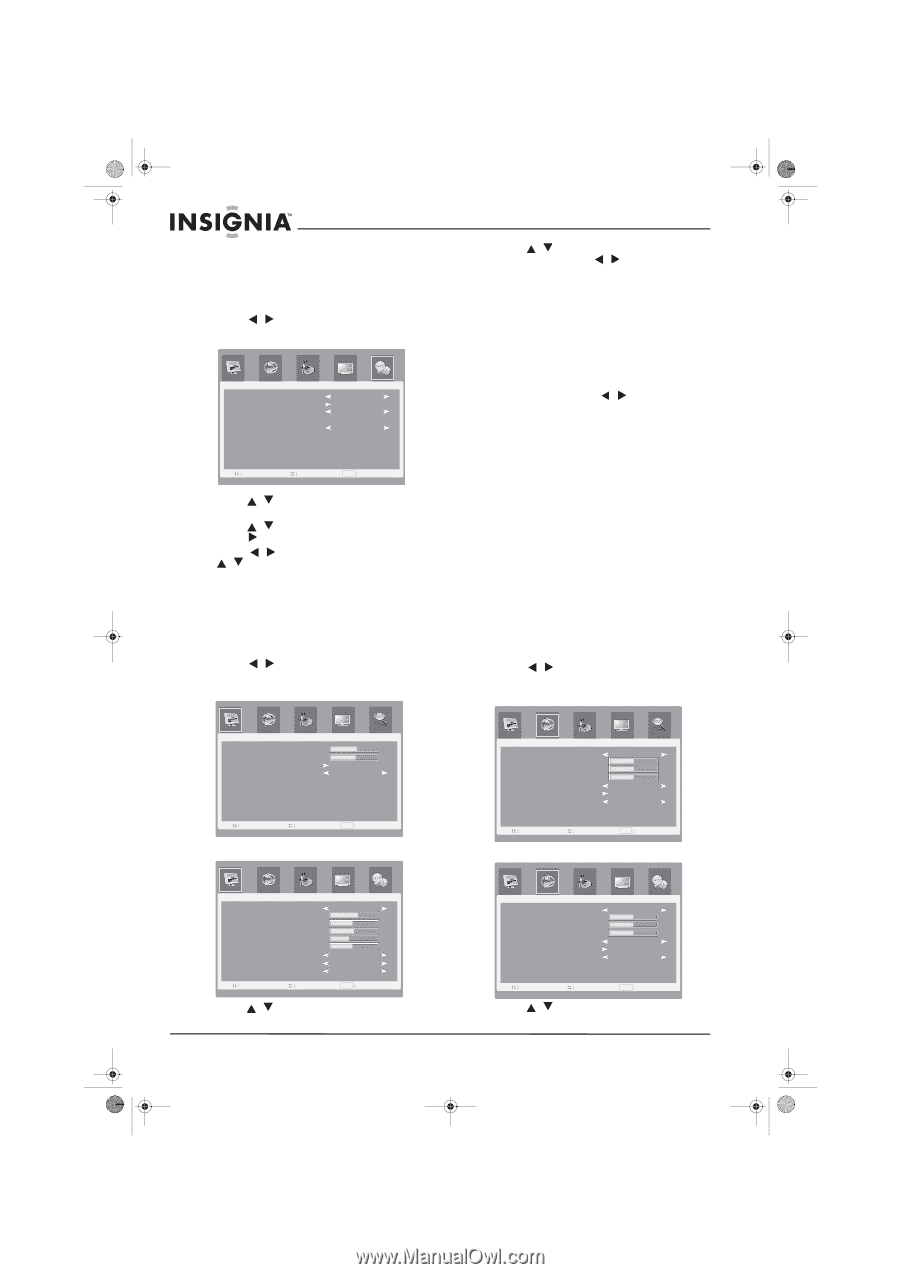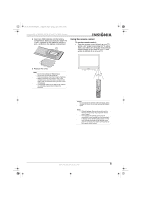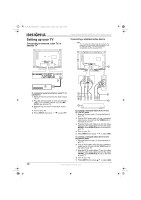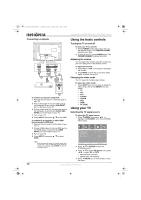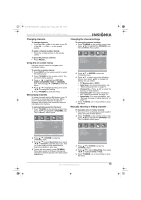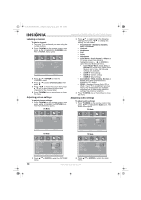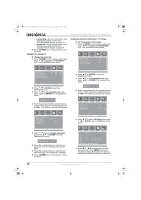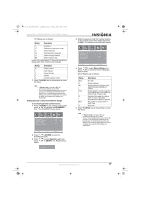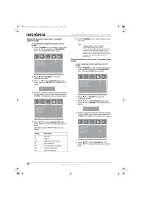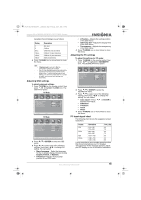Insignia NS-LTDVD26-09CA User Manual (English) - Page 14
Labeling a channel, Adjusting picture settings, Adjusting audio settings
 |
View all Insignia NS-LTDVD26-09CA manuals
Add to My Manuals
Save this manual to your list of manuals |
Page 14 highlights
08-1156 NS-LTDVD26-09CA - combined.fm Page 14 Tuesday, April 1, 2008 1:25 PM Insignia NS-LTDVD26-09CA 26" LCD TV/DVD Combo Labeling a channel To label a channel: 1 Tune your TV to a channel you want using the number buttons. 2 Press TV MENU on the remote control, then press / to highlight the CHANNEL icon. The CHANNEL menu opens. CHANNEL TV Source Auto Scan Channel No. Channel Label Show/Hide C AT V 1 - - -- - Hide Sel Adj MENU E x i t 3 Press / or ENTER to enter the CHANNEL menu. 4 Press / to select Channel Label, then press . 5 Press / to move the cursor, then press / one or more times to select each character for the channel label. 6 Press TV MENU one or more times to close the menu. Adjusting picture settings To adjust picture settings: 1 Press TV MENU on the remote control, then press / to highlight the PICTURE icon. The PICTURE menu opens. PC Mode 3 Press / to select one of the following settings, then press / to change the setting. You can select: • Picture Mode-Standard, Dynamic, Soft, or Personal. • Contrast • Brightness • Tint • Color • Sharpness • Color Mode-Cool, Normal, or Warm. In PC mode, when Color Mode is highlighted, press / or ENTER to open the Color Mode sub-menu. • Color Mode-Warm, Cool, User, or Normal (PC mode only). When Color Mode is set to User, the following settings are available: • USER-R-(Red setting) • USER-G-(Green setting) • USER-B-(Blue setting) • Zoom Mode-Wide, Cinema, Normal, or Zoom (Only Wide and Normal are available in PC mode). • 3DNR-Standard, Strong, Auto, Off, or Weak. If your TV is operating in an area where only weak signals are available, selecting one of these noise reduction settings may improve reception. 4 Press TV MENU one or more times to close the menu. Adjusting audio settings To adjust audio settings: 1 Press TV MENU on the remote control, then press / to highlight the Audio icon. The Audio menu opens. PC Mode PC Contrast Brightness Color Mode Zoom Mode 57 55 Wide Sel Adj MENU E x i t TV Mode Sound Mode Bass Treble Balance MTS Audio Only SPDIF Type AUDIO Standard 50 50 50 Mono PCM Sel Adj MENU E x i t TV Mode Picture Mode Contrast Brightness Tint Color Sharpness Color Mode Zoom Mode 3DNR PICTURE Sel Adj Standard 62 48 50 38 25 Cool Wide Standard MENU E x i t 2 Press / or ENTER to enter the PICTURE menu. Sound Mode Bass Treble Balance MTS Audio Only SPDIF Type AUDIO Standard 50 50 50 Mono PCM Sel Adj MENU E x i t 2 Press / or ENTER to enter the Audio menu. 14 www.insignia-products.com