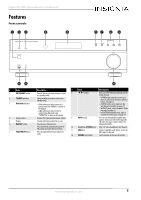Insignia NS-STR514 User Manual (English) - Page 10
L/r Audio In, L/r Aux Out, L/r Audio Out, L/r Aux - stereo receiver
 |
View all Insignia NS-STR514 manuals
Add to My Manuals
Save this manual to your list of manuals |
Page 10 highlights
Insignia NS-STR514 Stereo Receiver with Bluetooth 2 Connect the video cable(s) (such as component, composite, HDMI, DVI, or coaxial) from the output jack on the video device to the appropriate input jack on your TV. Connecting headphones Note When you plug headphones into the receiver, the external speakers are turned off. TV DVD/DVR/Blu-ray Video cable Connecting recording devices You can connect an audio recording device to your receiver to record audio from the built-in tuner or from any audio source connected to the receiver. 1 Connect the cable from the L/R AUDIO IN jacks on the recording device to the L/R AUX OUT (1 or 2) jacks on the receiver. 2 Connect the cable from the L/R AUDIO OUT jacks on the recording device to the L/R AUX IN (1 or 2) jacks on the receiver. 3 Connect the video cable(s) (component, composite, HDMI, DVI, or coaxial) from the output jack on the recording device to the appropriate input jack on your TV. Back panel • Insert a 1/4" headphone plug into the headphone jack on the receiver. H appears on the display, and sound is heard from the headphones. Connecting the power • Plug the power cord into an AC outlet. AC power cord TV Video cable VCR or Cassette recorder 8 www.insigniaproducts.com