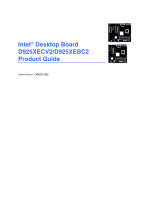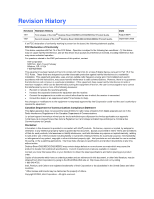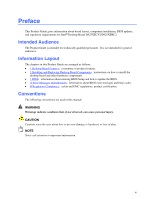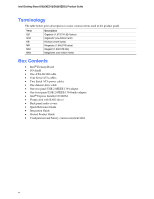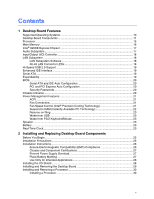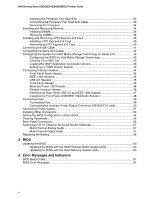Intel D925XECV2 English Manual Product Guide
Intel D925XECV2 Manual
 |
View all Intel D925XECV2 manuals
Add to My Manuals
Save this manual to your list of manuals |
Intel D925XECV2 manual content summary:
- Intel D925XECV2 | English Manual Product Guide - Page 1
Intel® Desktop Board D925XECV2/D925XEBC2 Product Guide Channel A Channel B Order Number: C84035-002 - Intel D925XECV2 | English Manual Product Guide - Page 2
Intel® Desktop Board D925XECV2/D925XEBC2 Product Guide. -002 Second release of the Intel® Desktop Board D925XECV2/D925XEBC2 Product Guide and used in accordance with the instructions, may cause harmful interference to radio noise emissions from digital apparatus set out in the Radio Interference - Intel D925XECV2 | English Manual Product Guide - Page 3
Preface This Product Guide gives information about board layout, component installation, BIOS updates, and regulatory requirements for Intel® Desktop Board D925XECV2/D925XEBC2. Intended Audience The Product Guide is intended for technically qualified personnel. It is not intended for general - Intel D925XECV2 | English Manual Product Guide - Page 4
Intel Desktop Board D925XECV2/D925XEBC2 Product Guide Terminology The table below gives descriptions to some common terms used in the product guide. Term GB GHz KB MB Mbit MHz Description Gigabyte (1,073,741,824 bytes) Gigahertz (one billion hertz) Kilobyte (1024 bytes) Megabyte (1,048,576 bytes - Intel D925XECV2 | English Manual Product Guide - Page 5
Contents 1 Desktop Board Features Supported Operating Systems 10 Desktop Board Components 11 Processor ...15 Main Memory ...16 Intel® 925XE Express Chipset 17 Audio and Replacing Desktop Board Components Before You Begin ...25 Installation Precautions ...26 Installation Instructions...26 Ensure - Intel D925XECV2 | English Manual Product Guide - Page 6
Intel Desktop Board D925XECV2/D925XEBC2 Product Guide Installing the Processor Fan Heat Sink 32 Connecting the Processor Fan Heat Sink Cable 33 Removing the Processor 34 Installing and Removing Memory 34 Installing DIMMs...36 Removing DIMMs...38 Installing and Removing a PCI Express x16 Card 39 - Intel D925XECV2 | English Manual Product Guide - Page 7
Board Level 73 Figures 1. Desktop Board D925XECV2 Components 11 2. Desktop Board D925XEBC2 Components 13 3. Location of Standby Power Indicator 22 4. Installing the I/O Shield 28 5. Location of Desktop Board Mounting Holes 29 6. Lift Socket Location of the BIOS Configuration Jumper Block 54 - Intel D925XECV2 | English Manual Product Guide - Page 8
Intel Desktop Board D925XECV2/D925XEBC2 Product Guide Tables 1. Feature Summary...9 2. Desktop Board D925XECV2 Components 12 3. Desktop Board D925XEBC2 Header Signal Names 46 9. Jumper Settings for the BIOS Setup Program Modes 54 10. Beep Codes...67 11. BIOS Error Messages...67 12. Safety - Intel D925XECV2 | English Manual Product Guide - Page 9
BIOS RAID • ATX (12.00" x 9.60") Intel Desktop Board D925XECV2 • MicroATX (9.60" x 9.60") Intel Desktop Board D925XEBC2 Support for an Intel® Pentium® 4 processor in the LGA775 package with 1066 MHz or 800 MHz front side bus. • Four 240-pin, 1.8 V SDRAM Dual Inline Memory Module (DIMM) sockets - Intel D925XECV2 | English Manual Product Guide - Page 10
Intel Desktop Board D925XECV2/D925XEBC2 Product Guide Intel Desktop Board D925XECV2/D925XEBC2, including the Technical Product Specification (TPS), BIOS updates, and device drivers, go to: http://support.intel.com/support/motherboards/desktop/ Supported Operating Systems The desktop board supports - Intel D925XECV2 | English Manual Product Guide - Page 11
1 shows the approximate location of the major components on Desktop Board D925XECV2. Line In IEEE 1394 Optical Line Out (Toslink) Co-axial Line Out RJ45 AB CD X E F W G V Intel U 82925XE (MCH) H Intel 82801FR Channel A DIMM 0 DIMM 1 T (ICH6-R) Channel B DIMM 0 DIMM 1 S RQ - Intel D925XECV2 | English Manual Product Guide - Page 12
Intel Desktop Board D925XECV2/D925XEBC2 Product Guide Table 2. Label A B C D E F G H I J K L M N O P Q R S T U V W X Desktop Board D925XECV2 Components Description PCI Express x1 connectors Front panel audio header (yellow) PCI Express x16 connector Rear chassis fan header (fan speed control) - Intel D925XECV2 | English Manual Product Guide - Page 13
the major components on Desktop Board D925XEBC2. Line In IEEE 1394 RJ45 Optical Line Out (Toslink) Co-axial Line Out AB CD E F V U T Intel 82801FR S (ICH6-R) Intel 82925XE (MCH) Channel A Channel B R Q O P NL M K J I Figure 2. Desktop Board D925XEBC2 Components G H DIMM 0 DIMM - Intel D925XECV2 | English Manual Product Guide - Page 14
Board D925XECV2/D925XEBC2 http://www.intel.com/design/motherbd http://support.intel.com/support/motherboards/desktop • Supported processors http://support.intel.com/support/motherboards/desktop • Audio software and utilities http://www.intel.com/design/motherbd • LAN software and drivers - Intel D925XECV2 | English Manual Product Guide - Page 15
the Intel desktop board through the LGA775 socket. The supported processors list for Desktop Boards D925XECV2 and D925XEBC2 is located on the web at: http://support.intel.com/support/motherboards/desktop/ Related Links Go to the following links or pages for more information about: • Instructions on - Intel D925XECV2 | English Manual Product Guide - Page 16
Intel Desktop Board D925XECV2/D925XEBC2 Product Guide Main Memory NOTE To be fully compliant with all applicable Intel® SDRAM memory specifications, the desktop board should be populated with DIMMs that support the Serial Presence Detect (SPD) data structure. If your memory modules do not support - Intel D925XECV2 | English Manual Product Guide - Page 17
Desktop Board D925XECV2/D925XEBC2 includes a flexible 7.1-channel audio subsystem based on an Intel high-definition audio codec: The audio subsystem features: • Impedance sensing capability for jack re-tasking • S/N (signal-to-noise) ratio: > 90 dB • Power management support for ACPI 2.0 (driver - Intel D925XECV2 | English Manual Product Guide - Page 18
MAC address LAN Subsystem Software For LAN software and drivers, refer to the D925XECV2/D925XEBC2 link on Intel's World Wide Web site at: http://support.intel.com/support/motherboards/desktop RJ-45 LAN Connector LEDs Table 4 describes the LED states when the board is powered up and the 10/100/1000 - Intel D925XECV2 | English Manual Product Guide - Page 19
in either a RAID or non-RAID configuration. Expandability The desktop boards support the following: • Desktop board D925XECV2: ⎯ One PCI Express x16 add-in card ⎯ Two PCI Express x1 add-in cards ⎯ Four PCI bus add-in cards • Desktop board D925XEBC2: ⎯ One PCI Express x16 add-in card ⎯ One PCI - Intel D925XECV2 | English Manual Product Guide - Page 20
Intel Desktop Board D925XECV2/D925XEBC2 Product Guide BIOS The BIOS provides the Power-On Self-Test (POST), the BIOS Setup program, the PCI and IDE auto-configuration utilities, and the video BIOS. See Chapter 3 on page 63 for more information about the BIOS. Serial ATA and IDE Auto Configuration If - Intel D925XECV2 | English Manual Product Guide - Page 21
. The use of ACPI with the desktop board requires an operating system that provides full ACPI support. Fan Connectors Desktop Board D925XECV2 has three chassis fan headers (two 3-pin and one 4-pin) and one processor fan header (4-pin). Desktop Board D925XEBC2 has two chassis fan headers (3-pin - Intel D925XECV2 | English Manual Product Guide - Page 22
Intel Desktop Board D925XECV2/D925XEBC2 Product Guide Suspend to RAM (Instantly Available PC support multiple wake events from the PCI and/or USB buses exceeds power supply capacity, the desktop board may lose register settings stored in memory. Instantly Available PC technology enables the board - Intel D925XECV2 | English Manual Product Guide - Page 23
current when the computer is turned off. See Chapter 2 starting on page 25 for instructions on how to replace the battery. Real-Time Clock The desktop board has a time-of-day clock and 100-year calendar. The battery on the desktop board keeps the clock current when the computer is turned off. 23 - Intel D925XECV2 | English Manual Product Guide - Page 24
Intel Desktop Board D925XECV2/D925XEBC2 Product Guide 24 - Intel D925XECV2 | English Manual Product Guide - Page 25
desktop board • Install and remove a processor and memory • Install and remove a PCI Express x16 card • Connect the IDE and Serial ATA cables • Configure your system for Intel connectors • Set the BIOS configuration jumper • Clear passwords • Identify back panel connectors • Set up multi-channel - Intel D925XECV2 | English Manual Product Guide - Page 26
Intel Desktop Board D925XECV2/D925XEBC2 Product Guide Installation Precautions When you install and test the Intel desktop board, observe all warnings and cautions in the installation instructions. To avoid injury, be careful of: • Sharp pins on connectors • Sharp pins on printed circuit assemblies - Intel D925XECV2 | English Manual Product Guide - Page 27
the front of this product guide demonstrates compliance with Canadian EMC is insufficient space on this Desktop Board to provide instructions for replacing and disposing of the explosion if the battery is replaced with an incorrect type. Batteries should be recycled where possible. Disposal of - Intel D925XECV2 | English Manual Product Guide - Page 28
Intel Desktop Board D925XECV2/D925XEBC2 Product Guide Use Only for Intended Applications All Intel desktop boards are evaluated as Information Technology Equipment (I.T.E.) for use in personal computers for installation in homes, offices, schools, computer rooms, and similar locations. The - Intel D925XECV2 | English Manual Product Guide - Page 29
to Appendix B for regulatory requirements. Refer to your chassis manual for instructions on installing and removing the desktop board. Figure 5 shows the location of the 11 mounting holes for Desktop Board D925XECV2. Desktop Board D925XEBC2 has eight mounting holes. OM16807 Figure 5. Location of - Intel D925XECV2 | English Manual Product Guide - Page 30
Intel Desktop Board D925XECV2/D925XEBC2 Product Guide Installing and Removing a Processor Instructions on how to install the processor to the desktop board the board. To install a processor, follow these instructions: 1. Observe the precautions in "Before You Begin" on page 25. 2. Open the socket - Intel D925XECV2 | English Manual Product Guide - Page 31
and Replacing Desktop Board Components 4. Remove the protective socket cover from the load plate. Do not discard the protective socket cover. Always replace the socket cover if the processor is removed from the socket (see Figure 8, E). E Figure 8. Remove the Protective Socket Cover 5. Remove - Intel D925XECV2 | English Manual Product Guide - Page 32
Desktop Board D925XECV2/D925XEBC2 has an integrated processor fan heat sink retention mechanism (RM). For instructions on how to attach the processor fan heat sink to the integrated processor fan heat sink RM, refer to the boxed processor manual or the Intel World Wide Web site at: http://support - Intel D925XECV2 | English Manual Product Guide - Page 33
Installing and Replacing Desktop Board Components Connecting the Processor Fan Heat Sink Cable Connect the processor fan heat sink cable to the 4-pin processor fan header (see Figure 12). NOTE - Intel D925XECV2 | English Manual Product Guide - Page 34
Intel Desktop Board D925XECV2/D925XEBC2 Product Guide Removing the Processor For instruction on how to remove the processor fan heat sink and processor, refer to the processor installation manual or the Intel World Wide Web site at: http://support.intel.com/support/processors/pentium4/inuse.htm - Intel D925XECV2 | English Manual Product Guide - Page 35
Installing and Replacing Desktop Board Components If additional memory is to be used, install another matched pair of DIMMs in DIMM 1 (black) in both A Channel B DIMM 0 DIMM 1 DIMM 0 DIMM 1 Figure 15. Dual Configuration Example 3 NOTE All other memory configurations will result in single channel - Intel D925XECV2 | English Manual Product Guide - Page 36
Intel Desktop Board D925XECV2/D925XEBC2 Product Guide Installing DIMMs CAUTION Install memory in the DIMM sockets prior to installing the PCI Express x16 card to avoid interference with the memory retention mechanism. To make sure you have the correct DIMM, place the DIMM on the illustration in - Intel D925XECV2 | English Manual Product Guide - Page 37
Desktop Board Components To install DIMMs, follow these steps: 1. Observe the precautions in "Before You Begin" on page 25. 2. Turn off all peripheral devices connected to the computer. Turn off the computer and disconnect the AC power cord. 3. Remove the computer's cover and locate the DIMM sockets - Intel D925XECV2 | English Manual Product Guide - Page 38
Intel Desktop Board D925XECV2/D925XEBC2 Product Guide 5. Make sure the clips at either end of the DIMM socket(s) are pushed outward to the open position. 6. Holding the DIMM by the edges, remove it from its anti-static package. 7. Position the DIMM above the socket To remove a memory module, follow - Intel D925XECV2 | English Manual Product Guide - Page 39
18). If you attempt to install an AGP card in the PCI Express x16 connector, the desktop board and the AGP card may be damaged. CAUTION When installing any PCI Express x16 card on the desktop board, ensure that it is fully seated in the PCI Express x16 connector before you power on the - Intel D925XECV2 | English Manual Product Guide - Page 40
Intel Desktop Board D925XECV2/D925XEBC2 Product Guide Installing a PCI Express x16 Card Follow these instructions to install a PCI back panel with a screw. Removing the PCI Express x16 Card Follow these instructions to remove the PCI Express x16 card from the RM: 1. Observe the precautions in - Intel D925XECV2 | English Manual Product Guide - Page 41
The IDE cable can connect two drives to the desktop board. The cable supports the ATA-66/100 transfer protocol. Figure 20 Begin" on page 25. 2. Attach the cable end with the single connector to the Intel desktop board (Figure 20, A). 3. Attach the cable end with the two closely spaced connectors to - Intel D925XECV2 | English Manual Product Guide - Page 42
Intel Desktop Board D925XECV2/D925XEBC2 Product Guide Connecting the Serial ATA Cable The SATA cable (4-conductor) supports the Serial ATA protocol and connects a single drive to the desktop board. Either end of the cable can be connected to the SATA drive or the connector on the board. For correct - Intel D925XECV2 | English Manual Product Guide - Page 43
), when a second SATA hard drive is added to the system. Follow the steps described in "Configuring the BIOS for Intel Matrix Storage Technology" and "Loading the Intel Application Accelerator Drivers". For more information about RAID, go to http://support.intel.com/support/motherboards/desktop/ 43 - Intel D925XECV2 | English Manual Product Guide - Page 44
Intel Desktop Board D925XECV2/D925XEBC2 Product Guide Connecting Internal Headers Before connecting cables to the internal headers, observe the precautions in "Before You Begin" on page 25. Port1L Port1R Port2R Sense_Send Port2L - Intel D925XECV2 | English Manual Product Guide - Page 45
Installing and Replacing Desktop Board Components Front Panel Audio Header Figure 22, F on page 44 shows the location of the yellow front panel audio header. Table 5 shows the pin assignments - Intel D925XECV2 | English Manual Product Guide - Page 46
Intel Desktop Board D925XECV2/D925XEBC2 Product Guide Front Panel Header Figure 22, C on page 44 shows the location of the multi-colored front panel header. Table 8 shows the pin assignments for the - Intel D925XECV2 | English Manual Product Guide - Page 47
and IEEE 1394 Adapter Follow these instructions to install the rear panel USB 2.0 and IEEE 1394 adapter (see Figure 23): 1. Observe the precautions in "Before You Begin" on page 25. 2. Attach the cable end with the connector to the USB 2.0 header (black) on the desktop board. 3. Attach the cable end - Intel D925XECV2 | English Manual Product Guide - Page 48
Intel Desktop Board D925XECV2/D925XEBC2 Product Guide Installing the Front Panel USB/IEEE 1394/Audio Solution To install the front panel USB/IEEE1394/audio solution cables to the headers, follow these steps ( - Intel D925XECV2 | English Manual Product Guide - Page 49
Installing and Replacing Desktop Board Components Connecting Fans Connecting Fans See Figure 25 for fan header locations. Connect the processor's fan heat sink cable to the 4-pin processor fan header on the board. Connect chassis fan cables to the board fan headers. NOTE If a 3-pin fan is used in a - Intel D925XECV2 | English Manual Product Guide - Page 50
Intel Desktop Board D925XECV2/D925XEBC2 Product Guide Connecting the Auxiliary Power Output Connector (D925XECV2 only) Figure 26 shows the location of the auxiliary power output connector. OM17141 Figure 26. Auxiliary Power Output Connector The D925XECV2 board includes a male 1x4 power connector - Intel D925XECV2 | English Manual Product Guide - Page 51
result in the computer not booting. Connecting 2x10 Power Supply Cables The 2x12 main power connector on the desktop board is backwards compatible with ATX12V power supplies with 2x10 power connections. Use of the 1x4 power connection is recommended with ATX12V power supplies with 2x10 - Intel D925XECV2 | English Manual Product Guide - Page 52
Intel Desktop Board D925XECV2/D925XEBC2 Product Guide Connecting 2x12 Power Supply Cables If you have a 2x12 power supply, follow the instruction below. Figure 27 shows the location of the power connectors for a 2x12 power supply. 1 2 Figure 28. Connecting 2x12 Power Supply Cables OM16950 1. - Intel D925XECV2 | English Manual Product Guide - Page 53
Connectors Figure 29 shows the location of the: • PCI bus add-in card connectors (two on Desktop Board D925XEBC2) • PCI Express x1 connectors (one on Desktop Board D925XEBC2) • PCI Express x16 connector • Floppy drive connector • IDE drive connector AB C D EF H G Item Description A PCI bus - Intel D925XECV2 | English Manual Product Guide - Page 54
Intel Desktop Board D925XECV2/D925XEBC2 Product Guide Setting the BIOS Configuration Jumper Block CAUTION Always turn off the power and unplug the power cord from the computer before changing the jumper. Moving the jumper with - Intel D925XECV2 | English Manual Product Guide - Page 55
Installing and Replacing Desktop Board Components Clearing Passwords This procedure assumes that the board is installed in the computer and the configuration jumper block is set to normal mode. 1. Observe the precautions in "Before You Begin" on page 25. 2. Turn off all peripheral devices connected - Intel D925XECV2 | English Manual Product Guide - Page 56
Intel Desktop Board D925XECV2/D925XEBC2 Product Guide Back Panel Connectors NOTE The line out connector, located on the back panel, is designed to power either headphones or amplified speakers only. Poor audio - Intel D925XECV2 | English Manual Product Guide - Page 57
Replacing Desktop Board Components Setting Up Full 7.1-Channel Surround Sound (Optional) After installing the audio driver from the Intel Express in Figure 32, up to eight speakers. Multi-Channel Digital Audio Two types of S/PDIF connectors are available: coaxial (G) and optical (F). Select the - Intel D925XECV2 | English Manual Product Guide - Page 58
Intel Desktop Board D925XECV2/D925XEBC2 Product Guide Replacing the Battery A coin-cell battery (CR2032) powers the real-time clock and CMOS memory. When the computer is not plugged into a wall socket a certain level, the BIOS Setup program settings stored in CMOS RAM une pile de type incorrect. Les - Intel D925XECV2 | English Manual Product Guide - Page 59
Installing and Replacing Desktop Board Components AVVERTIMENTO Esiste il pericolo di un esplosione se la pila non viene WAARSCHUWING Er bestaat ontploffingsgevaar als de batterij wordt vervangen door een onjuist type batterij. Batterijen moeten zoveel mogelijk worden gerecycled. Houd u bij het - Intel D925XECV2 | English Manual Product Guide - Page 60
Intel Desktop Board D925XECV2/D925XEBC2 Product Guide AWAS Risiko letupan wujud jika bateri digantikan dengan jenis yang tidak betul. Bateri sepatutnya dikitar semula jika boleh. Pelupusan bateri terpakai mestilah mematuhi peraturan alam - Intel D925XECV2 | English Manual Product Guide - Page 61
Installing and Replacing Desktop Board Components UYARI Yanlış türde pil takıldığında patlama riski vardır. Piller mümkün olduğunda geri dönüştürülmelidir. Kullanılmış piller, yerel çevre yasalarına uygun olarak atılmalıdır. O 61 - Intel D925XECV2 | English Manual Product Guide - Page 62
Intel Desktop Board D925XECV2/D925XEBC2 Product Guide To replace the battery, follow these steps: 1. Observe (wall outlet or power adapter). 3. Remove the computer cover. 4. Locate the battery on the board (see Figure 33). 5. With a medium flat-bladed screwdriver, gently pry the battery free from - Intel D925XECV2 | English Manual Product Guide - Page 63
the Intel® Flash Memory Update Utility and the ease-of use of Windows-based installation wizards. To update the BIOS with the Intel Express BIOS Update utility: 1. Go to the Intel World Wide Web site: http://support.intel.com/support/motherboards/desktop/ 2. Navigate to the D925XECV2/D925XEBC2 page - Intel D925XECV2 | English Manual Product Guide - Page 64
the Desktop Board D925XECV2/D925XEBC2 page on the Intel World Wide Web site at: http://support.intel.com/support/motherboards/desktop Navigate to the D925XECV2/D925XEBC2 page, click "[view] Latest BIOS updates," and select the Iflash BIOS Update utility file. NOTE Review the instructions distributed - Intel D925XECV2 | English Manual Product Guide - Page 65
BIOS if an update fails. The following procedure uses recovery mode for the Setup program. See page 54 for more information on Setup modes. NOTE Because of the small amount of code available in the boot block area, there is no video support set recovery mode for Setup. 1 3 4. Insert the bootable BIOS - Intel D925XECV2 | English Manual Product Guide - Page 66
Intel Desktop Board D925XECV2/D925XEBC2 Product Guide 66 - Intel D925XECV2 | English Manual Product Guide - Page 67
A Error Messages and Indicators Desktop Board D925XECV2/D925XEBC2 reports POST errors in two ways: • By sounding a beep code • By displaying an error message on the monitor BIOS Beep Codes The BIOS beep codes are listed in Table 10. The BIOS also issues a beep code (one long tone followed by two - Intel D925XECV2 | English Manual Product Guide - Page 68
Intel Desktop Board D925XECV2/D925XEBC2 Product Guide Table 11. BIOS Error Messages (continued) Error Message CMOS Date/Time Not Set DMA Error FDC Failure HDC Failure Checking NVRAM..... Update OK! Updated Failed Keyboard Is Locked Keyboard Error KB/Interface Error Memory Size Decreased Memory - Intel D925XECV2 | English Manual Product Guide - Page 69
Part 1: General Requirements (International) European Union Declaration of Conformity Statement We, Intel Corporation, declare under our sole responsibility that the product Intel® Desktop Board D925XECV2/D925XEBC2 is in conformity with all applicable essential requirements necessary for CE marking - Intel D925XECV2 | English Manual Product Guide - Page 70
Intel Desktop Board D925XECV2/D925XEBC2 Product Guide Čeština Tento výrobek odpovídá požadavkům evropských směrnic 89/336/EEC a 73/23/EEC. Dansk Dette produkt er i overensstemmelse med det europæiske - Intel D925XECV2 | English Manual Product Guide - Page 71
may be regulated upon disposal: lead solder on the printed wiring board assembly. Recycling Considerations Intel encourages its customers to recycle its products and their components (e.g., batteries, circuit boards, plastic enclosures, etc.) whenever possible. In the U.S., a list of recyclers in - Intel D925XECV2 | English Manual Product Guide - Page 72
Intel Desktop Board D925XECV2/D925XEBC2 Product Guide EMC Regulations Desktop Board D925XECV2/D925XEBC2 complies with the EMC cause radio interference. Install and use the equipment according to the instruction manual. Korean Class B statement translation: this is household equipment that - Intel D925XECV2 | English Manual Product Guide - Page 73
Recognized Component mark. Includes adjacent UL file number for Intel desktop boards: E210882 (component side). Mark FCC Declaration of Conformity logo mark for Class B equipment; includes Intel name and D925XECV2/D925XEBC2 model designation (component side). CE mark. Declares compliance to - Intel D925XECV2 | English Manual Product Guide - Page 74
Intel Desktop Board D925XECV2/D925XEBC2 Product Guide 74
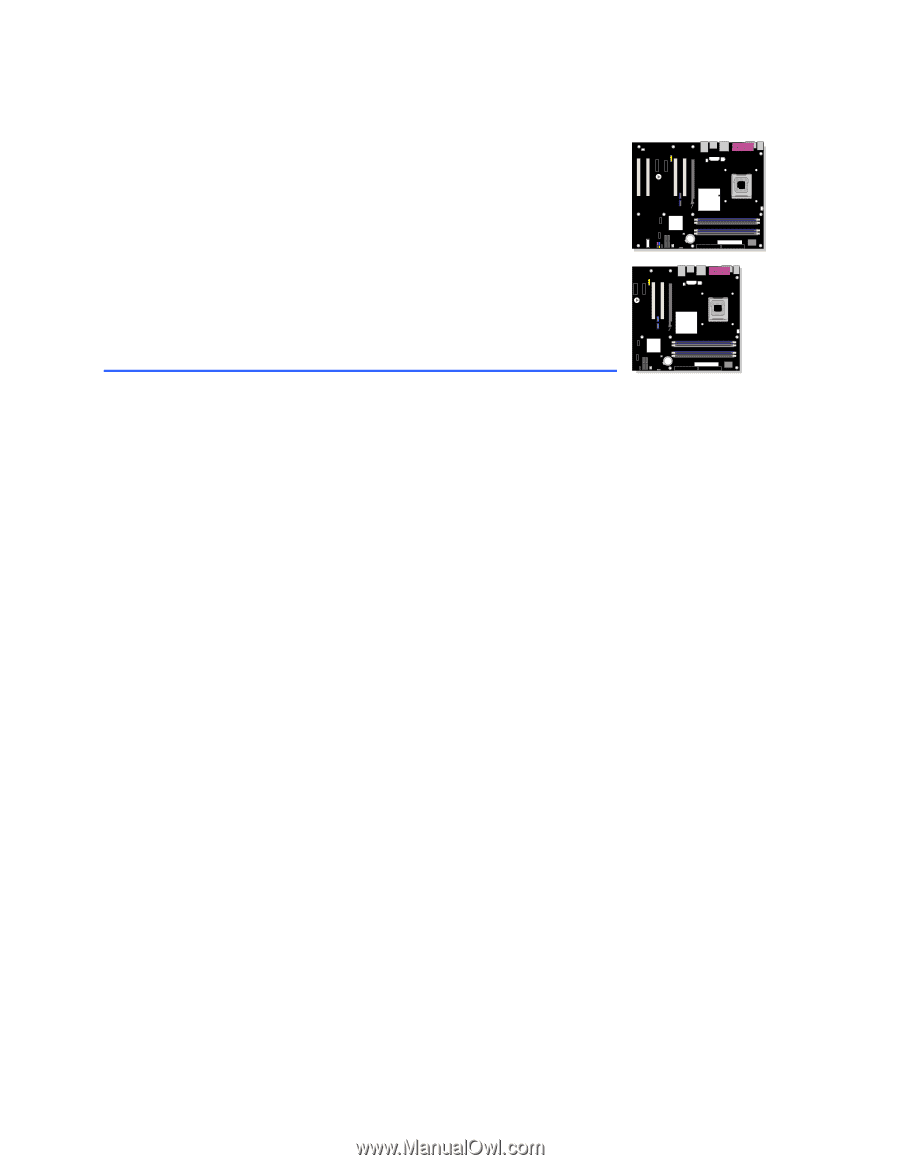
Intel
®
Desktop Board
D925XECV2/D925XEBC2
Product Guide
Channel A
Channel B
Order Number:
C84035-002