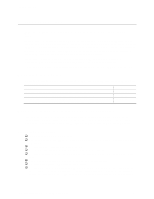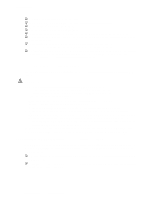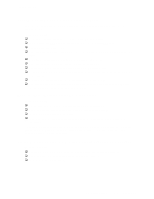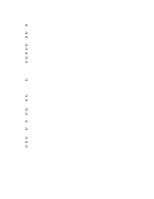Intel SE7210TP1-E User Guide - Page 35
No Characters Appear on Screen, Characters Are Distorted or Incorrect - troubleshooting
 |
UPC - 810884006803
View all Intel SE7210TP1-E manuals
Add to My Manuals
Save this manual to your list of manuals |
Page 35 highlights
Troubleshooting No Characters Appear on Screen Check the following: ‰ Is the keyboard functioning? Test it by turning the "Num Lock" function on and off to make sure the Num Lock light is functioning. ‰ Is the video monitor plugged in and turned on? If you are using a switch box, is it switched to the correct system? ‰ Are the brightness and contrast controls on the video monitor properly adjusted? ‰ Is the video monitor signal cable properly installed? ‰ Does this video monitor work correctly if plugged into a different system? ‰ Is the onboard video controller enabled in the BIOS? ‰ Remove all add-in cares and see if the video returns. If successful, add the cards back in one at a time with a reboot between each addition. ‰ Make sure the memory DIMMs comply with the system requirements. ‰ Make sure the memory DIMMs have been populated according to the system requirements. ‰ Remove the memory DIMMs and re-seat them. ‰ Make sure the processor(s) comply with the system requirements. ‰ Make sure the processor(s) have been populated according to the system requirements. ‰ Remove the processor(s) and re-seat them. If you are using an add-in video controller board, do the following: 1. Verify that the video works using the onboard video controller. 2. Verify that the video controller board is fully seated in the server board connector. 3. Reboot the system for changes to take effect. 4. If there are still no characters on the screen after you reboot the system and POST emits a beep code, write down the beep code you hear. This information is useful for your service representative. 5. If you do not receive a beep code and characters do not appear, the video display monitor or video controller may have failed. Contact your service representative or authorized dealer for help. Characters Are Distorted or Incorrect Check the following: ‰ Are the brightness and contrast controls properly adjusted on the video monitor? See the manufacturer's documentation. ‰ Are the video monitor's signal and power cables properly installed? ‰ Does this video monitor work correctly if plugged into a different system? Intel Server Board SE7210TP1-E User Guide 35