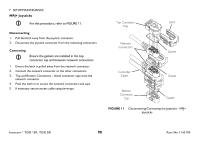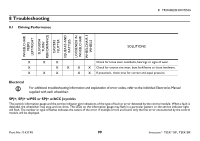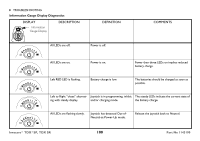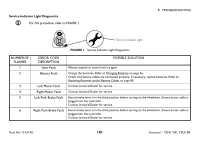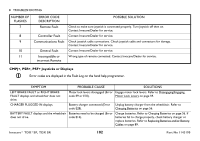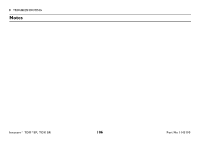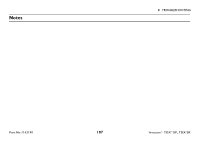Invacare TDXSR-CG-HD Owners Manual - Page 103
Symptom, Probable Cause, Solutions
 |
View all Invacare TDXSR-CG-HD manuals
Add to My Manuals
Save this manual to your list of manuals |
Page 103 highlights
8 TROUBLESHOOTING SYMPTOM JOYSTICK TIMEOUT displays and the wheelchair does not drive. JOYSTICK FAULT displays and the wheelchair does not drive. NEUTRAL TESTING displays. BAD JOYSTICK CAL VALUES displays and the wheelchair does not drive. CTRL NOT CONNECTED CTRL COM FAULT displays and the wheelchair drives slowly. MISSING CONFIGURATION displays at power up. ATTENDANT ACTIVE and displays. PROBABLE CAUSE Joystick or input device is disconnected (Error code 32). The joystick or input device is sending a value outside of the reverse, forward, left or right limits (Error codes E01, E02, E03 or E04). The joystick neutral test has failed (Error code E18). The joystick calibration values are outside of the expected range (Error code E19). The CMPJ or Display module is not communicating with the control module (Error code E200). The controller has determined a fault during a previous turn-off process (Error code E41). One or more devices have been removed or disconnected from the wheelchair. The Proportional or Digital Attendant control is active and can be used to drive the chair. SOLUTIONS Turn off power, reconnect the joystick of input device and turn power on. Replace joystick or input device. Release the joystick and try to get the joystick back into the center-most position. Recalibrate the joystick (joystick throw procedure). Check the connections between the joystick or display and the controller. Turn the power off and then back on. Replace the controller if necessary. Turn the wheelchair off and back on. Reconnect the device. This is normal behavior. Part No 1143190 103 Invacare® TDX®SP, TDX SR