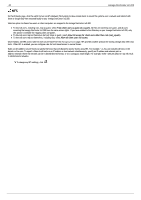Iomega Ix2-200 User Guide - Page 40
NFS - won t turn off
 |
UPC - 742709347498
View all Iomega Ix2-200 manuals
Add to My Manuals
Save this manual to your list of manuals |
Page 40 highlights
40 Iomega StorCenter ix2-200 NFS On the Protocols page, click the switch to turn on NFS (Network File System) to allow remote hosts to mount file systems over a network and interact with them as though they were mounted locally to your Iomega StorCenter ix2-200. Select an option to choose how users on client computers are mapped to the Iomega StorCenter ix2-200: To have all users, including root, map as guest, select Treat client users as guest (all_squash). All files are owned by user guest, and all users accessing the Iomega StorCenter ix2-200 have the same access rights. If you have enabled Active Directory on your Iomega StorCenter ix2-200, only this option is available for mapping client computers. To have all users map as themselves but root maps as guest, select Allow full access for client users other than root (root_squash). To have all users map as themselves, including root, select Allow all client users full access. Once enabled, add NFS access rules for each secure Share from the Managing Shares page. NFS provides another protocol for sharing storage data with Linux hosts. When NFS is enabled, you can configure rules for host-based access to secure Shares. Rules can be added to secure Shares to specify the hosts that are allowed to access Shares using NFS. For example, *.cs.foo.com matches all hosts in the domain cs.foo.com. To export a Share to all hosts on an IP address or local network simultaneously, specify an IP address and netmask pair as address/netmask where the netmask can be in dotted-decimal format, or as a contiguous mask length. For example, either /255.255.252.0 or /22 will result in identical local networks. To change any NFS settings, click .