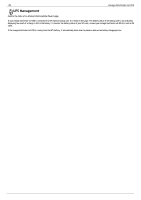Iomega Ix2-200 User Guide - Page 95
Device Identification, Configuring Active Directory, Enabling Active Directory Trusted Domains - cloud edition
 |
UPC - 742709347498
View all Iomega Ix2-200 manuals
Add to My Manuals
Save this manual to your list of manuals |
Page 95 highlights
95 Iomega StorCenter ix2-200 Device Identification The Device Identification page for your Iomega StorCenter ix2-200 Console displays and enables you to change the Storage Device Name, the Storage Device Descriptive Name, and the Workgroup Name. You can also configure an Active Directory Domain on this page. Change any of these by editing the text fields. Click Apply to save your changes. Device Name Enter a name for the Iomega StorCenter ix2-200. Use a name that will help you identify it on your network. Device Descriptive Name Enter a descriptive name for the Iomega StorCenter ix2-200 device. This should be a more descriptive name. Workgroup Name Enter a name for the Iomega StorCenter ix2-200. The workgroup name identifies a group of computers that share information with each other. You would only need to change the workgroup name if you explicitly defined a workgroup on your network. Most users will not want to change this, unless they have explicitly defined a different workgroup on their other computers. Configuring Active Directory If you have an existing Active Directory user organization, you can incorporate it into the Iomega StorCenter ix2-200 Console. When you configure Active Directory, you enable security on your Iomega StorCenter ix2-200. 1. To configure Active Directory, manually add the Iomega StorCenter ix2-200 to your DNS server. Set the Iomega StorCenter ix2-200 DNS setting to point to your DNS server. On the Network page, uncheck Automatically configure all network settings, type the IP address of your DNS Server in the text box, and click Apply to save your settings. 2. Configure the Iomega StorCenter ix2-200 to join the Active Directory domain. Active Directory - select this mode if you already have an existing user organization, such as Active Directory, that you want to incorporate into the Iomega StorCenter ix2-200. 3. Provide the following connectivity information: Domain Name - the actual name you used for your Active Directory domain, for example, sohoad.com. Domain Controller - the actual name or IP address of your Active Directory Server, for example, ad-server.sohoad.com or 10.14.50.12. Organizational Unit - an optional predefined subset of directory objects with an Active Directory domain. Administrator Username - the Active Directory username with domain administrator privilege. Administrator Password - the Active Directory password for the specified Active Directory username. Users/Groups Refresh Interval - how often the Iomega StorCenter ix2-200 should refresh the list of available users and groups from the Active Directory server. Enable Trusted Domains - enables your Iomega StorCenter ix2-200 to allow access to other domains. 4. Click Apply to save your settings. Enabling Active Directory Trusted Domains By enabling Active Directory trusted domains on your Iomega StorCenter ix2-200, you can enable the importing of users and groups from other trusted domains to your Iomega StorCenter ix2-200 device. Those users and groups from other domains will then have access to features on your Iomega StorCenter ix2-200, including accessing folders and documents in Shares, and joining any Personal Cloud of which the device is a member. Now that you have enabled access to all trusted domains, you can add users and groups from those trusted domains to your Iomega StorCenter ix2-200. For more information, refer to Manage Users and Groups with Active Directory. How do I... enable security