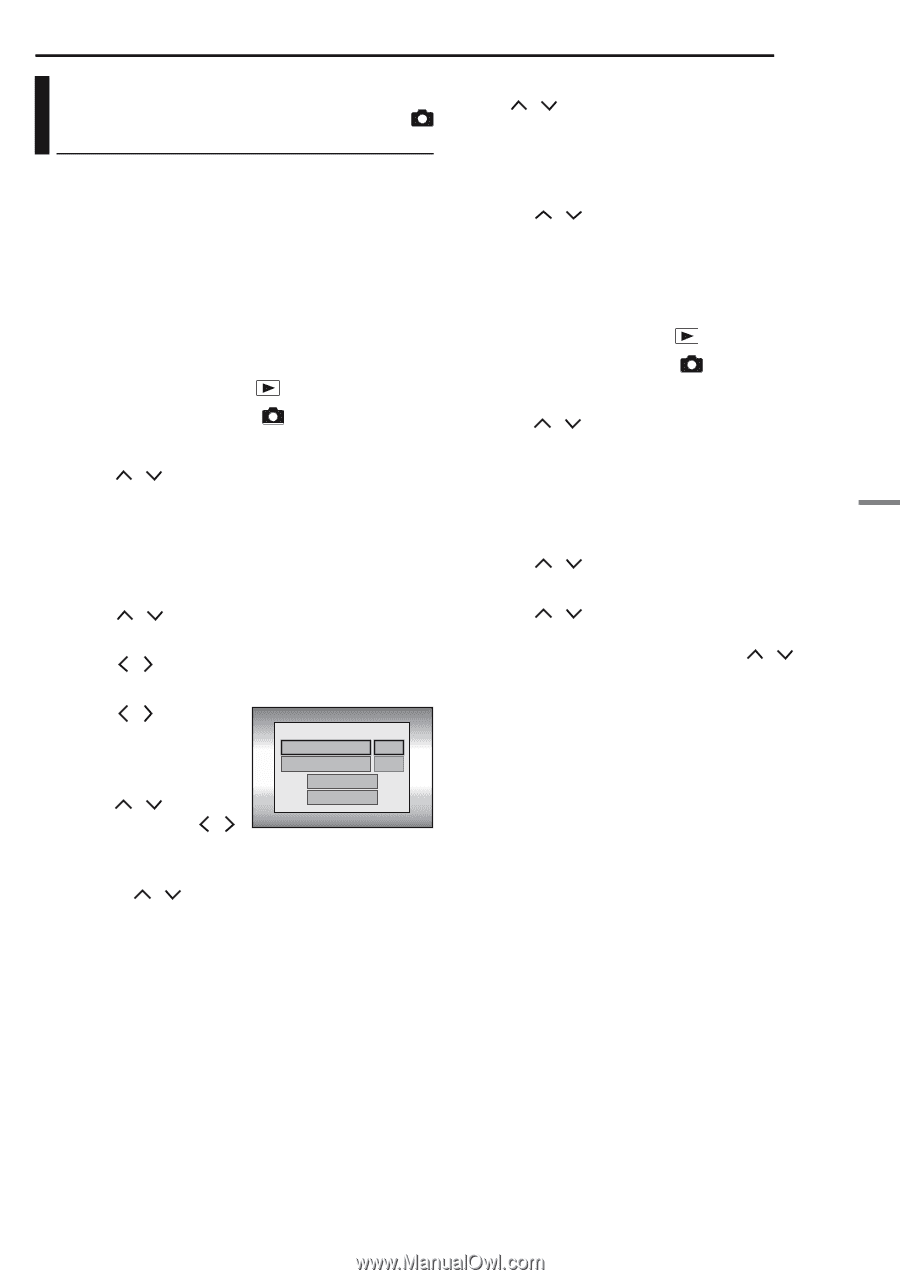JVC GZ-MG20 Instruction Manual - Page 47
Direct Printing with a PictBridge Printer
 |
View all JVC GZ-MG20 manuals
Add to My Manuals
Save this manual to your list of manuals |
Page 47 highlights
Direct Printing with a PictBridge Printer If your printer is compatible with PictBridge, still images can be printed easily by connecting the camera with the USB cable directly to the printer. DPOF setting can also be used. (੬ pg. 46) NOTE: After selecting [DIRECT PRINT] in the menu, connect the USB cable. To print by selecting a still image 1 Set the power switch to . 2 Set the MODE switch to . 3 Press MENU. The menu screen appears. 4 Press / to select [DIRECT PRINT], then press 49. A message [PLEASE CONNECT PRINTER] appears. 5 Connect the camera to the printer with the USB cable. ● After a while, the print menu appears. 6 Press / to select [SELECTED PRINT], then press 49. 7 Press / to select the desired file, then press 49. 8 Press / to set the number of prints. ● The number of prints can be set from 1 to 99. 9 Press / to select NUMBER OF PRINTS 01 DATE OFF PRINT CANCEL [DATE], then press / to select [ON] or [OFF]. ● Select [ON] to print the date or [OFF] not to print. 10 Press / to select [PRINT], then press 49. The image is printed. MANAGING FILES EN 47 To cancel print setting Press / to select [CANCEL], then press 49. To stop printing after printing starts 1 Press 49. The confirmation screen appears. 2 Press / to select [EXECUTE], then press 49. To print using the DPOF setting If the printer is compatible with DPOF, you can use the DPOF setting. (੬ pg. 46) 1 Set the power switch to . 2 Set the MODE switch to . 3 Press MENU. The menu screen appears. 4 Press / to select [DIRECT PRINT], then press 49. A message [PLEASE CONNECT PRINTER] appears. 5 Connect the camera to the printer with the USB cable. ● After a while, the print menu appears. 6 Press / to select [DPOF PRINT], then press 49. 7 Press / to select [PRINT], then press 49. The images are printed. ● To confirm the DPOF setting, press / to select [CHECK SETTINGS], then press 49. After that, press MENU to return to the previous menu. NOTE: If the printer is not recognised, or to print again after direct printing with a PictBridge printer, remove the USB cable, select [DIRECT PRINT] in the menu again, and then reconnect the cable. ADVANCED OPERATIONS