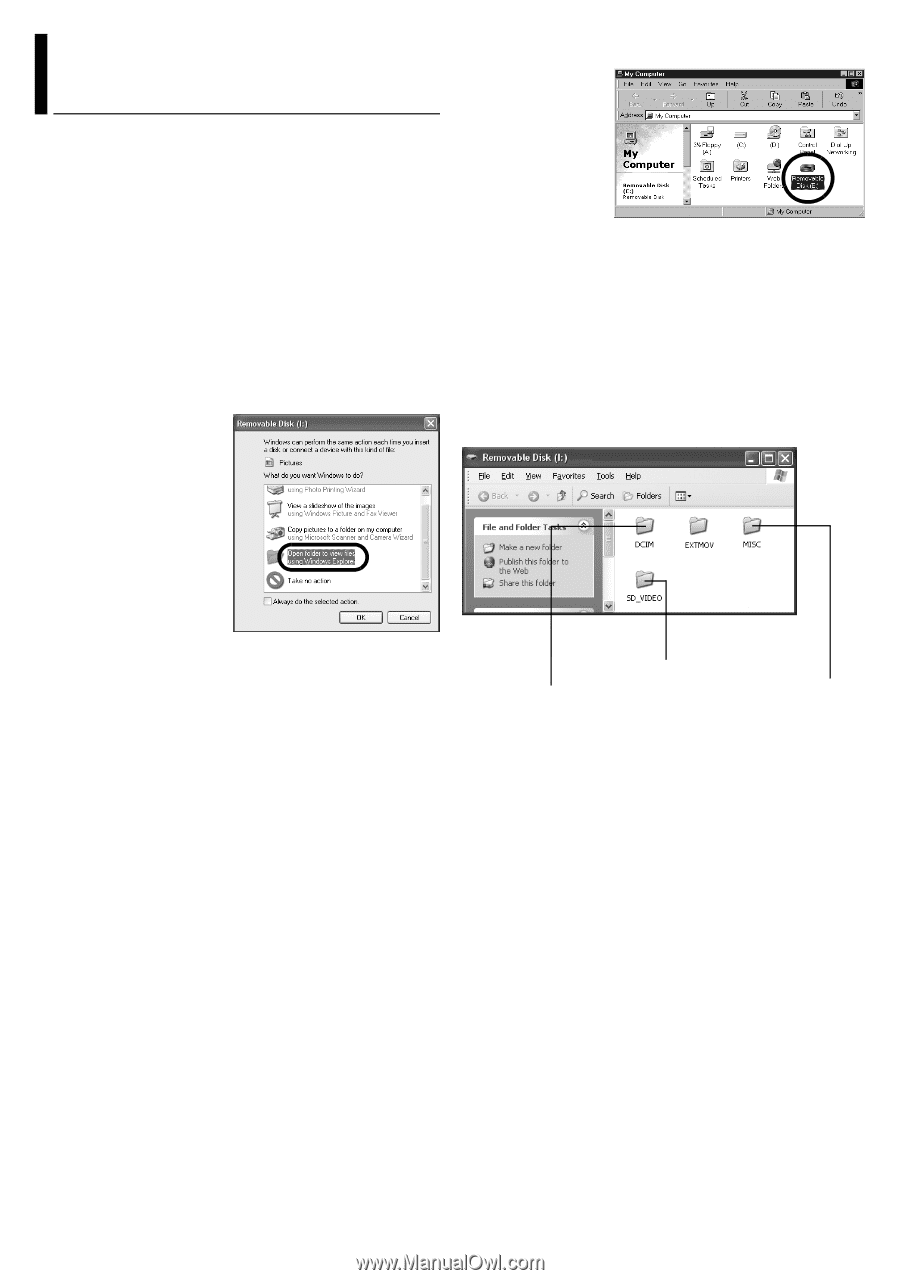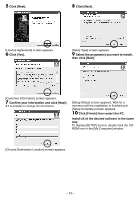JVC GZ-MG20 Instruction Manual - Page 78
Viewing the Contents of a Recording Medium (Windows®), When using Windows
 |
View all JVC GZ-MG20 manuals
Add to My Manuals
Save this manual to your list of manuals |
Page 78 highlights
Viewing the Contents of a Recording Medium (Windows®) 1 If you want to view the contents in the SD Memory Card, make sure that the card is set in the camera. 2 Set the camera's power switch to the playback mode while pressing down the lock button located on the switch. The camera turns on. 3 Connect the camera to the PC with a USB cable. (੬ pg. 13) On the camera's LCD monitor [USB MASSSTORAGE] appears. 4 When using Windows® XP: The [Removable Disk] window appears on the PC's screen after a moment. Select [Open folders to view files using Windows Explorer] and click [OK]. NOTE: If the [Removable Disk] window does not appear, confirm the connection (੬ pg. 13) or perform the steps 1 and 2 . When using Windows® 2000: 1 Double-click the [My Computer] icon on the desktop. The [Removable Disk] icon which represents the recording medium in the camera appears in the [My Computer] window. If the SD card is in the camera, two [Removable Disk] icons appear. Check the contents in each recording medium. 2 Double-click the [Removable Disk] icon. 5 The folders in the recording medium appear. Different file types are stored in different folders. Video files Still images DPOF setting data - 14 -