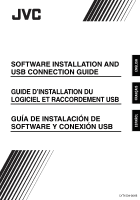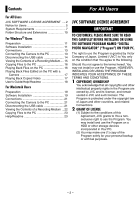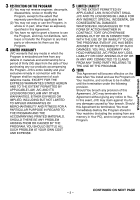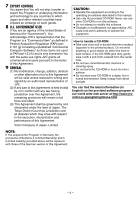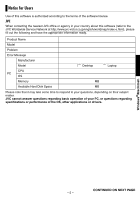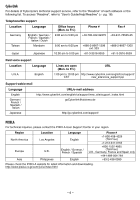JVC GZ MG37 Software Guide
JVC GZ MG37 - Everio Camcorder - 32 x Optical Zoom Manual
 |
View all JVC GZ MG37 manuals
Add to My Manuals
Save this manual to your list of manuals |
JVC GZ MG37 manual content summary:
- JVC GZ MG37 | Software Guide - Page 1
ENGLISH FRANÇAIS ESPAÑOL SOFTWARE INSTALLATION AND USB CONNECTION GUIDE GUIDE D'INSTALLATION DU LOGICIEL ET RACCORDEMENT USB GUÍA DE INSTALACIÓN DE SOFTWARE Y CONEXIÓN USB LYT1534-001B - JVC GZ MG37 | Software Guide - Page 2
Back Copied Video 17 User's Guide/Help/Readme 18 For Macintosh Users Preparation 19 Software Installation 19 Connections 21 Connecting the JVC SOFTWARE LICENSE AGREEMENT IMPORTANT TO CUSTOMERS: PLEASE MAKE SURE TO READ THIS CAREFULLY BEFORE INSTALLING OR USING THE SOFTWARE PROGRAM NAMED "DIGITAL - JVC GZ MG37 | Software Guide - Page 3
third party or otherwise let them use the Program. 4 LIMITED WARRANTY JVC warrants that any media in which the Program is embodied are free from any defects in MATERIALS. SHOULD THERE BE ANY PROBLEM ARISING FROM OR CAUSED BY THE PROGRAM, YOU SHOULD SETTLE ALL SUCH PROBLEM AT YOUR OWN COST AND EXPENSE - JVC GZ MG37 | Software Guide - Page 4
equipment according to the operating procedures described in this manual. ● Use only the provided CD-ROM. Never use any other CD-ROM to run this software. ● Do not attempt to modify this software. ● Changes or modifications not approved by JVC could void user's authority to operate the equipment - JVC GZ MG37 | Software Guide - Page 5
country about this software (refer to the JVC Worldwide Service Network at http://www.jvc-victor.co.jp/english/worldmap/index-e.html), please fill out the following and have the appropriate information ready. Product Name Model Problem Error Message Manufacturer Model Desktop Laptop CPU - JVC GZ MG37 | Software Guide - Page 6
CyberLink's technical support service, refer to the "Readme" of each software or the following list. To access "Readme", refer to "User's Guide/Help/Readme" (੬ pg. 18). Telephone/fax support Location Language for latest information and downloading. http://www.pixela.co.jp/oem/jvc/e/index.html -6- - JVC GZ MG37 | Software Guide - Page 7
be satisfied to connect a camera to a PC and to use Digital Photo Navigator. OS CPU RAM Free hard disk space Connector Display DVD Solution. OS CPU RAM Free hard disk space Connector Display Miscellaneous Supported media : Windows® 2000 Professional SP4 [2000] (pre-installed), Windows® - JVC GZ MG37 | Software Guide - Page 8
equipped with USB 2.0 connector Display : Must be capable of displaying 1024 x 768 dots with full color Miscellaneous : QuickTime 6.5 or later Supported drives : Standard Macintosh SuperDrives and following PIXELA drives: ● PIX-SLRR/F1H (MATSHITA/DVD-RAM UJ-815A) ● PIX-DVRR/FW4 (MATSHITA - JVC GZ MG37 | Software Guide - Page 9
guarantee that the provided software will work on all and company names included in this instruction manual are trademarks and/or registered trademarks adapter CU-VPSD60 or the floppy disk adapter CU-VFSD50 to load the files in the memory card to the hard disk on your PC. (Refer to "JVC Accessories - JVC GZ MG37 | Software Guide - Page 10
of event information and/or DVD creation for the files taken with the camera A Still image file folder B Management information* for the media as a whole C Management information* D Video file E Management information* for the video file F Video file produced on a PC G Video file that failed to - JVC GZ MG37 | Software Guide - Page 11
the contents to DVD or other media. PowerDirector Express NE PowerDirector Express NE is software for easily editing MPEG, AVI software and follow the on screen instructions to complete the installation. The installation of the selected software starts. The procedure differs depending on the software - JVC GZ MG37 | Software Guide - Page 12
moment until the installation is finished and [Setup Complete] screen appears. 10 Click [Finish] then restart the PC. Install all of the desired software in the same way. To display [SETUP] screen, double-click the CDROM icon in the [My Computer] window. [Choose Destination Location] screen appears - JVC GZ MG37 | Software Guide - Page 13
software. Please install and use the provided software (PowerDirector Express NE, PowerProducer 3 NE, PowerDVD 5 NE). ● If you perform installation of a software . NOTES: ● It is recommended to use the AC Adapter as the power supply instead of the battery pack. ● When the USB cable is connected, - JVC GZ MG37 | Software Guide - Page 14
box appears. Windows® XP: If not, wait a while then go to step 5. 3 Select [USB Mass Storage Device] or [USB Disk], and then click [Stop]. * The model name depends on the connected camera. 5 Disconnect the USB cable. 6 Set the camera's power switch to off. The camera turns off. - 14 - - JVC GZ MG37 | Software Guide - Page 15
recorded in the recording medium. ● Saving the wrong kinds of files in a recording medium or deleting files or folders from a recording medium can cause problems with the operation of the camera. When it is necessary to delete a file from a recording medium, delete it through the camera. Also, do - JVC GZ MG37 | Software Guide - Page 16
".jpg"). Video files Use the PowerDVD 5 NE. You can install this software from the provided CD-ROM. For more details of PowerDVD 5 NE, played back properly due to the inadequate processing speeds or other problems. To copy still images: Copy the folder within the supports USB 2.0 is required. - 16 - - JVC GZ MG37 | Software Guide - Page 17
. 1 Change the file name to "MOV_xxxx.mpg" (xxxx should be a 4-digit number). (Example of file name) Playing Back Copied Video Creating play lists using on any application other than the provided software ...edited files which were not produced on a JVC Hard Disk Camcorder. ● Be sure to turn off the - JVC GZ MG37 | Software Guide - Page 18
manual only refers to software installation, PC connection and simple operations. For more details of each software, refer to its User's Guide/ www2.cli.co.jp/ products/ne/ for the respective program. 8 Digital Photo Navigator The User's Guide is included on the CD-ROM in PDF format. Right-click the - JVC GZ MG37 | Software Guide - Page 19
the software. Software Installation Follow the procedure described below to install the software. Before starts installing, quit any other software you To install Capty MPEG Edit EX, double- click the [Capty MPEG Edit EX for Everio] folder in the CD-ROM. To install mono DVD, double-click the [mono - JVC GZ MG37 | Software Guide - Page 20
7 Read the Software License Agreement carefully and click [Continue]. 11Enter the Macintosh Administrator name and password in [ screen appears. 10Click [Upgrade] if you perform a basic installation of the software. ● [Install] may be shown instead of [Upgrade]. Authenticate screen appears. - 20 - - JVC GZ MG37 | Software Guide - Page 21
. 3 Turn on the camera. 4 Connect the camera to the PC with the USB cable. NOTES: ● It is recommended to use the AC Adapter as the power supply instead of the battery pack. ● When the USB cable is connected, turning on or off the camera causes malfunctions of the PC. ● Connect the camera directly - JVC GZ MG37 | Software Guide - Page 22
recorded in the recording medium. ● Saving the wrong kinds of files in a recording medium or deleting files or folders from a recording medium can cause problems with the operation of the camera. When it is necessary to delete a file from a recording medium, delete it through the camera. Also, do - JVC GZ MG37 | Software Guide - Page 23
destination folder. This manual only refers to software installation, PC connection and simple operations. For more details of the software, refer to its the [ReadMe] folder. Support information and the limit are mentioned. INFORMATION For the exclusive URL for Everio, refer to PIXELA web site: - JVC GZ MG37 | Software Guide - Page 24
vidéo copiée 17 Guide de l'utilisateur/Aide/ support d'enregistrement 22 Copie de fichiers vers l'ordinateur 23 Aide/Lisez-moi (Readme 23 CONTRAT DE LICENCE LOGICIEL JVC IMPORTANT POUR LA CLIENTELE: VEUILLEZ LIRE CES INSTRUCTIONS SOIGNEUSEMENT AVANT D'INSTALLER OU D'UTILISER LE LOGICIEL "DIGITAL - JVC GZ MG37 | Software Guide - Page 25
encore permettre aux tiers d'utiliser le Programme. 4 GARANTIE LIMITEE JVC garantit que tout support dans lequel le Programme est incorporé est exempt de tout vice MARCHANDE ET D'ADAPTATION A UN BUT PARTICULIER, EN RAPPORT AVEC LE PROGRAMME ET SA DOCUMENTATION ECRITE. EN CAS DE PROBLEMES LIES A, OU - JVC GZ MG37 | Software Guide - Page 26
d'être confirmé par écrit et signé par un représentant agréé de JVC. (2) Si une partie de ce contrat est jugée non valide ou en conflit de modifier ce logiciel. ● Toute modification ou changement non approuvé par JVC peut priver l'utilisateur du droit d'autoriser cet équipement. Comment manipuler un - JVC GZ MG37 | Software Guide - Page 27
propos de ces logiciels (consultez le réseau de service mondial JVC à l'adresse http://www.jvc-victor.co.jp/english/ worldmap/index-e.html), veuillez vos questions peut prendre un certain temps en fonction de leur nature. JVC ne peut pas répondre aux questions concernant le fonctionnement de base de - JVC GZ MG37 | Software Guide - Page 28
service d'assistance technique de CyberLink, consultez le fichier "Lisezmoi" (Readme) de chaque logiciel ou la liste ci-dessous. Pour accéder au fichier "Lisez-moi" (Readme), reportez-vous à la section "Guide .com/english/cs/ support/new_site/voice_support.jsp Assistance jvc/e/index.html -6- - JVC GZ MG37 | Software Guide - Page 29
pour raccorder un appareil photo à un ordinateur et pour utiliser Digital Photo Navigator. Système d'exploitation Unité centrale RAM Place Unité centrale RAM Place disponible sur le disque dur Connecteur Écran Divers Supports pris en charge : Windows® 2000 Professional SP4 [2000] (pré-install - JVC GZ MG37 | Software Guide - Page 30
Macintosh 8 Capty MPEG Edit EX La configuration suivante est nécessaire pour utiliser Capty MPEG Edit EX. Matériel : iMac G4, iMac G5, iBook G4, Power Mac G5, PowerBook G4, eMac, Mac Mini Système d'exploitation : Mac OS X (v10.3.1 à v10.3.9, v10.4.2 à v10.4.3) Unité centrale : PowerPC G4/800 - JVC GZ MG37 | Software Guide - Page 31
-VPSD60 ou l'adaptateur pour lecteur de disquette CU-VFSD50 pour charger les fichiers de la carte mémoire sur le disque dur de votre ordinateur. (voir "JVC Accessories" sur notre site web à l'adresse: http://www - JVC GZ MG37 | Software Guide - Page 32
de création DVD pour les fichiers de photos prises avec l'appareil photo. A Dossier des fichiers de photos B Informations de gestion* du support d'enregistrement tout entier C Informations de gestion* D Fichier vidéo E Informations de gestion* du fichier vidéo F Fichier vidéo créé sur un ordinateur - JVC GZ MG37 | Software Guide - Page 33
dans la barre d'état). Digital Photo Navigator 1.5 Cette application crire le contenu sur un DVD ou d'autres supports. PowerDirector Express NE PowerDirector Express NE est un ] à droite du logiciel souhaité et suivez les instructions à l'écran pour terminer l'installation. L'installation du - JVC GZ MG37 | Software Guide - Page 34
5 Cliquez sur [Suivant]. 8 Cliquez sur [Suivant]. L'écran [Contrat de licence] s'affiche. 6 Cliquez sur [Oui]. L'écran [Type d'installation] s'affiche. 9 Sélectionnez le(s) programme(s) à installer, puis cliquez sur [Suivant]. L'écran [Informations client] s'affiche. 7 Vérifiez les informations - JVC GZ MG37 | Software Guide - Page 35
pour copier des photos et des fichiers vidéo sur un support d'enregistrement. Vers une prise CA Ordinateur Adaptateur CA Pour fermer alimenter l'appareil photo à partir l'adaptateur secteur plutôt qu'à partir de la batterie. ● Lorsque le câble USB est branché, la mise sous tension ou hors - JVC GZ MG37 | Software Guide - Page 36
Déconnexion du câble USB Avant d'insérer ou de retirer des supports d'enregistrement ou de mettre l'ordinateur hors tension, débranchez tout d'abord le câble USB puis mettez l'appareil photo hors tension. 1 Vérifiez que le voyant ACCESS de l' - JVC GZ MG37 | Software Guide - Page 37
d'enregistrement, faites-le à partir de l'appareil photo. Par ailleurs, veuillez ne pas déplacer ou renommer des dossiers et des fichiers sur le support depuis l'ordinateur. ● Ne jamais débrancher le câble USB lorsque le voyant ACCESS de l'appareil photo est allumé ou clignotant. ● Si vous utilisez - JVC GZ MG37 | Software Guide - Page 38
tails sur PowerDVD 5 NE, reportez-vous à la section "Lecture de vidéo copiée". (੬ pg. 17) REMARQUE: Pour lire sur l'ordinateur un fichier présent sur le support d'enregistrement, copiez tout d'abord le fichier sur l'ordinateur avant de lire cette copie. Si un fichier vidéo est lu directement sur le - JVC GZ MG37 | Software Guide - Page 39
és qui n'ont pas été créés sur un caméscope à disque dur JVC ● Veillez également à désactiver la fonction SVRT lors de la modification des et l'emplacement du fichier. Les données peuvent être réécrites sur le support d'enregistrement de l'appareil photo. 2 Cliquez sur [File Mode]. Les fichiers vid - JVC GZ MG37 | Software Guide - Page 40
commerciale, consultez le fichier "Lisez-Moi" (Readme) ou le site web suivant: http://www2.cli.co.jp/ products/ne/ pour le programme respectif. 8 Digital Photo Navigator Le guide de l'utilisateur est inclus sur le CD-ROM au format PDF. Cliquez avec le bouton droit de la souris sur l'icône du CD - JVC GZ MG37 | Software Guide - Page 41
.mpkg]. Préparation Installation du logiciel Suivez les instructions ci-dessous pour installer les logiciels. Avant de commencer installer Capty MPEG Edit EX, double- cliquez sur le dossier [Capty MPEG Edit EX for Everio] situé sur le CD-ROM. Pour installer mono DVD, double-cliquez sur le dossier - JVC GZ MG37 | Software Guide - Page 42
7 Lisez attentivement le Contrat de licence puis cliquez sur [Continuer]. 11Entrez le nom et le mot de passe de l'administrateur Macintosh dans les champs [Nom] et [Mot de passe] respectivement, puis cliquez sur [OK]. 8 Cliquez sur [Accepter] pour accepter le contrat de licence. ● Lors de l' - JVC GZ MG37 | Software Guide - Page 43
USB Déconnexion du câble USB Avant d'insérer ou de retirer un support d'enregistrement ou de mettre l'ordinateur hors tension, débranchez d'abord le câble l'appareil photo à partir l'adaptateur secteur plutôt qu'à partir de la batterie. ● Lorsque le câble USB est branché, la mise sous tension ou - JVC GZ MG37 | Software Guide - Page 44
d'enregistrement, faites-le à partir de l'appareil photo. Par ailleurs, veuillez ne pas déplacer ou renommer des dossiers et des fichiers sur le support depuis l'ordinateur. ● Ne jamais débrancher le câble USB lorsque le voyant ACCESS de l'appareil photo est allumé ou clignotant. ● Si vous utilisez - JVC GZ MG37 | Software Guide - Page 45
support d'enregistrement située sur le bureau. Les dossiers du support Everio] dans le dossier [Applications]. 2 Double-cliquez sur l'icône [Capty MPEG Edit EX for Everio le dossier est copié du support d'enregistrement vers l'ordinateur. Everio, voir le site web de PIXELA à l'adresse: http://www - JVC GZ MG37 | Software Guide - Page 46
Ayuda en línea/Archivo Léame 23 CONVENIO DE LICENCIA DEL SOFTWARE DE JVC IMPORTANTE A NUESTROS CLIENTES: LE ROGAMOS SE ASEGURE DE LEER ESTE TEXTO CUIDADOSAMENTE ANTES DE INSTALAR O DE USAR EL PROGRAMA DE SOFTWARE DENOMINADO "DIGITAL PHOTO NAVIGATOR" ("Programa") EN SU PC. El derecho a utilizar el - JVC GZ MG37 | Software Guide - Page 47
(30) días a partir de la fecha de adquisición por su parte de cualquiera de los productos asociados al Programa. La única responsabilidad de JVC y el recurso exclusivo de que Usted dispone en relación con el Programa será la sustitución de los soportes defectuosos mencionados. SALVO POR LAS GARANT - JVC GZ MG37 | Software Guide - Page 48
con los procedimientos operativos descritos en este manual. ● Emplee el CD-ROM suministrado exclusivamente. Nunca emplee ningún otro CDROM para ejecutar este software. ● No intente modificar este software. ● Cambios o modificaciones no autorizados por JVC podrían anular la autorización otorgada al - JVC GZ MG37 | Software Guide - Page 49
software. JVC Antes de contactar con la oficina o agencia de JVC más cercana en su país en relación con este software (consulte la red de servicio internacional de JVC en http://www.jvc antes de recibir la respuesta a sus preguntas. JVC no puede responder a preguntas relacionadas con el - JVC GZ MG37 | Software Guide - Page 50
técnica de CyberLink, consulte el archivo "Léame" de cada software o la siguiente lista. Para acceder al archivo "Léame", p.m. (hora central estándar) http://www.cyberlink.com/english/cs/support/ new_site/voice_support.jsp Asistencia técnica por web / correo electrónico jvc/e/index.html -6- - JVC GZ MG37 | Software Guide - Page 51
Navigator Para conectar una cámara a un PC y usar Digital Photo Navigator deben cumplirse los siguientes requisitos. Sistema operativo CPU RAM Espacio libre en el disco duro Conector Pantalla Otros : Windows® 2000 Professional SP4 [2000] ( - JVC GZ MG37 | Software Guide - Page 52
Macintosh 8 Capty MPEG Edit EX Para poder utilizar Capty MPEG Edit EX deben cumplirse los requisitos siguientes. Hardware : iMac G4, iMac G5, iBook G4, Power Mac G5, PowerBook G4, eMac, Mac Mini Sistema operativo : Mac OS X (de v10.3.1 a v10.3.9, de v10.4.2 a v10.4.3) CPU : Como mínimo - JVC GZ MG37 | Software Guide - Page 53
no es una garantía de que el software suministrado funcione en todos los ordenadores que se nombres de productos y de compañías incluidos en este manual de instrucciones son marcas comerciales y/o marcas registradas de sus JVC Accessories" en nuestro sitio web en la siguiente dirección: http://www - JVC GZ MG37 | Software Guide - Page 54
Estructura de carpetas y extensiones Estructura de carpetas en el soporte de grabación Soporte de grabación [DCIM] [100JVCSO] [101JVCSO] [102JVCSO] ... [SD_VIDEO] [MGR_INFO] [PRG001] [PRG001.PGI] [MOV001.MOD] [MOV001.MOI] ... [PRG002] [PRG003] ... [EXTMOV] MOV_0001.MPG MOV_0002.MPG - JVC GZ MG37 | Software Guide - Page 55
Antes de empezar la instalación, cierre todos los programas de software que esté utilizando. (Compruebe que no haya otros iconos de aplicación en la barra de estado.) Digital Photo Navigator 1.5 Esta aplicación sirve para organizar imágenes fijas y convertirlas a una variedad de formatos. CyberLink - JVC GZ MG37 | Software Guide - Page 56
5 Haga clic en [Next]. 8 Haga clic en [Next]. Aparece la pantalla [Contrato de licencia]. 6 Haga clic en [Sí]. Aparece la pantalla [Tipo de instalación]. 9 Seleccione el programa o programas que desee instalar y, a continuación, haga clic en [Next]. Aparece la pantalla [Información del cliente]. - JVC GZ MG37 | Software Guide - Page 57
suministrado. Los archivos de vídeo capturado con esta cámara sólo se pueden procesar con el software suministrado. Instale y utilice el software suministrado (PowerDirector Express NE, PowerProducer 3 NE, PowerDVD 5 NE). ● Si ejecuta la instalación de un programa ya instalado, se iniciará la - JVC GZ MG37 | Software Guide - Page 58
Desconexión del cable USB Antes de cargar o descargar soportes de grabación o de apagar el PC, desconecte primero el cable USB y apague la cámara. 1 Compruebe que la lámpara ACCESS de la cámara no se encienda ni parpadee. ● Si la lámpara ACCESS se enciende o parpadea, espere a que se apague antes de - JVC GZ MG37 | Software Guide - Page 59
Visualización de los contenidos de un soporte de grabación 1 Si desea ver el contenido de la tarjeta de memoria SD, asegúrese de que la tarjeta esté insertada en la cámara. 2 Ponga el interruptor de alimentación de la cámara en modo de reproducción mientras presiona el botón de bloqueo situado en el - JVC GZ MG37 | Software Guide - Page 60
Para copiar archivos en el PC Reproducción de archivos en el PC Los archivos de imágenes fijas y vídeo que estén guardados en un soporte de grabación se pueden copiar y reproducir en el PC. 1 Realice el procedimiento descrito en "Visualización de los contenidos de un soporte de grabación" (੬ p. 15 - JVC GZ MG37 | Software Guide - Page 61
incorrecto ...archivos que no estén en formato MPEG2 ...archivos preparados en una aplicación que no pertenezca al software suministrado ...archivos editados que no se hayan creado en una cámara JVC con disco duro. ● Asegúrese también de desactivar la función SVRT al editar archivos de vídeo con - JVC GZ MG37 | Software Guide - Page 62
del usuario/Ayuda en línea/ Léame Este manual sólo describe la instalación del software, la conexión al PC y operaciones sencillas. www2.cli.co.jp/products/ne/ para consultar información sobre el programa respectivo. 8 Digital Photo Navigator La Guía del usuario está incluida en el CD-ROM en formato - JVC GZ MG37 | Software Guide - Page 63
software. Instalación del software Siga el procedimiento descrito a continuación para instalar el software. Antes de empezar la instalación, cierre todos los programas de software EX, haga doble clic en la carpeta [Capty MPEG Edit EX for Everio] del CD-ROM. Para instalar mono DVD, haga doble clic en - JVC GZ MG37 | Software Guide - Page 64
finalizado, haga clic en [Cerrar] y extraiga el CD-ROM. Aparece la pantalla Tipo de instalación. 10Haga clic en [Actualizar] si realiza una instalación básica del software. ● Es posible que aparezca [Instalar] en lugar de [Actualizar]. Aparece la pantalla Authenticate. - 20 - - JVC GZ MG37 | Software Guide - Page 65
Conexiones Conexión de la cámara al PC Conecte la cámara al PC para copiar imágenes fijas y archivos de vídeo desde un soporte de grabación. PC A la toma de corriente CA Adaptador CA Al conector CC Al conector USB Cable USB Al conector USB Desconexión del cable USB Antes de cargar o descargar - JVC GZ MG37 | Software Guide - Page 66
Visualización de los contenidos de un soporte de grabación 1 Si desea ver el contenido de la tarjeta de memoria SD, asegúrese de que la tarjeta esté insertada en la cámara. 2 Ponga el interruptor de alimentación de la cámara en modo de reproducción mientras presiona el botón de bloqueo situado en el - JVC GZ MG37 | Software Guide - Page 67
manual sólo describe la instalación del software, la conexión al PC y operaciones sencillas. Para obtener más información sobre el software en el icono de [Capty MPEG Edit EX for Everio]. * Puede arrastrar y soltar los archivos de vídeo exclusiva de Everio, consulte el sitio web de PIXELA: http://www - JVC GZ MG37 | Software Guide - Page 68
© 2006 Victor Company of Japan, Limited Printed in Malaysia M6 0106FOH-AL-VM
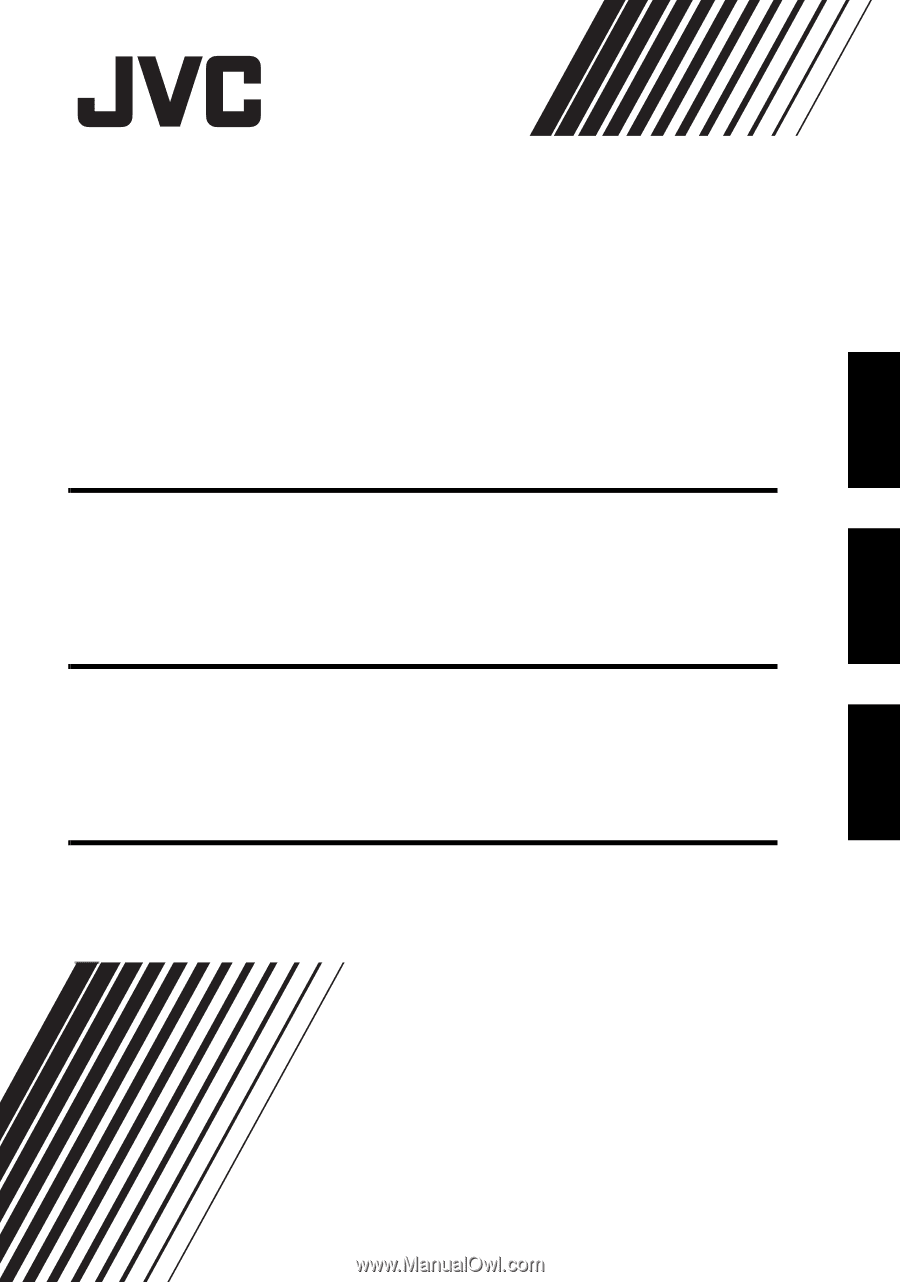
SOFTWARE INSTALLATION AND
USB CONNECTION GUIDE
LYT1534-001B
GUIDE D’INSTALLATION DU
LOGICIEL ET RACCORDEMENT USB
GUÍA DE INSTALACIÓN DE
SOFTWARE Y CONEXIÓN USB
ENGLISH
FRANÇAIS
ESPAÑOL