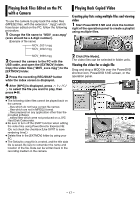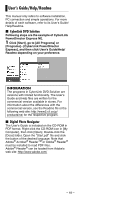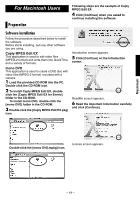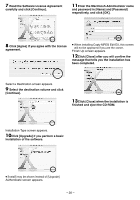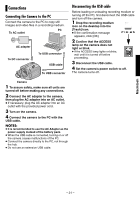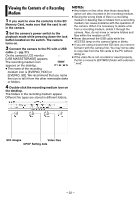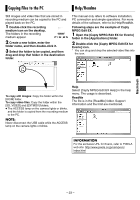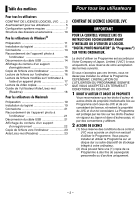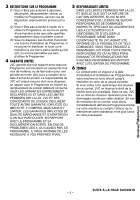JVC GZ MG37 Software Guide - Page 20
Read the Software License Agreement, Enter the Macintosh Administrator name
 |
View all JVC GZ MG37 manuals
Add to My Manuals
Save this manual to your list of manuals |
Page 20 highlights
7 Read the Software License Agreement carefully and click [Continue]. 11Enter the Macintosh Administrator name and password in [Name] and [Password] respectively, and click [OK]. 8 Click [Agree] if you agree with the license agreement. ● When installing Capty MPEG Edit EX, this screen will not be appeared if you are the owner. Finish Up screen appears. 12Click [Close] after you will confirm the message that tells you the installation has been completed. Select a Destination screen appears. 9 Select the destination volume and click [Continue]. 13Click [Close] when the installation is finished and eject the CD-ROM. Installation Type screen appears. 10Click [Upgrade] if you perform a basic installation of the software. ● [Install] may be shown instead of [Upgrade]. Authenticate screen appears. - 20 -