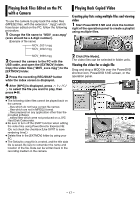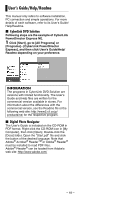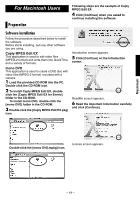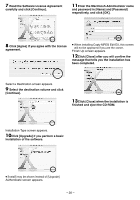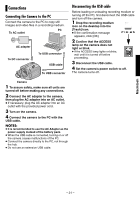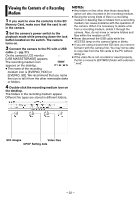JVC GZ MG37 Software Guide - Page 17
Playing Back Files Edited on the PC with a Camera, Playing Back Copied Video - digital camcorder
 |
View all JVC GZ MG37 manuals
Add to My Manuals
Save this manual to your list of manuals |
Page 17 highlights
Windows® Playing Back Files Edited on the PC with a Camera To use the camera to play back the video files (MPEG2 files, with the extension ".mpg") which have been edited on the PC, follow the following procedure. 1 Change the file name to "MOV_xxxx.mpg" (xxxx should be a 4-digit number). (Example of file name) Playing Back Copied Video Creating play lists using multiple files and viewing video 1 Start PowerDVD 5 NE and click the bottom right of the operation panel to create a playlist using multiple files. 2 Connect the camera to the PC with the USB cable, and open the [EXTMOV] folder. Copy the video files ("MOV_xxxx.mpg") to the [EXTMOV] folder. 3 Press the recording REC/SNAP button while the index screen is displayed. 4 After [MPG] is displayed, press / / / to select the file you want to play, then press 49. NOTES: ● The following video files cannot be played back on the camera: ...files which do not have correct file names ...files which are not in MPEG2 format ...files prepared on any application other than the provided software ...edited files which were not produced on a JVC Hard Disk Camcorder. ● Be sure to turn off the SVRT function when editing the video files using PowerDirector Express NE. (Do not check the checkbox [Use SVRT to save rendering time].) ● Delete files in the [EXTMOV] folder by using your PC. ● The Default××.mpg file is created, and the title data file is saved. Be sure to remember the name and location of the file. Data can be written back to the recording medium in the camera. 2 Click [File Mode]. The video files can be selected in folder units. Viewing the video for a single file Drag and drop a MOD file over the PowerDVD shortcut icon, PowerDVD 5 NE screen, or the operation panel. - 17 -