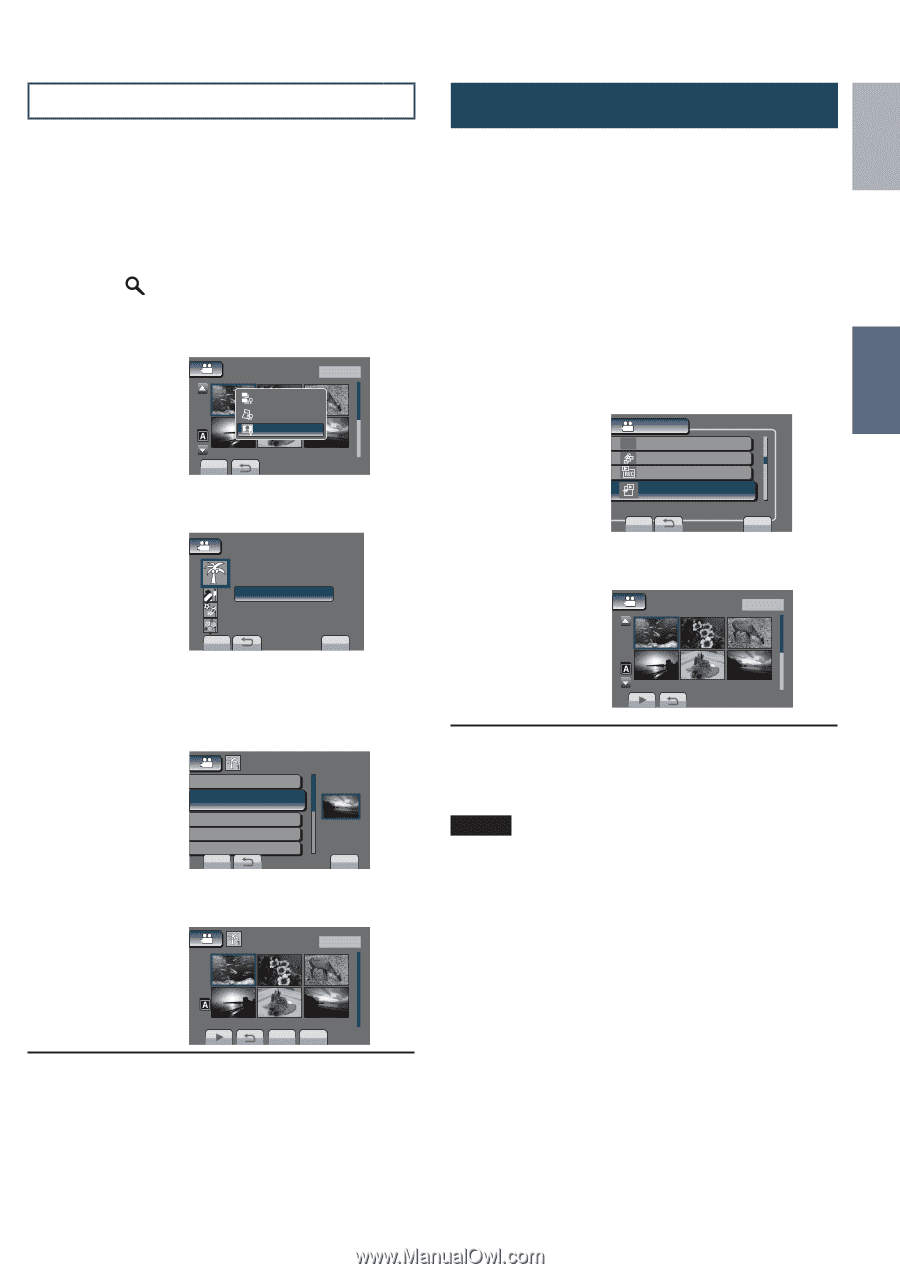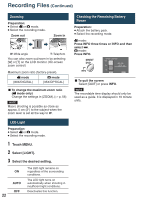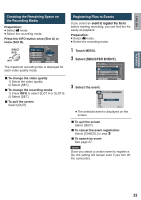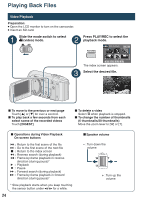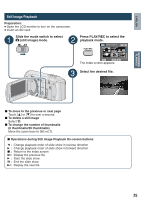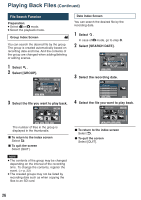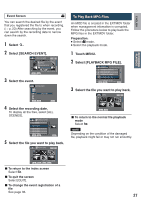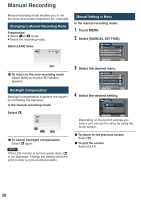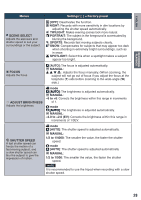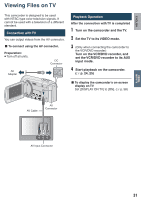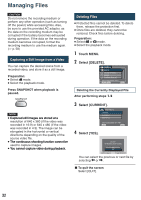JVC GZ MS120RU Instructions - Page 27
To Play Back MPG Files
 |
View all JVC GZ MS120RU manuals
Add to My Manuals
Save this manual to your list of manuals |
Page 27 highlights
ENGLISH RECORDING/ PLAYBACK Event Screen ! You can search the desired file by the event that you registered the file to when recording. (Z p. 23) After searching by the event, you can search by the recording date to narrow down the search. 1 Select . 2 Select [SEARCH EVENT]. VIDEO PLAYBACK 1/2 GROUP SEARCH DATE SEARCH EVENT NOV. 01. 2009 04:55PM SET 3 Select the event. SEARCH EVENT VACATION 1 SET QUIT 4 Select the recording date. To display all the files, select [ALL SCENES]. SEARCH EVENT ALL SCENES NOV.01.2009 NOV.05.2009 NOV.20.2009 NOV.27.2009 SET QUIT 5 Select the file you want to play back. NOV. 01.2009 1/1 To Play Back MPG Files An MOD file is created in the EXTMOV folder when management infomation is corrupted. Follow the procedure below to play back the MPG files in the EXTMOV folder. Preparation: • Select ! mode. • Select the playback mode. 1 Touch MENU. 2 Select [PLAYBACK MPG FILE]. VIDEO W PLAYBACK PLAYLIST EDIT PLAYLIST DUBBING PLAYBACK PLAYBACK MPG FILE PLAY DAMAGED FILES SET QUIT 3 Select the file you want to play back. [MPG] 1/2 L To return to the normal file playback mode Select @. NOTE Depending on the condition of the damaged file, playback might fail or may not run smoothly. NOV. 01.2009 04:55PM DIGEST QUIT L To return to the index screen Select @. L To quit the screen Select [QUIT]. L To change the event registration of a file See page 36. 27