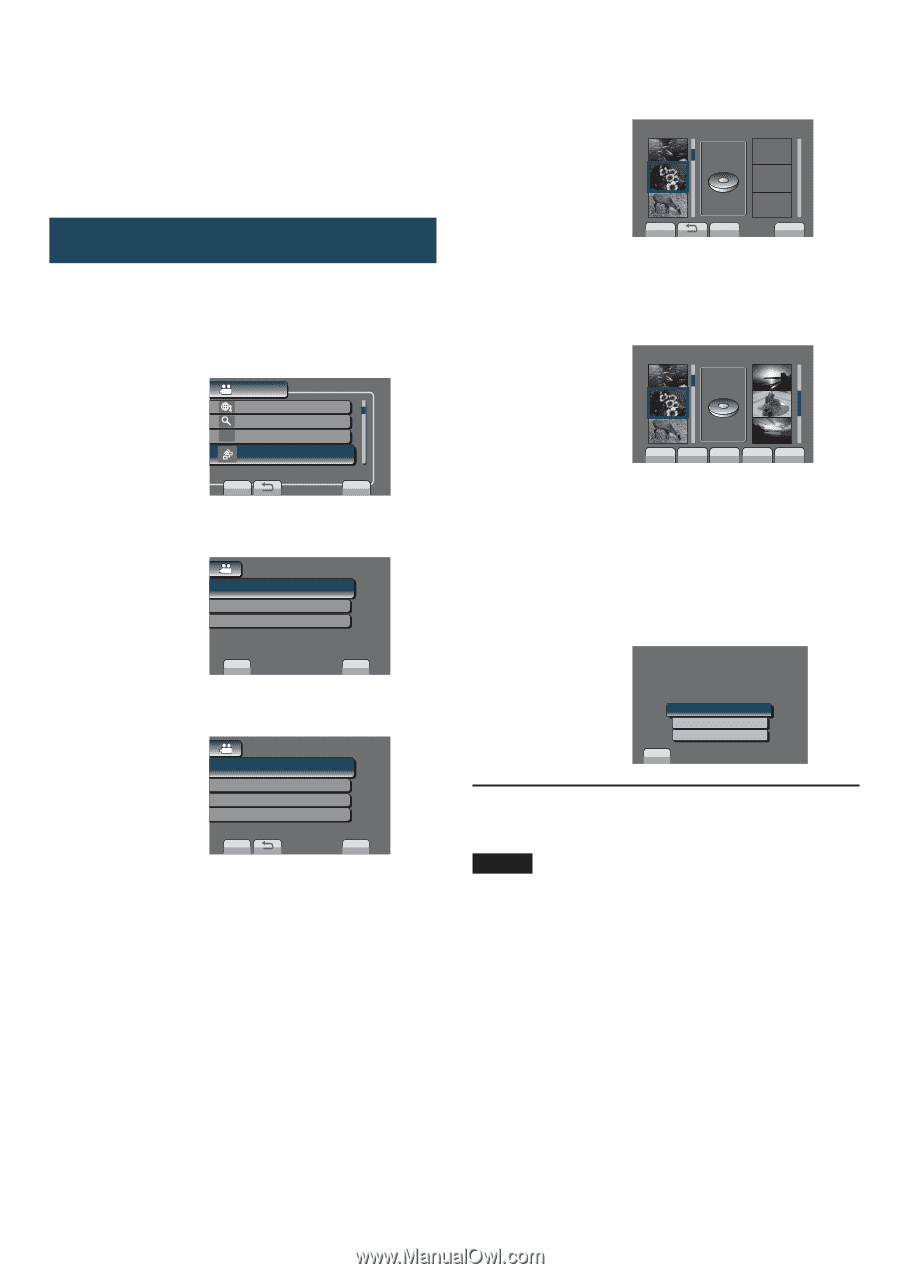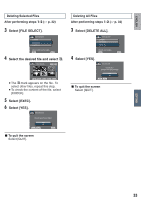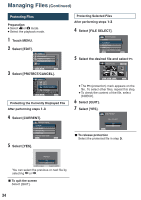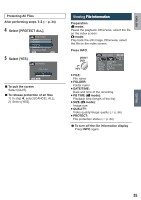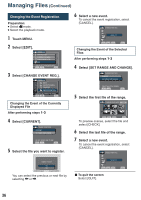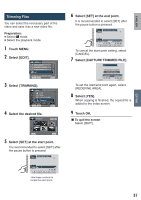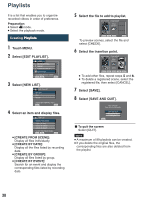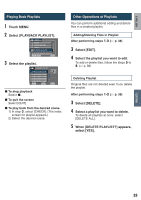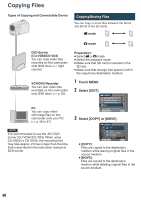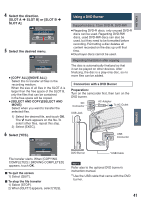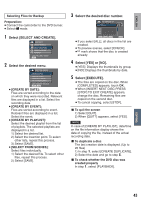JVC GZ MS120RU Instructions - Page 38
Playlists, Creating Playlists
 |
View all JVC GZ MS120RU manuals
Add to My Manuals
Save this manual to your list of manuals |
Page 38 highlights
Playlists It is a list that enables you to organize recorded videos in order of preference. Preparation: • Select ! mode. • Select the playback mode. Creating P��l�a�y�l�i�s�t�s� 1 Touch MENU. 2 Select [EDIT PLAYLIST]. VIDEO UPLOAD SETTINGS SEARCH W PLAYBACK PLAYLIST EDIT PLAYIST TO CREATE PLAYLIST ORDER SET QUIT 3 Select [NEW LIST]. EDIT PLAYLIST NEW LIST EDIT DELETE CREATE NEW ORIGINAL VIDEO SET QUIT 4 Select an item and display files. NEW LIST CREATE FROM SCENE CREATE BY DATE CREATE BY GROUP CREATE BY EVENT SELECT AND CREATE SCENE SET QUIT • [CREATE FROM SCENE]: Display all files individually. • [CREATE BY DATE]: Display all the files listed by recording date. • [CREATE BY GROUP]: Display all files listed by group. • [CREATE BY EVENT]: Search for an event and display the corresponding files listed by recording date. 5 Select the file to add to playlist. NOV.01.2009 FROM SCENE TOTAL 00h10m SELECT CHECK QUIT To preview scenes, select the file and select [CHECK]. 6 Select the insertion point. NOV.01.2009 FROM SCENE TOTAL 00h10m DVD1 SELECT SAVE CHECK QUIT • To add other files, repeat steps 5 and 6. • To delete a registered scene, select the registered file, then select [CANCEL]. 7 Select [SAVE]. 8 Select [SAVE AND QUIT]. QUIT PLAYLIST. SAVE EDITED CONTENTS? SAVE AND QUIT DELETE AND QUIT RETURN SET L To quit the screen Select [QUIT]. NOTE • A maximum of 99 playlists can be created. • If you delete the original files, the corresponding files are also deleted from the playlist. 38