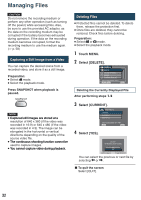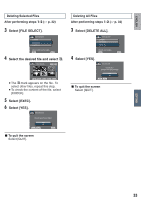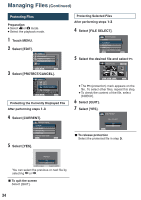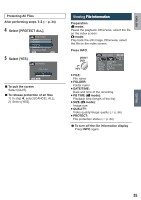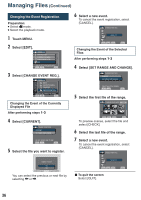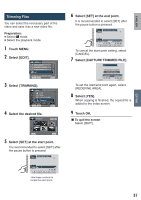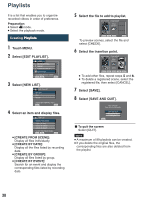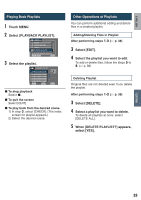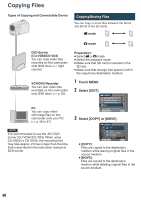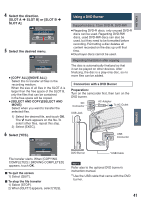JVC GZ MS120RU Instructions - Page 37
Trimming Files, Select [EDIT]. - parts
 |
View all JVC GZ MS120RU manuals
Add to My Manuals
Save this manual to your list of manuals |
Page 37 highlights
ENGLISH EDITING Trimming Files You can select the necessary part of the video and save it as a new video file. Preparation: • Select ! mode. • Select the playback mode. 1 Touch MENU. 2 Select [EDIT]. VIDEO EDIT PLAYLIST DUBBING PLAYBACK PLAYBACK MPG FILE EDIT CAN BE SET TO PREVENT COPY SET QUIT 3 Select [TRIMMING]. VIDEO ESDCIETNPELSACEYOLLEPISCYTT DFOUCBUBSINGMPOLVAEYBACK PALDAJYYUBSATCBPKRRMIOGPTHGETCFNTIEL/CSEASNCEL EDIT TRIMMING TO CAPTURE A PARTICULAR SET QUIT 4 Select the desired file. TRIMMING 1/2 SET QUIT 5 Select [SET] at the start point. It is recommended to select [SET] after the pause button is pressed. + TRIM (FROM HERE) SET S 2 E 0 : 12 : 05 + , QUIT Use these controls to locate the start point. 6 Select [SET] at the end point. It is recommended to select [SET] after the pause button is pressed. + TRIM (UNTIL HERE) SET S 0 : 12 : 05 2 CANCEL + E 0 : 08 : 05 , QUIT To cancel the start point setting, select [CANCEL]. 7 Select [CAPTURE TRIMMED FILE]. SET CAPTURE TRIMMED FILE REDEFINE AREA S 0 : 12 : 05 SET E 0 : 08 : 05 QUIT To set the start/end point again, select [REDEFINE AREA]. 8 Select [YES]. When copying is finished, the copied file is added to the index screen. 9 Touch OK. L To quit the screen Select [QUIT]. 37