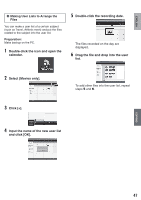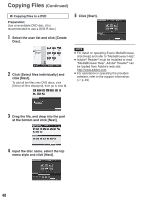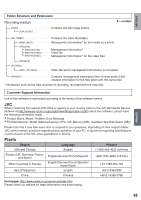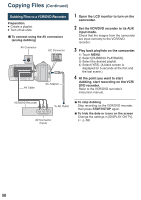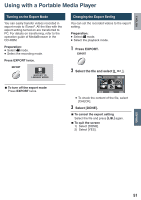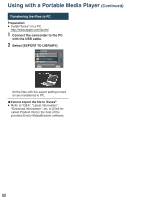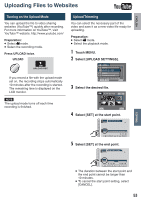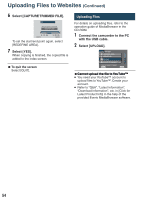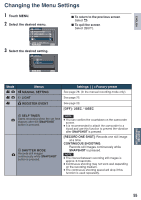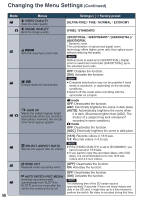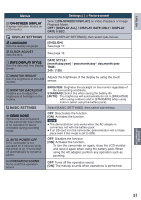JVC GZ MS120RU Instructions - Page 52
Transferring the Files to PC, Connect the camcorder to the PC, with the USB cable. - download
 |
View all JVC GZ MS120RU manuals
Add to My Manuals
Save this manual to your list of manuals |
Page 52 highlights
Using with a Portable Media Player (Continued) Transferring the Files to PC Preparation: • Install iTunes® on a PC. http://www.apple.com/itunes/ 1 Connect the camcorder to the PC with the USB cable. 2 Select [EXPORT TO LIBRARY]. USB MENU CREATE DVD UPLOAD EXPORT TO LIBRARY BACK UP EASY VIDEO REGISTRATION SET QUIT All the files with the export setting turned on are transferred to PC. LCannot export the file to iTunes® • Refer to "Q&A", "Latest Information", "Download Information", etc. in [Click for Latest Product Info] in the help of the provided Everio MediaBrowser software. 52
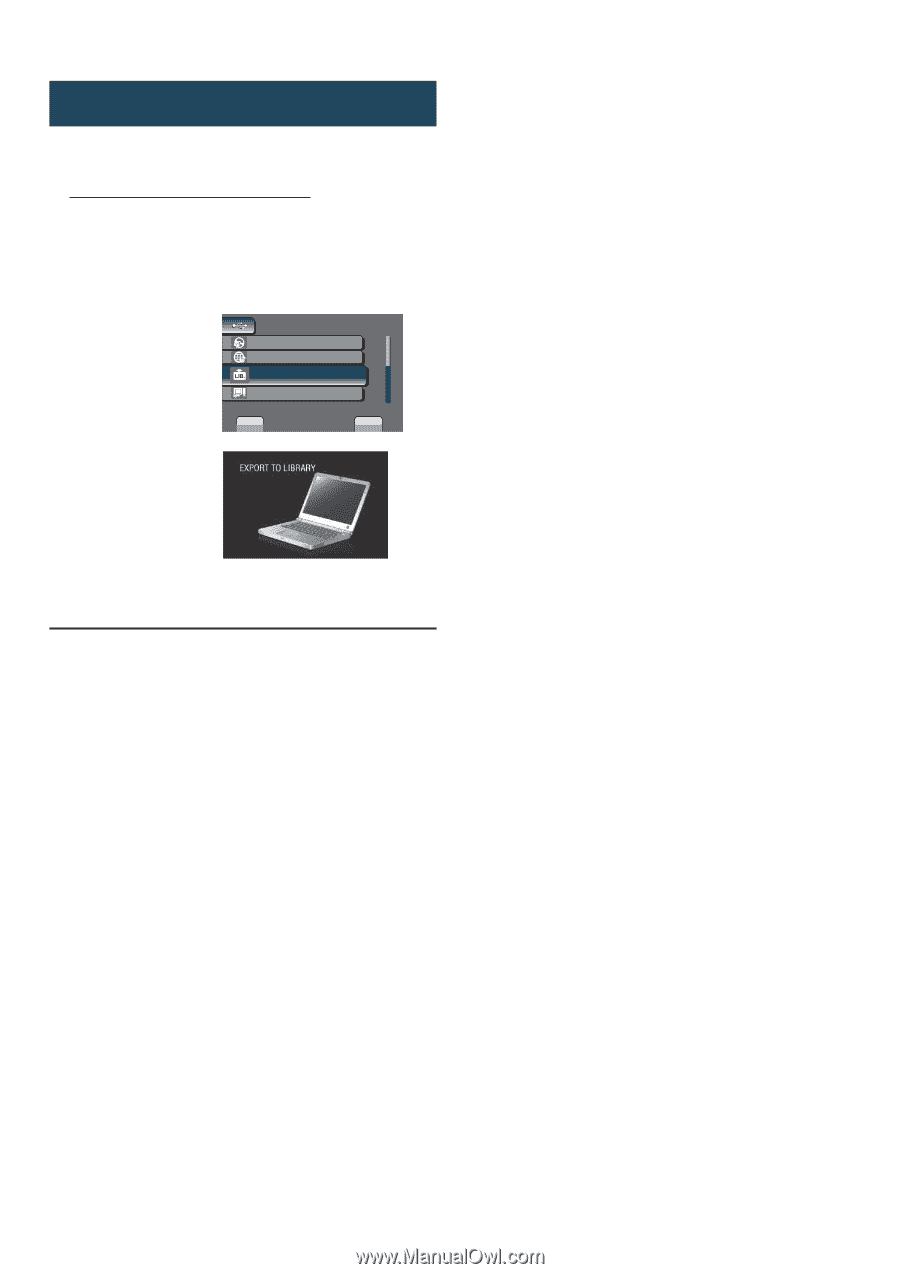
´±
Transferring the Files to PC
Preparation:
•
Install iTunes
®
on a PC.
1
Connect the camcorder to the PC
with the USB cable.
2
Select [EXPORT TO LIBRARY].
USB MENU
CREATE DVD
UPLOAD
EXPORT TO LIBRARY
SET
QUIT
EASY VIDEO REGISTRATION
BACK UP
All the files with the export setting turned
on are transferred to PC.
L
Cannot export the file to iTunes
®
•
Refer to “Q&A”, “Latest Information”,
“Download Information”, etc. in [Click for
Latest Product Info] in the help of the
provided Everio MediaBrowser software.
Using with a Portable Media Player
(Continued)