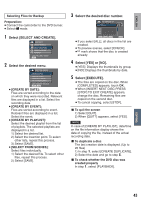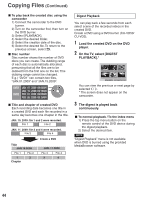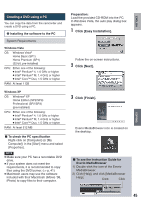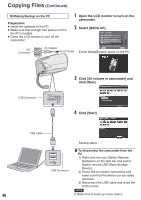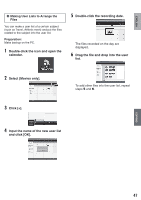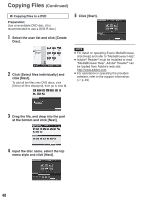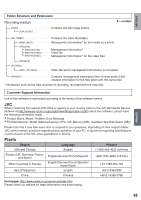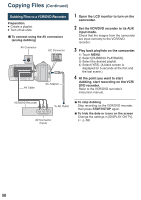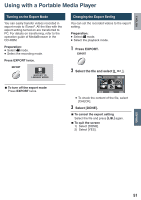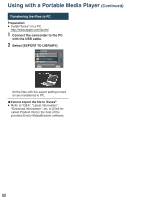JVC GZ MS120RU Instructions - Page 47
Select [Movies only]., Input the name of the new user list
 |
View all JVC GZ MS120RU manuals
Add to My Manuals
Save this manual to your list of manuals |
Page 47 highlights
ENGLISH S Making User Lists to Arrange the Files You can make a user list of a certain subject (such as Travel, Athletic meet) and put the files related to the subject into the user list. Preparation: Make backup on the PC. 1 Double-click the icon and open the calendar. 5 Double-click the recording date. The files recorded on the day are displayed. 6 Drag the file and drop into the user list. 2 Select [Movies only]. To add other files into the user list, repeat steps 5 and 6. 3 Click [+]. 4 Input the name of the new user list and click [OK]. COPYING 47
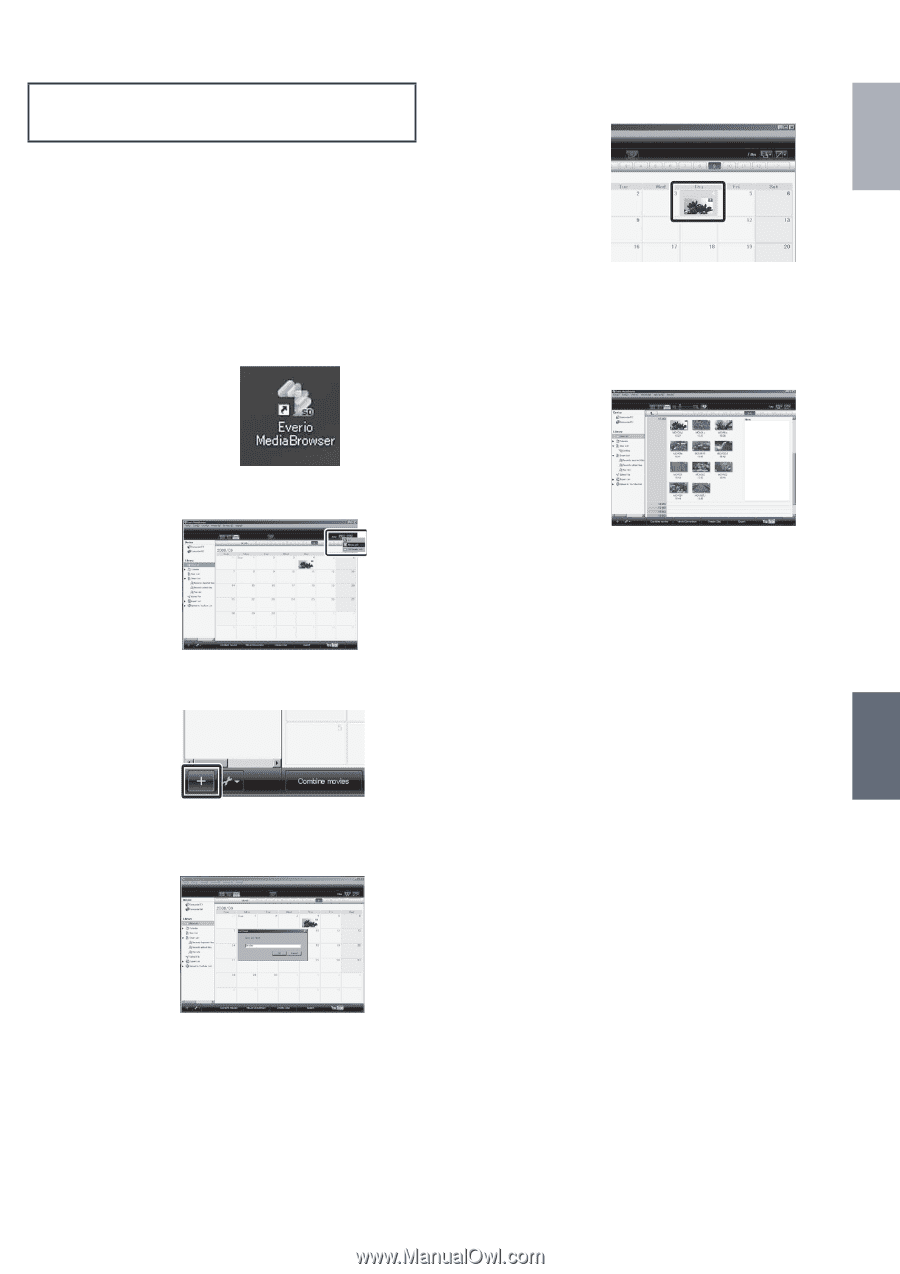
³¶
ENGLISH
COPYING
S
Making User Lists to Arrange the
Files
You can make a user list of a certain subject
(such as Travel, Athletic meet) and put the files
related to the subject into the user list.
Preparation:
Make backup on the PC.
1
Double-click the icon and open the
calendar.
2
Select [Movies only].
3
Click [+].
4
Input the name of the new user list
and click [OK].
5
Double-click the recording date.
The files recorded on the day are
displayed.
6
Drag the file and drop into the user
list.
To add other files into the user list, repeat
steps
5
and
6
.