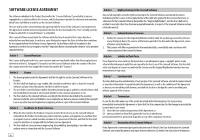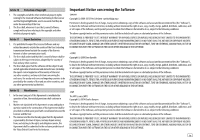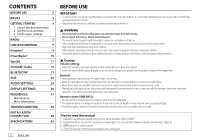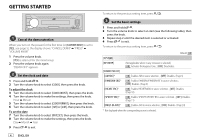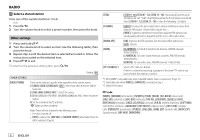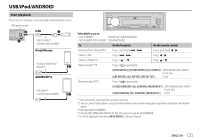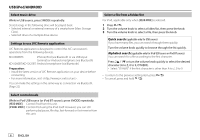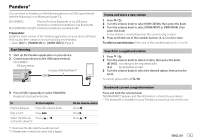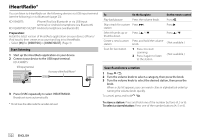JVC KD-X260BT Instruction Manual America - Page 9
Radio - firmware update
 |
View all JVC KD-X260BT manuals
Add to My Manuals
Save this manual to your list of manuals |
Page 9 highlights
GETTING STARTED RADIO [F/W UPDATE] [UPDATE SYSTEM] [F/W UP xxxx] [YES]: Starts upgrading the firmware. ; [NO]: Cancels (upgrading is not activated). For details on how to update the firmware, visit . [FACTORY RESET] [YES]: Resets the settings to default (except the stored station). ; [NO]: Cancels. [CLOCK] [TIME SYNC] [ON]: The clock time is automatically set using the Clock Time (CT) data in FM Radio Broadcast Data System signal. ; [OFF]: Cancels. [CLOCK DISPLAY] [ON]: The clock time is shown on the display even when the unit is turned off. ; [OFF]: Cancels. [ENGLISH] [ESPANOL] Select the display language for menu and music information if applicable. By default, [ENGLISH] is selected. • "ST" or "STEREO" lights up when receiving an FM stereo broadcast with sufficient signal strength. Search for a station 1 Press BSRC repeatedly to select FM or AM. 2 Press S / T (or press H / I on the remote control) to search for a station automatically. (or) Press and hold S / T (or press and hold H / I on the remote control) until "M" flashes, then press repeatedly to search for a station manually. Settings in memory You can store up to 18 stations for FM and 6 stations for AM. Store a station While listening to a station... Press and hold one of the number buttons (1 to 6). (or) 1 Press and hold the volume knob until "PRESET MODE" flashes. 2 Turn the volume knob to select a preset number, then press the knob. "MEMORY" appears once the station is stored. ENGLISH 5