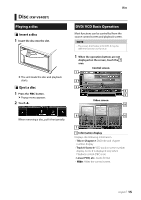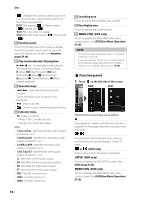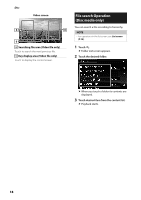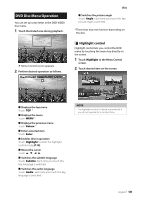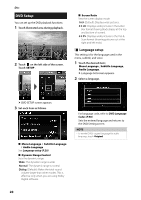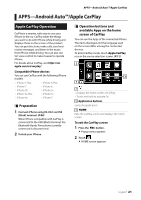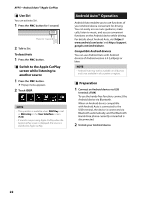JVC KW-M740BT Instruction Manual America - Page 17
Music CD/ Disc media Basic Operation, VIDEO, MUSIC
 |
View all JVC KW-M740BT manuals
Add to My Manuals
Save this manual to your list of manuals |
Page 17 highlights
[PBC] (VCD only) Turn Playback control (PBC) on or off. [Audio] (VCD only) Change the audio output channel. Music CD/ Disc media Basic Operation Most functions can be controlled from the source control screen and playback screen. NOTE • In this manual, "Music CD" will be referred to as the general CDs which include music tracks in. "Disc media" will be referred to as CD/DVD disc which includes audio or video files. • The screen shot below is for disc media. It may be different from the one for CD. Control screen 1 2 7 4 5 3 6 Open the drawer 4 5 1 CODEC /[ ] / [ ] • When a high-resolution source is played, its format information is displayed. (Disc media only) • [ ] : Repeats the current track/folder. Each time you touch the key, repeat mode switches in the following sequence; Track/ File repeat ( ), Folder repeat ( ) (Disc media only), Repeat all ( ) • [ ] : Randomly plays all tracks in current folder/disc. Each time you touch the key, random mode switches in the following sequence; Disc Track random ( ) (Music CD only), Folder random ( ) (Disc media only), Random off ( ) 2 Track information Displays the information of the current track/ file. Only a file name and a folder name are displayed if there is no tag information. (Disc media only) 3 Operation keys • [1] (Disc media only) : Searches file. For details on search operation, see List screen (P.14). • [E] [F] : Searches the previous/next content. Touch and hold to fast forward or fast backward. • [DH] : Plays or pauses. • [ ] : Touch to attenuates/restores the sound. 4 Function panel (Disc media only) Touch on the left side of the screen to display the function panel. Touch again to close the panel Searches previous/next folder. 5 Content list • Touch on the right side of the screen to display the Content list. Touch again to close the list. • Displays the playing list. When you touch a track/file name on the list, playback will start. 6 Indicator Items • [IN]: A disc is inserted. White: A Disc is inside the unit. Orange: Error at the disc player • [VIDEO]: Identifies the video file. • [MUSIC]: Identifies the music file. 7 Artwork (Disc media only) /Play mode indicator/ Playing time • The jacket of the currently playing file is displayed. • D, B, etc.: Current play mode indicator The meanings of each icon are as follows; D (play), B (fast forward), A (fast backward), H (pause). English 17