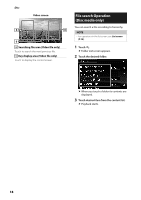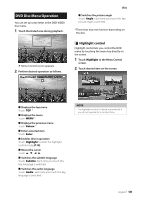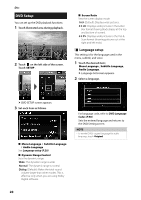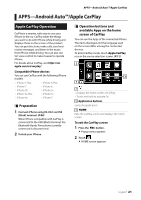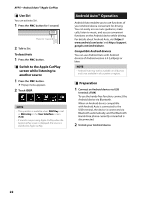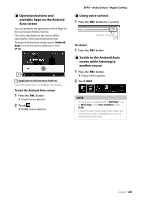JVC KW-M740BT Instruction Manual America - Page 22
Android Auto™ Operation, Use Siri, Switch to the Apple CarPlay, screen while listening
 |
View all JVC KW-M740BT manuals
Add to My Manuals
Save this manual to your list of manuals |
Page 22 highlights
APPS-Android Auto™/Apple CarPlay ÑÑUse Siri You can activate Siri. 1 Press the [FNC] button for 1 second. Press for 1 second 2 Talk to Siri. To deactivate 1 Press the [FNC] button. ÑÑSwitch to the Apple CarPlay screen while listening to another source 1 Press the [FNC] button. hhPopup menu appears. 2 Touch [DISP]. NOTE • This operation is available when [DISP Key] is set to [Mirroring] in the [User Interface] screen. (P.66) • If sound is output using Apple CarPlay when the Apple CarPlay screen is displayed, the source is switched to Apple CarPlay. Android Auto™ Operation Android Auto enables you to use functions of your Android device convenient for driving. You can easily access route guidance, make calls, listen to music, and access convenient functions on the Android device while driving. For details about Android Auto, visit https:// www.android.com/auto/ and https://support. google.com/androidauto. Compatible Android devices You can use Android Auto with Android devices of Android version 5.0 (Lollipop) or later. NOTE • Android Auto may not be available on all devices and is not available in all countries or regions. ÑÑPreparation 1 Connect an Android device via USB terminal. (P.84) To use the hands-free function, connect the Android device via Bluetooth. When an Android device compatible with Android Auto is connected to the USB terminal, the device is connected via Bluetooth automatically, and the Bluetooth Hands-Free phone currently connected is disconnected. 2 Unlock your Android device. 22