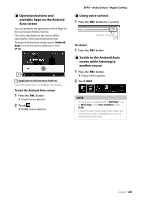JVC KW-M740BT Instruction Manual America - Page 28
WebLink™ Operation, Available Apps, Operation buttons and, available Apps on the App, screen
 |
View all JVC KW-M740BT manuals
Add to My Manuals
Save this manual to your list of manuals |
Page 28 highlights
APPS-Android Auto™/Apple CarPlay WebLink™ Operation You can display and control the App on the unit while your smartphone is connected to the USB terminal. ÑÑAvailable Apps You can use the following Apps on this unit. Install the Apps on your smartphone beforehand. WebLink™ WebLink™ enables you to use the following Apps with the unit. • Media player • Yelp • YouTube • OpenWeatherMap 1 Connecting a smartphone • Connect an Android device via USB terminal. (P.84) • Connect iPhone using KS-U62 via USB terminal. (P.84) • When the smartphone is connected to the unit, a confirmation message to communicate each other appears on the smartphone. Touch [Allow] to establish connection, or [Ignore] to cancel the connection. • You can check the connection status on the WebLink™ screen on your smartphone. ÑÑOperation buttons and available Apps on the App screen To enter WebLink™ mode, touch [WebLink] icon in the source selection screen.(P.11) WebLink source screen 1 1[ ] Displays the main menu of the "WebLink" source screen. Returns to the previous screen. 2 Operate on your smartphone. • When you are asked to communicate between your smartphone and the unit, touch [Allow] to proceed. ÑÑSwitching to the App screen while listening to the another source 1 Press the [FNC] button. hhPopup menu appears. 2 Touch [DISP]. NOTE • This operation is available when [DISP Key] is set to [Mirroring] in the [User Interface] screen. (P.66) • If sound is output using WebLink when the App screen is displayed, the source is switched to WebLink. 28