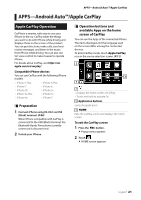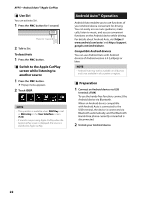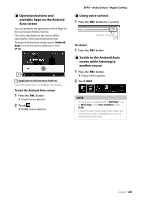JVC KW-M740BT Instruction Manual America - Page 26
Spotify Operation, Selecting a track
 |
View all JVC KW-M740BT manuals
Add to My Manuals
Save this manual to your list of manuals |
Page 26 highlights
APPS-Android Auto™/Apple CarPlay Spotify Operation You can listen to the Spotify on this unit by controlling the application installed in the iPhone or Android. To enter Spotify source, touch [Spotify] icon in the source selection screen. (P.11) Preparation • Install the latest version of the Spotify application "Spotify" on your iPhone or Android. iPhone: Search for "Spotify" in the Apple App Store to find and install the most current version. Android: Search for "Spotify" in Google play to find and install the most current version. • iPhones are connected on either USB or Bluetooth. • Android devices are connected on Bluetooth. • To connect a smartphone via Bluetooth, register it as the Bluetooth device and do the App (SPP) profile setting of the connection beforehand. See Register the Bluetooth device (P.55) and Connect the Bluetooth device (P.57). 4 1 3 2 1 Artwork/ Playing time • The picture data is displayed if available from current content. • For confirmation of play time. 2 Operation keys • [ ] : Displays the Menu screen • [ ] : New radio station that relates to the artist of the currently playing song is selected and playback starts Skips the current song Plays or pauses the content of the current station. • [ ] : Saves currently playing song to My Music. • [ ] : Touch to attenuates/restores the sound. 3 Content information Displays the information of the current content being played. 4 Thumbs down to the current contents and skip to the next contents. • [ ] : Registers the current contents as favorite content. • [ ] : Repeats the current song. • [ ] : Randomly plays all song in current playlist. ÑÑSelecting a track 1 Touch [ ]. hhMenu screen appears. 2 Select the list type, then select a desired item. ■■Selects the category and station Touch the category and station name in the list. ■■[ Top] Returns to the first hierarchy of the list. ■■[ Up] Returns to the previous list. 26