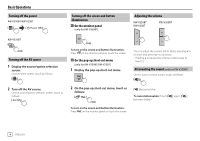JVC KW-V25BT Instruction Manual America - Page 10
Using the pop-up short-cut menu, Using gesture control
 |
View all JVC KW-V25BT manuals
Add to My Manuals
Save this manual to your list of manuals |
Page 10 highlights
Various Screens and Operations Common operation keys on source control screen • The following explanations state the operation keys for KW-V250BT/KW-V25BT, unless stated otherwise. • The appearance of the operation keys may differ, however the similar operation keys have the same operations. • Available operation keys differ depends on the selected source or connected device. [S]/[T] [IW] [ ] • (Touch) Selects an item (chapter/ folder/track/audio file/video file). • (Hold) Reverses/forwards search. • (Hold) Plays in slow-motion while paused for video playback. Starts/pauses playback. Selects random playback mode.* Touching the operation keys performs the following actions: 6 [ I ] Displays other available operation keys besides those shown on 7. • To hide the window, touch [ H ]. [ ][ ] Selects a folder. [ ] Selects repeat playback mode.* [o] [MODE] Stops playback. Displays the setting screen of the current playback source. * About playback mode: - Available playback mode differs depending on the source, disc type, connected device, etc. - You cannot activate repeat playback mode and random playback mode at the same time. - To cancel the playback mode, touch repeatedly until the indicator disappears. Using gesture control You can also control playback by moving your finger on the touch panel as follows (for some sources, the gesture control is not available). 7 [ ] [FNC J ] [ ] For KW-V250BT/KW-V25BT: Displays the screen. (Page 40) For KW-V350BT: Displays the pop-up short-cut menu. • To close the menu, touch [ K ]. Displays the folder list/track list/audio menu/video menu. • Sliding the finger up/down: Selects a folder. • Sliding the finger left/right: Selects an item (chapter/track/audio file/video file). • Moving your finger clockwise/counterclockwise: Increases/decreases the volume. Using the pop-up short-cut menu While displaying the source control screen, you can jump to another screen by touching the operation keys on the pop-up short-cut menu. 1 Display the pop-up short-cut menu. KW-V250BT KW-V25BT KW-V350BT 2 Select an item to jump to by touching as follows. For KW-V250BT/KW-V25BT: [ M [ ]* [ ]* Ejects the disc from loading slot. • (Touch) Switches the screen. • (Hold) Turns off the screen. Displays the screen. (Page 40) Displays the screen and you can change the background design. (Page 44) Displays the screen. (Page 46) Displays the picture from the connected rear view camera. 8 ENGLISH